Setting the date and time, Changing the date and time – Canon PowerShot SX540 HS User Manual
Page 20
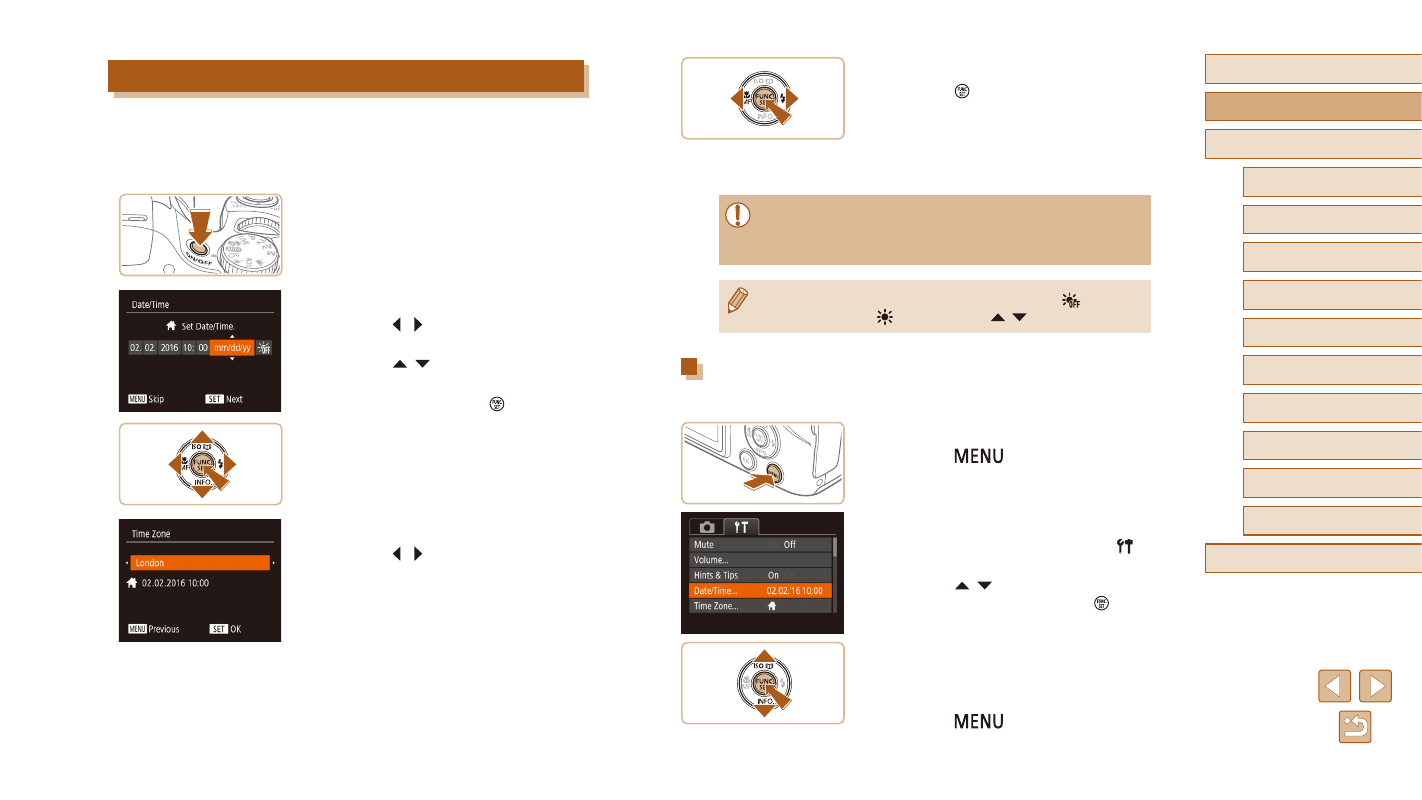
20
Before Use
Basic Guide
Advanced Guide
1
Camera Basics
2
Auto Mode /
Hybrid Auto Mode
3
Other Shooting Modes
4
P Mode
6
Playback Mode
7
Wi-Fi Functions
8
Setting Menu
9
Accessories
10
Appendix
Index
5
Tv, Av, and M Mode
4
Finish the setup process.
●
Press the [ ] button when finished.
After a confirmation message, the setting
screen is no longer displayed.
●
To turn off the camera, press the ON/OFF
button.
●
Unless you set the date, time, and home time zone, the [Date/
Time] screen will be displayed each time you turn the camera on.
Specify the correct information.
●
To set daylight saving time (1 hour ahead), choose [
] in step 2
and then choose [ ] by pressing the [ ][ ] buttons.
Changing the Date and Time
Adjust the date and time as follows.
1
Access the menu screen.
●
Press the [
] button.
2
Choose [Date/Time].
●
Move the zoom lever to choose the [ ]
tab.
●
Press the [ ][ ] buttons to choose
[Date/Time], and then press the [ ]
button.
3
Change the date and time.
●
Follow step 2 in “Setting the Date and
Time” (= 20) to adjust the settings.
●
Press the [
] button to close the
menu screen.
Setting the Date and Time
Set the current date and time correctly as follows if the [Date/Time] screen
is displayed when you turn the camera on. Information you specify this
way is recorded in image properties when you shoot, and it is used when
you manage images by shooting date or print images showing the date.
1
Turn the camera on.
●
Press the ON/OFF button.
●
The [Date/Time] screen is displayed.
2
Set the date and time.
●
Press the [ ][ ] buttons to choose an
option.
●
Press the [ ][ ] buttons to specify the
date and time.
●
When finished, press the [ ] button.
3
Specify your home time zone.
●
Press the [ ][ ] buttons to choose your
home time zone.