Adding a smartphone – Canon PowerShot SX540 HS User Manual
Page 115
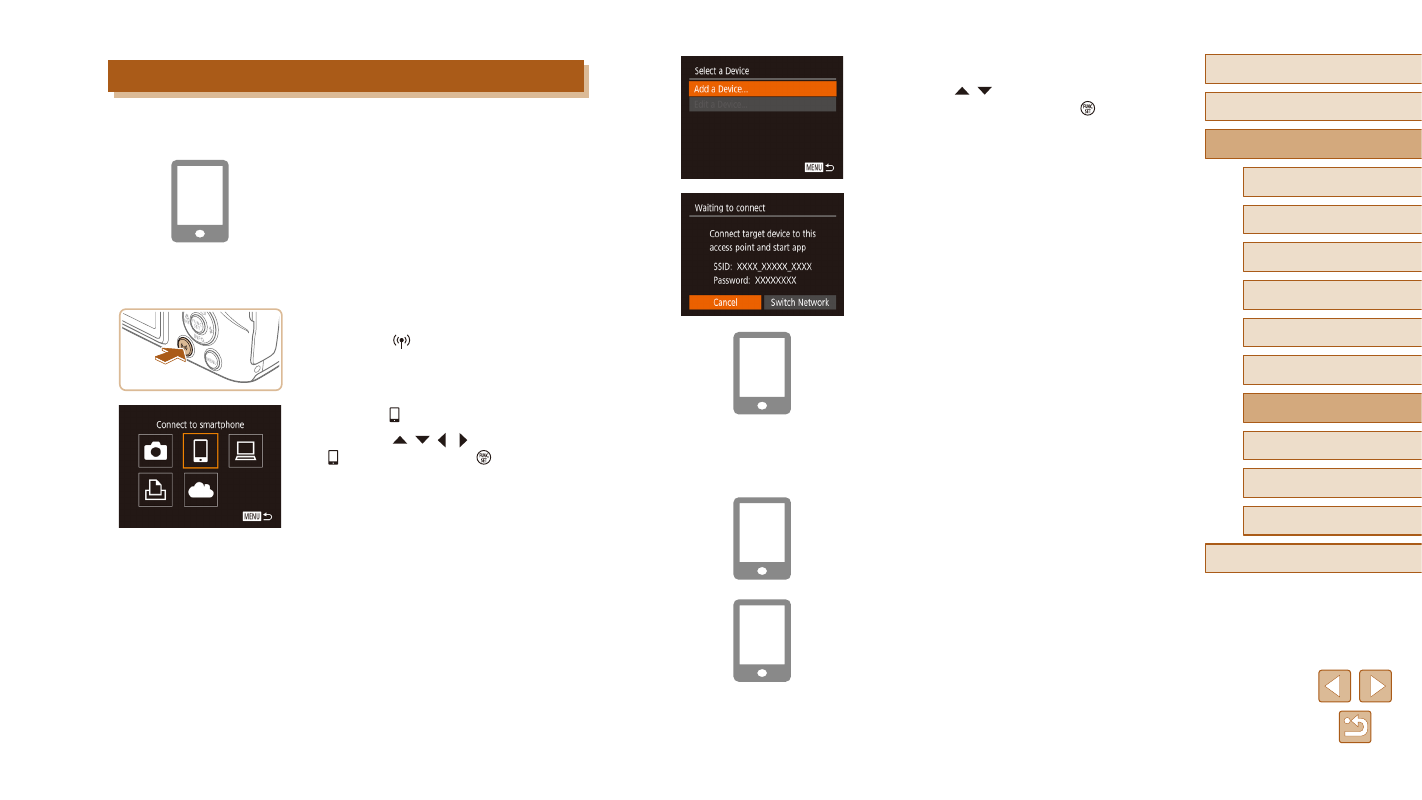
115
Before Use
Basic Guide
Advanced Guide
6
Playback Mode
7
Wi-Fi Functions
8
Setting Menu
9
Accessories
10
Appendix
Index
1
Camera Basics
2
Auto Mode /
Hybrid Auto Mode
3
Other Shooting Modes
4
P Mode
5
Tv, Av, and M Mode
4
Choose [Add a Device].
●
Press the [ ][ ] buttons to choose [Add
a Device], and then press the [ ] button.
●
The camera’s SSID and password are
displayed.
5
Connect the smartphone to the
network.
●
In the smartphone’s Wi-Fi setting menu,
choose the SSID (network name)
displayed on the camera to establish a
connection.
●
In the password field, enter the password
displayed on the camera.
6
Start Camera Connect.
●
Start Camera Connect on the
smartphone.
7
Choose the camera to connect.
●
When the screen for choosing the target
camera is displayed on your smartphone,
choose the camera to pair them.
Adding a Smartphone
These steps show how to use the camera as an access point, but you can
also use an existing access point (= 117).
1
Install Camera Connect.
●
For an iPhone and iPad, find Camera
Connect in the App Store and download
and install the app.
●
For Android smartphones, find Camera
Connect in Google Play and download
and install the app.
2
Access the Wi-Fi menu.
●
Press the [ ] button.
●
If the [Device Nickname] screen is
displayed, choose [OK] (= 112).
3
Choose [ ].
●
Press the [ ][ ][ ][ ] buttons to choose
[ ], and then press the [ ] button.