70) is increased to suit the shooting conditions, 70) or activating the flash, Correcting image brightness (i-contrast) – Canon PowerShot SX540 HS User Manual
Page 70: Changing the iso speed
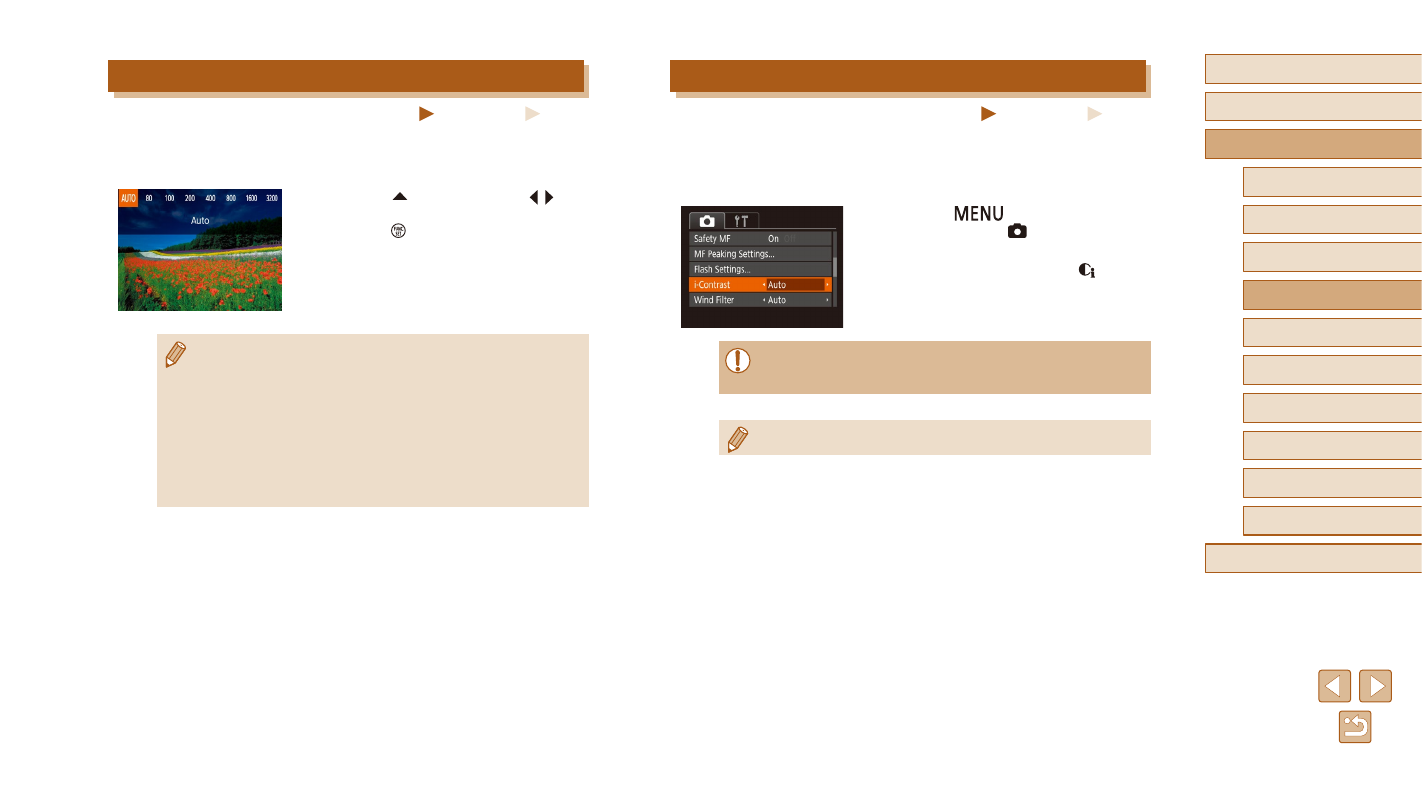
70
Before Use
Basic Guide
Advanced Guide
1
Camera Basics
2
Auto Mode /
Hybrid Auto Mode
3
Other Shooting Modes
4
P Mode
6
Playback Mode
7
Wi-Fi Functions
8
Setting Menu
9
Accessories
10
Appendix
Index
5
Tv, Av, and M Mode
Correcting Image Brightness (i-Contrast)
Still Images
Movies
Before shooting, excessively bright or dark image areas (such as faces or
backgrounds) can be detected and automatically adjusted to the optimal
brightness. Insufficient overall image contrast can also be automatically
corrected before shooting to make subjects stand out better.
●
Press the [
] button, choose
[i-Contrast] on the [ ] tab, and then
choose [Auto] (= 29).
●
Once the setting is complete, [ ] is
displayed.
●
Under some shooting conditions, correction may be inaccurate or
may cause images to appear grainy.
●
You can also correct existing images (= 103).
Changing the ISO Speed
Still Images
Movies
When the ISO speed setting is [AUTO], ISO speed is set automatically to
suit the shooting mode and conditions. The higher the ISO speed value is,
the more sensitive it is, the lower the ISO speed, the less sensitive it is.
●
Press the [ ] button, press the [ ][ ]
buttons to choose an option, and then
press the [ ] button.
●
The option you configured is now
displayed.
●
To view the automatically determined ISO speed when you have
set the ISO speed to [AUTO], press the shutter button halfway.
●
Although choosing a lower ISO speed may reduce image
graininess, there may be a greater risk of subject and camera
shake in some shooting conditions.
●
Choosing a higher ISO speed will increase shutter speed, which
may reduce subject and camera shake and increase the flash
range to reach up to the distant objects; however, in this case,
images will look grainy.