Image sending options, Sending multiple images, Selecting a range – Canon PowerShot SX540 HS User Manual
Page 129: Size before sending (= 129)
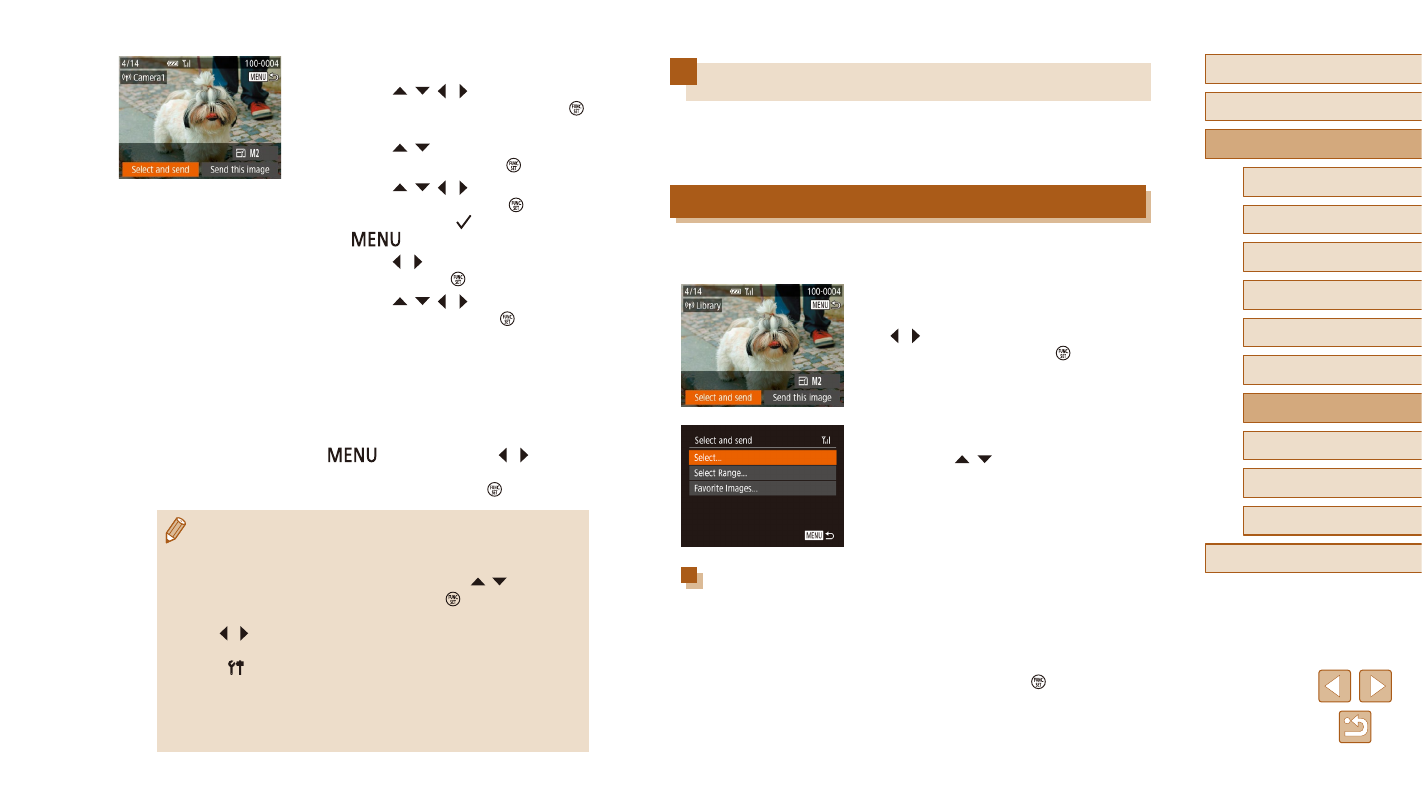
129
Before Use
Basic Guide
Advanced Guide
6
Playback Mode
7
Wi-Fi Functions
8
Setting Menu
9
Accessories
10
Appendix
Index
1
Camera Basics
2
Auto Mode /
Hybrid Auto Mode
3
Other Shooting Modes
4
P Mode
5
Tv, Av, and M Mode
Image Sending Options
You can choose multiple images to send at once and change the image
resolution (size) before sending. Some Web services also enable you to
annotate the images you send.
Sending Multiple Images
On the image transfer screen, you can select a range of images to send,
and send images tagged as favorites.
1
Choose [Select and send].
●
On the image transfer screen, press the
[ ][ ] buttons to choose [Select and
send], and then press the [ ] button.
2
Choose a selection method.
●
Press the [ ][ ] buttons to choose a
selection method.
Selecting a Range
1
Choose [Select Range].
●
Following step 2 in “Sending Multiple
Images” (= 129), choose [Select
Range] and press the [ ] button.
4
Send images.
●
Press the [ ][ ][ ][ ] buttons to choose
[Select and send], and then press the [ ]
button.
●
Press the [ ][ ] buttons to choose
[Select], and then press the [ ] button.
●
Press the [ ][ ][ ][ ] buttons to choose
an image to send, press the [ ] button to
mark it as selected ([ ]), and then press
the [
] button.
●
Press the [ ][ ] buttons to choose [OK],
and then press the [ ] button.
●
Press the [ ][ ][ ][ ] buttons to choose
[Send], and then press the [ ] button.
●
Image transfer will begin. The screen
darkens during image transfer.
●
[Transfer completed] is displayed after
the image is sent, and the image transfer
screen is displayed again.
●
To end the connection, press the
[
] button, press the [ ][ ] buttons
on the confirmation screen to choose
[OK], and then press the [ ] button.
●
Connections require that a memory card be in the camera.
●
Once you have connected to devices via the Wi-Fi menu, recent
destinations will be listed first when you access the Wi-Fi menu.
You can easily connect again by pressing the [ ][ ] buttons to
choose the device and then pressing the [ ] button. To add a
new device, display the device selection screen by pressing the
[ ][ ] buttons, and then configure the setting.
●
If you prefer not to display recent target devices, choose MENU (= 29)
> [ ] tab > [Wireless settings] > [Wi-Fi Settings] > [Target History] > [Off].
●
You can also send multiple images at once and change the image
size before sending (= 129).
●
You can send the current image by choosing [Send this image] on
the screen in step 4.