Selecting the video sent to the aux bus, Inputting copy-protected (hdcp) video, Ux bus (p. 15) – Roland V-160HD SDI/HDMI Streaming Video Switcher User Manual
Page 15: Checking for hdcp-capable devices, Video input/output settings, What’s hdcp
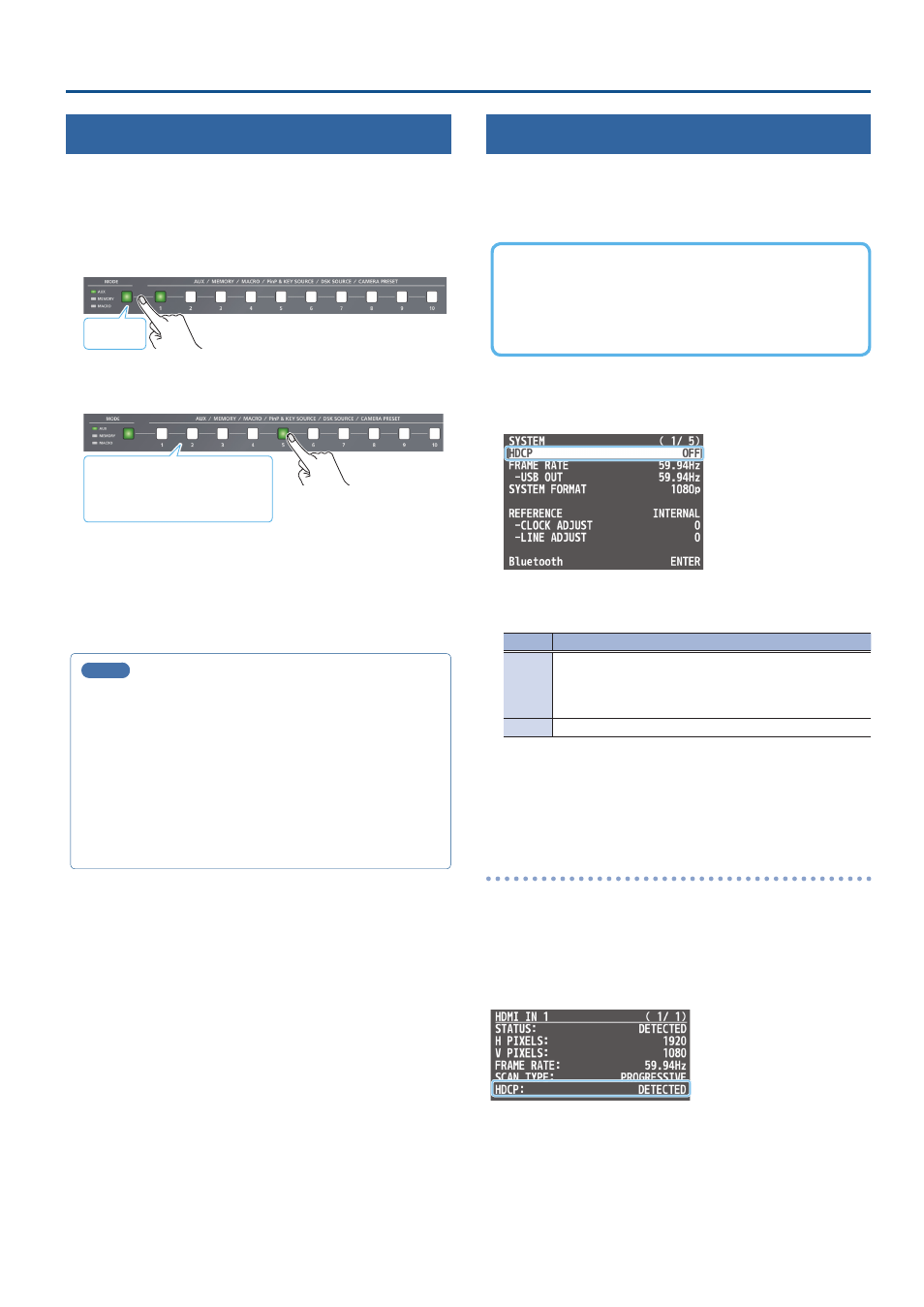
15
Video Input/Output Settings
Selecting the Video Sent to the AUX Bus
Here’s how to send the video of your choice to the AUX bus. This
lets you allocate a separate output that is independent of the final
output, such as when you want a specific input video to be a fixed
output.
1 .
Press the [MODE] button several times to select “AUX”
Lit green
2 .
Press a AUX [1]–[10] buttons to select the video that is
sent to the AUX bus.
Green: AUX bus video
White: Video input available
Unlit: Video input unavailable
The video is switched for the output connector to which the AUX
bus is assigned.
* When selecting a video not assigned to INPUT 1–10, set this from
the [MENU] button
Ó
“VIDEO ASSIGN”
Ó
“AUX SOURCE.”
MEMO
¹
With the default factory settings, the audio is automatically sent
to the AUX bus (audio bus) in tandem with the video selection.
You can adjust how much audio is sent to the AUX bus.
¹
Sending the same video as the final output to the AUX bus
(AUX link)
You can use the AUX link function to send the same video as the
final output video to the AUX bus. The video sent to the AUX bus
automatically switches in tandem with the video transitions.
From the [MENU] button
Ó
“SYSTEM,” set the “AUX LINKED
PGM” to “AUTO LINK” or “MANUAL LINK” (p. 101).
Inputting Copy-Protected (HDCP) Video
If you want to input HDCP-protected video from a BD player or other
device, you can enable HDCP input.
* If you want to output copy-protected (HDCP) video or audio,
connect a device that supports HDCP.
What’s HDCP?
HDCP is copyright-protection technology that prevents unlawful
copying of content by encoding the path when sending digital
signals from a video playback device to a display monitor or
other display equipment.
1 .
[MENU] button
Ó
“SYSTEM”
Ó
select “HDCP,” and press the
[VALUE] knob.
2 .
Use the [VALUE] knob to select “ON,” and press the
[VALUE] knob.
Value
Explanation
ON
Copy-protected (HDCP) video can be input. HDCP is also
added to the video that is output.
* Video/audio from the SDI OUT connectors and the USB
STREAM port are not outputted.
OFF
Copy-protected (HDCP) video cannot be input.
* A change in the setting is not applied until you press the [VALUE]
knob to confirm.
3 .
Press the [MENU] button to close the menu.
Checking for HDCP-capable devices
Source devices
You can check the HDCP support status of the source device from the
menu.
Use the [MENU] button
Ó
“VIDEO INPUT”
Ó
“HDMI IN 1–8 (SCALER)”
Ó
“INPUT STATUS” to display the HDCP status.
When inputting copy-protected (HDCP) video, “DETECT” is displayed.
Output devices
If a device that supports HDCP is connected, “HDCP” is displayed
when you press the [MENU] button and select “VIDEO OUTPUT”
Ó
“HDMI OUT 1–3”
Ó
“OUTPUT STATUS.”