Backing up and restoring the unit’s settings, Backing up, Saving a new file – Roland V-160HD SDI/HDMI Streaming Video Switcher User Manual
Page 63: Overwrite-saving, Other functions
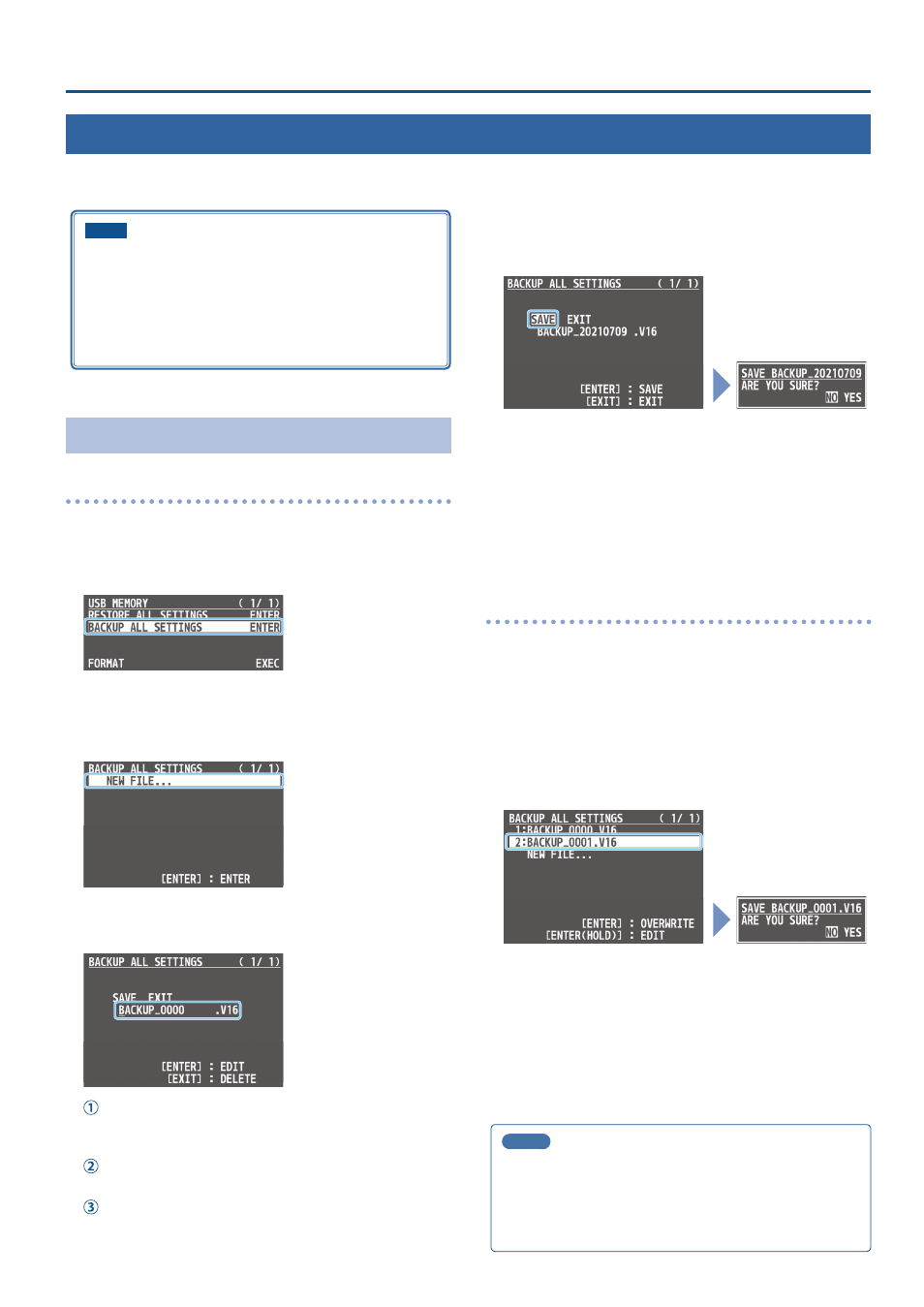
63
Other Functions
Backing Up and Restoring the Unit’s Settings
You can group together the unit’s settings into a single file (.V16) and back up it to a USB flash drive connected to the USB MEMORY port. You can
access the backed up setting file on the USB flash drive and restore it into the unit for use when needed.
NOTE
¹
When using a USB flash drive for the first time, you must
format it using the V-160HD (p. 64).
¹
Never turn off the power or remove the USB flash drive while
the message “PLEASE WAIT” is shown.
¹
Depending on the USB flash drive, recognition of the flash
drive might take some time.
Backing Up
Saving a new file
1 .
Connect the USB flash drive to the USB MEMORY port.
2 .
[MENU] button
Ó
“
USB MEMORY
”
Ó
select “
BACKUP ALL
SETTINGS,
” and press the [VALUE] knob.
The settings files in the USB flash drive are listed.
3 .
Use the [VALUE] knob to select “NEW FILE...,” and press
the [VALUE] knob.
4 .
Enter the file name.
* You can enter a text string of up to 16 characters in length.
Use the [VALUE] knob to move the cursor.
Pressing the [EXIT] button deletes the character at the cursor
location.
Press the [VALUE] knob to highlight the character at the
cursor location.
Use the [VALUE] knob to change the character, and press the
[VALUE] knob.
5 .
When you finish entering the name, use the [VALUE] knob
to select “SAVE,” and press the [VALUE] knob.
A confirmation message appears.
* If you decide to cancel, press the [EXIT] button.
6 .
Use the [VALUE] knob to select “YES,” and press the
[VALUE] knob.
The settings file (.V16) is backed up on the USB flash drive. When
the operation is finished, the message “COMPLETE” appears.
7 .
Press the [MENU] button to close the menu.
Overwrite-saving
1 .
Connect the USB flash drive to the USB MEMORY port.
2 .
[MENU] button
Ó
“USB MEMORY”
Ó
select “BACKUP ALL
SETTINGS,” and press the [VALUE] knob.
The settings files in the USB flash drive are listed.
3 .
Use the [VALUE] knob select the settings file that you want
to overwrite, and press the [VALUE] knob.
A confirmation message appears.
* If you decide to cancel, press the [EXIT] button.
4 .
Use the [VALUE] knob to select “YES,” and press the
[VALUE] knob.
The settings file is overwrite-saved. When the operation is finished,
the message “COMPLETE” appears.
5 .
Press the [MENU] button to close the menu.
MEMO
¹
When you select a settings file in step 3 and long-press the [VALUE]
knob, the edit screen appears with the file name preserved.
Edit the file name as necessary to save it as a different file.
¹
Some settings are not saved to the file, such as the “TEST
PATTERN” and “TEST TONE” settings in the SYSTEM menu.