Sequencer, Still image, Menu list – Roland V-160HD SDI/HDMI Streaming Video Switcher User Manual
Page 93
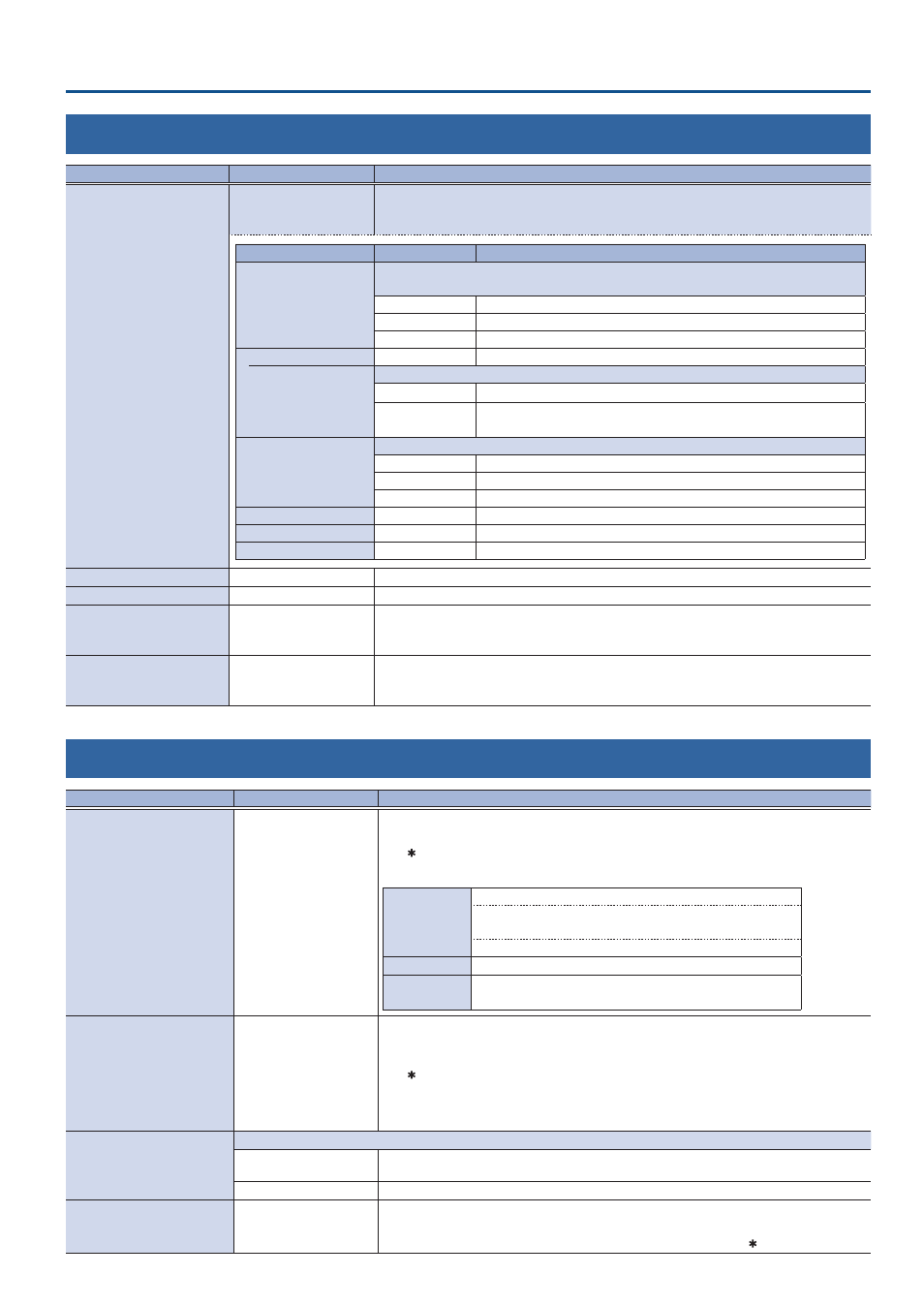
Menu List
93
15: SEQUENCER
Menu item
Value
(bold text: default value)
Explanation
LIST EDIT
ENTER
Shows a list of operations recorded in the sequencer.
Select an operation or “ADD NEW FUNCTION” and press the [VALUE] knob to show the
FUNCTION EDIT menu, where you can edit the operation.
Menu item
Value
Explanation
FUNCTION
Sets the operation to record to the sequencer.
* The related menu is shown according to the operation you set.
PGM TAKE
Switches the final output video.
PRESET MEMORY Recalls a preset memory.
MACRO
Executes a macro (a series of recorded operations).
NAME
—
Shows the name of the operation.
EDIT
Sets how naming is done.
AUTO
Names are automatically given.
CUSTOM
Names can be assigned as you like.
Press the [VALUE] knob to access the screen for editing the name.
AUTO SEQUENCE
Sets the operation when auto sequence is on.
PAUSE
Pauses the auto sequence.
AUTO
Executes the next operation in the sequence.
1–
5
–120sec
Executes the next operation after delaying for a specified amount of time.
MOVE THIS FUNCTION
ENTER
Moves the operation being edited and resorts the list.
COPY THIS FUNCTION
ENTER
Copies the operation being edited into a position in the list you desire.
DELETE THIS FUNCTION
ENTER
Deletes the operation being edited.
REPEAT EXECUTE
OFF
, ON
When this is “ON,” the recorded operation is repeatedly executed.
INITIALIZE
EXEC
Initializes the sequencer.
LOAD FROM USB MEMORY
ENTER
Shows a list of the sequence files (.SEQ) that are on the USB flash drive.
You can select a sequence file to load the sequencer settings into this unit. The current
sequencer settings are overwritten.
SAVE TO USB MEMORY
ENTER
Shows a list of the sequence files (.SEQ) that are on the USB flash drive.
You can select a sequence file to save the current sequencer settings to the USB flash drive. If
you selected “NEW FILE...,” a new sequence file is saved.
16: STILL IMAGE
Menu item
Value
(bold text: default value)
Explanation
LOAD FROM USB MEMORY
STILL 1
–16
Specifies where to save still images imported from a USB flash drive to this unit’s internal memory.
Press the [VALUE] knob to load the still images.
* A “ ” symbol is displayed for internal memory where a still image is already saved.
Formats supported for loading
Format
Bitmap file (.bmp), 24-bit color, uncompressed
PNG file (.png), 24-bit color
* Alpha channel supported
JPEG file (.jpg), 24-bit color
Resolution
In conformity with system format
File name
No more than 64 single-byte alphanumeric characters
* The extension “.bmp,” “.png,” or “.
jpg”
must be added.
SAVE TO USB MEMORY
STILL 1
–16
Selects the still images to export to the USB flash drive.
Press the [VALUE] knob to display a list of still images stored on the USB flash drive (in the root
directory). Select still images in the list to export them to the USB flash drive.
* A “ ” symbol is displayed for internal memory where a still image is already saved.
* The file formats of the still images that can be saved are the same as in “Formats supported
for loading,” above.
* You can’t export still images that were created while “HDCP” in the SYSTEM menu was “ON.”
SAVE TO INTERNAL STORAGE
Use this to set whether to save still images you’ve captured or loaded to this unit’s internal memory.
DISABLE
Temporarily saves still images to internal memory. When you turn off the power, the still image
is deleted.
ENABLE
Saves still images to internal memory.
DELETE STILL IMAGE
ALL,
STILL 1
–16
Selects the still images to delete.
Press the [VALUE] knob to delete the still images.
* An internal memory in which a still image is loaded is indicated by a “ ” symbol.