Other functions, Saving/recalling settings (preset memory), Saving to a preset memory – Roland V-160HD SDI/HDMI Streaming Video Switcher User Manual
Page 48: Recalling a preset memory, Ed (p. 48)
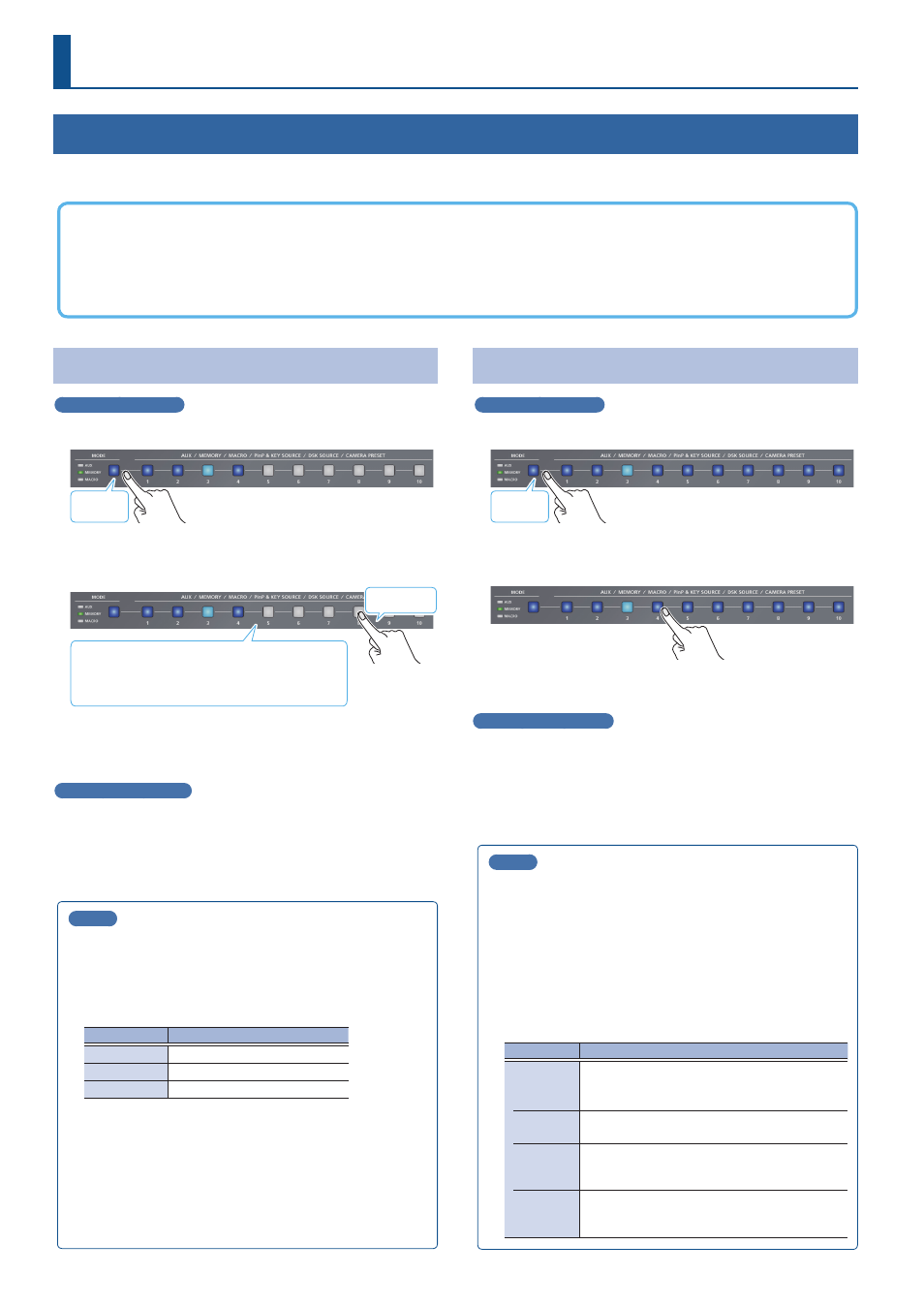
48
Other Functions
Saving/Recalling Settings (Preset Memory)
You can save the current settings, including the video/audio settings and the state of the operating panel, in preset memory and recall those
settings for use when necessary. The V-160HD is provided with thirty memories.
About the Last Memory function
The V-160HD has a built-in Last Memory feature. Last Memory is a feature that saves the state of the unit that is in effect immediately before
power-down, and automatically restores the state at the next startup. The Last Memory feature is enabled by default.
If you want the unit to recall a preset memory when it starts up, press the [MENU] button
Ó
“PRESET MEMORY”
Ó
“START UP” to specify the
preset memory number.
Saving to a Preset Memory
Preset memory 1–10
1 .
Press the [MODE] button several times to select “MEMORY.”
Lit blue
2 .
Long-press the MEMORY button for the number where
you want to save the settings.
Blue:
Memories in which settings are saved
Light blue: Currently selected memory
Unlit:
Memories with no settings
Long-press
All of the MEMORY [1]–[10] buttons are briefly illuminated in light
blue, and the current settings are saved in the selected preset memory.
Preset memory 11–30
1 .
Press the [MENU] button and select the memory number
from “PRESET MEMORY”
Ó
“SAVE,” and press the [VALUE]
knob.
MEMO
¹
About preset memories 11–30
You can use the buttons to save or recall preset memories 11–30.
Use the [MENU] button
Ó
“PRESET MEMORY”
Ó
and set
“NUMBER OF MEMORY SW” to “30.”
The buttons listed below work as memory selection buttons.
Memory no.
Button
1–10
MEMORY [1]–[10] buttons
11–20
PGM/A [1]–[10] buttons
21–30
PST/B [1]–[10] buttons
¹
You can prohibit settings from being saved or initialized
(p. 49) to protect the preset memories.
Use the [MENU] button
Ó
“PRESET MEMORY”
Ó
and set
“MEMORY PROTECT” to “ON.”
¹
Since settings related to the system, network and so on are
common to the entire unit, they are not saved in a memory.
For details, refer to “SAVE” in “13: PRESET MEMORY” (p. 91).
Recalling a Preset Memory
Preset memory 1–10
1 .
Press the [MODE] button several times to select “MEMORY.”
Lit blue
2 .
Press the MEMORY button for the number whose setting
you want to recall.
The settings are recalled.
Preset memory 11–30
1 .
Press the [MENU] button and select the memory number
from “PRESET MEMORY”
Ó
“LOAD,” and press the [VALUE]
knob.
MEMO
¹
You can choose not to recall a certain setting when recalling a
preset memory.
For each item selected using the [MENU] button
Ó
“PRESET
MEMORY”
Ó
“LOAD PARAMETER,” you can set whether to
recall that setting.
¹
You can apply video transition effects, make an inset screen
fade in and so on when you recall a preset memory.
Configure the settings of the following menu items from the
[MENU] button
Ó
“PRESET MEMORY.”
Menu item
Explanation
FADE TIME
Sets how long the transition to the next video
takes when recalling a preset memory.
* The time you set is used for the parameters below.
MIX/WIPE
When this is “ON,” the transition effect is applied
when the preset memory is recalled.
PinP & KEY
1–4
When this is “ON,” the inset screen fades in when
you recall a preset memory that includes a PinP
composite.
DSK 1, 2
When this is “ON,” the superimposed caption and
video fades in when you recall a preset memory
that includes a DSK composite.