Recording a macro, Macros), Other functions – Roland V-160HD SDI/HDMI Streaming Video Switcher User Manual
Page 50
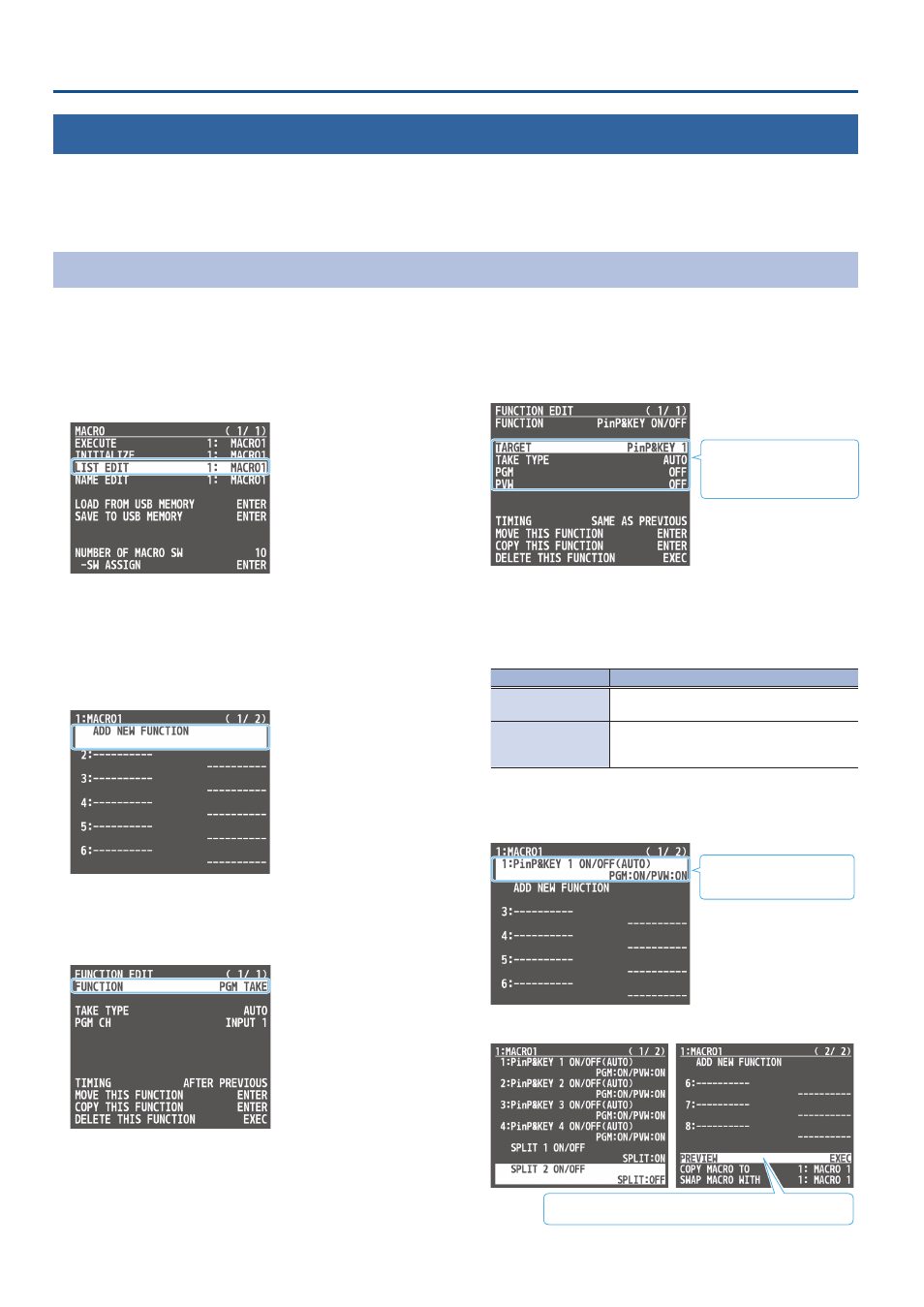
50
Other Functions
Recording Multiple Operations to Automatically Execute (Macros)
This feature lets you record multiple operations and then automatically execute them (as a macro function). You only need to record the macro
operation beforehand and then select the macro to perform the series of operations you recorded. This function is useful for executing exactly the
same operations, even when a different operator is using the unit.
You can create up to 100 macros.
Recording a Macro
A single macro can contain up to 10 different operations. You can include a macro within another macro, to make a single macro execute a more
complicated set of functions.
* The demo macro data in this unit that’s available by factory default includes some recorded operations.
1 .
[MENU] button
Ó
“MACRO”
Ó
select “LIST EDIT,” and press
the [VALUE] knob.
2 .
Use the [VALUE] knob to select the macro (1–100) you
want to edit, and press the [VALUE] knob.
The list of operations recorded in the macro is shown.
3 .
Use the [VALUE] knob to select “ADD NEW FUNCTION,”
and press the [VALUE] knob.
The FUNCTION EDIT menu appears.
4 .
Use the [VALUE] knob to select “FUNCTION,” and press the
[VALUE] knob.
5 .
Select the operation to record to the macro using the
[VALUE] knob, and then press the [VALUE] knob.
* For details on the operations you can record, see “FUNCTION” in
“FUNCTION EDIT” (p. 92).
6 .
Use the [VALUE] knob to set the related menu item.
The related menu is shown
according to the operation
you selected in step 5.
7 .
Use the [VALUE] knob to select “TIMING,” and press the
[VALUE] knob.
8 .
Use the [VALUE] knob to set the timing at which the
operation is executed, and then press the [VALUE] knob.
Value
Explanation
AFTER PREVIOUS
The function is executed after the preceding
one. The next sequential list number is used.
SAME AS PREVIOUS
Executes the operation at the same time as the
preceding one. The same list number as the
previous operation is used.
* If you place a function at the beginning of the macro, setting the
timing has no effect.
9 .
Press the [EXIT] button to return to the previous screen.
The operation is added to
the list.
10.
Repeat steps 3–9 to finish making the macro.
PREVIEW:
Press the [VALUE] knob to preview the macro.
11.
Press the [MENU] button to close the menu.