Panel descriptions, Top panel – Roland V-160HD SDI/HDMI Streaming Video Switcher User Manual
Page 4
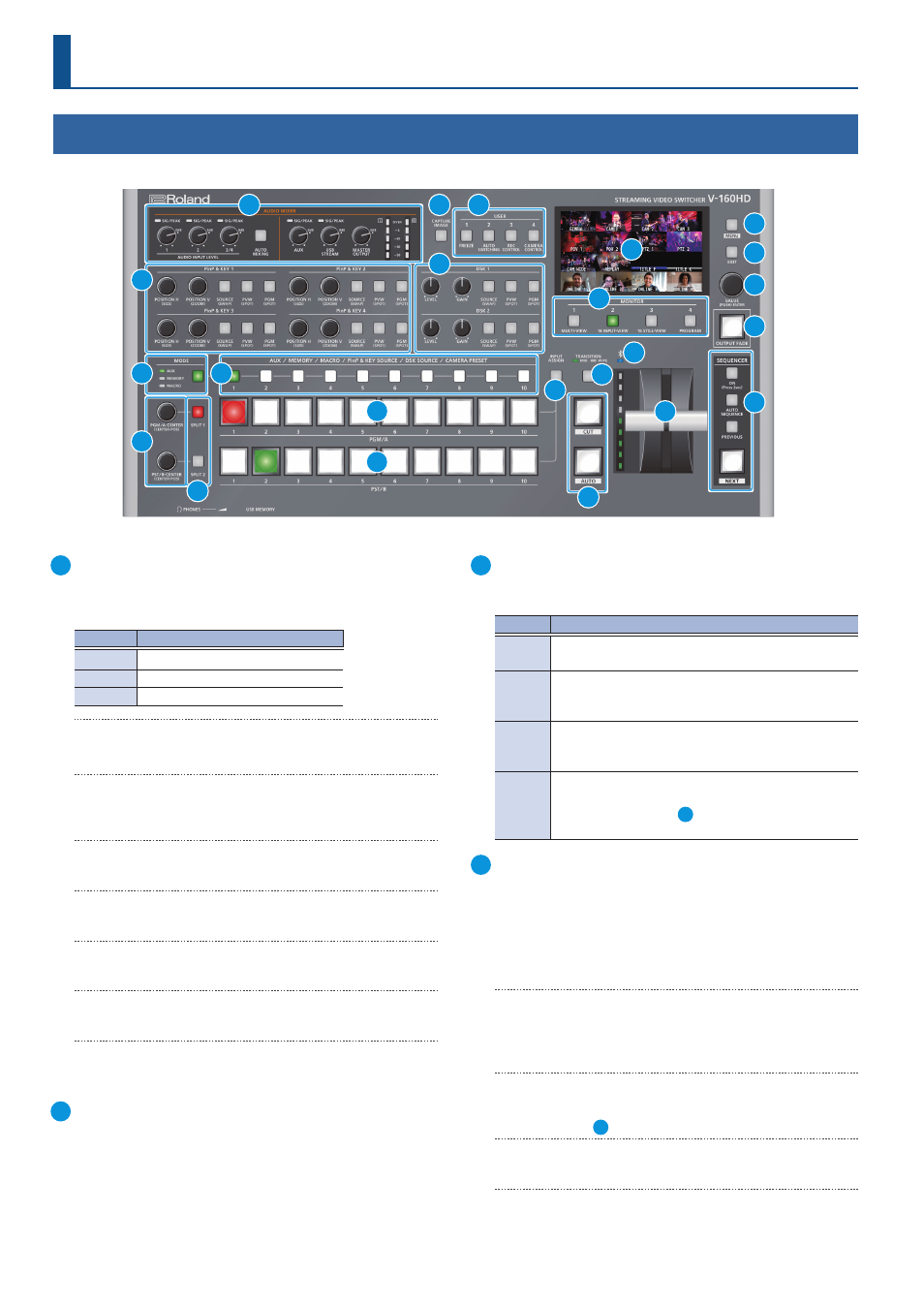
4
Panel Descriptions
Top Panel
1
AUDIO MIXER
SIG/PEAK indicators (1, 2, 3/4)
Shows the volume level for the AUDIO IN 1, 2, or 3/4.
Indicator Status
Red
Volume is excessive (0 dB or higher)
Yellow
Volume is appropriate (-20 – -1 dB).
Green
Volume is insufficient (-50– -21 dB).
AUDIO INPUT LEVEL [1] [2] [3/4] knobs
Adjust the volume of the AUDIO IN 1, 2, or 3/4.
[AUTO MIXING] button
Turns the auto-mixing function (used to automatically control the
volume) on/off.
SIG/PEAK indicators (AUX, USB STREAM)
Shows the volume level for the AUX bus and USB output.
[AUX] knob
Adjusts the volume of the AUX bus output.
[USB STREAM] knob
Adjusts the volume of the USB output.
[MASTER OUTPUT] knob
Adjusts the overall volume.
Level meter
Indicates the volume level of the overall output.
2
[CAPTURE IMAGE] button
Turns the still image capture mode on/off.
3
USER [1]–[4] buttons
These buttons execute pre-assigned functions.
With the factory settings, the following functions are assigned.
Button
Explanation
USER [1]
FREEZE
Turns the freeze function (freeze the input video) on/off.
USER [2]
AUTO SWITCHING
Turns the auto switching function (used to automatically
switch between videos) on/off.
USER [3]
REC CONTROL
Controls the recorder’s video record start/stop if a recorder
that supports REC control functionality is connected.
USER [4]
CAMERA CONTROL
Turns the camera control function on/off.
When this is on (lit), the
7
CAMERA PRESET [1]–[10]
buttons are used to recall the presets.
4
PinP & KEY 1–4
This uses PinP and KEY 1–4 layers to composite video using PinP,
or picture-in-picture (p. 28).
[POSITION H] knob
Adjusts the horizontal position of the inset screen.
By turning the knob while pressing it, you can adjusts the size of
the inset screen.
[POSITION V] knob
Adjusts the vertical position of the inset screen.
By turning the knob while pressing it, you can adjust the zoom of
the video shown in the inset screen.
[SOURCE] button
When this is on (lit), you can select the video source for the inset
screens using the
7
PinP & KEY SOURCE [1]–[10] buttons.
[PVW] button
Turns the inset screen preview output on/off.
[PGM] button
Turns PinP composition on/off.
2
11
12
15
13
16
17
19
20
21
22
10
3
1
4
5
6
7
8
9
14
18
23