Front panel, Panel descriptions – Roland V-160HD SDI/HDMI Streaming Video Switcher User Manual
Page 6
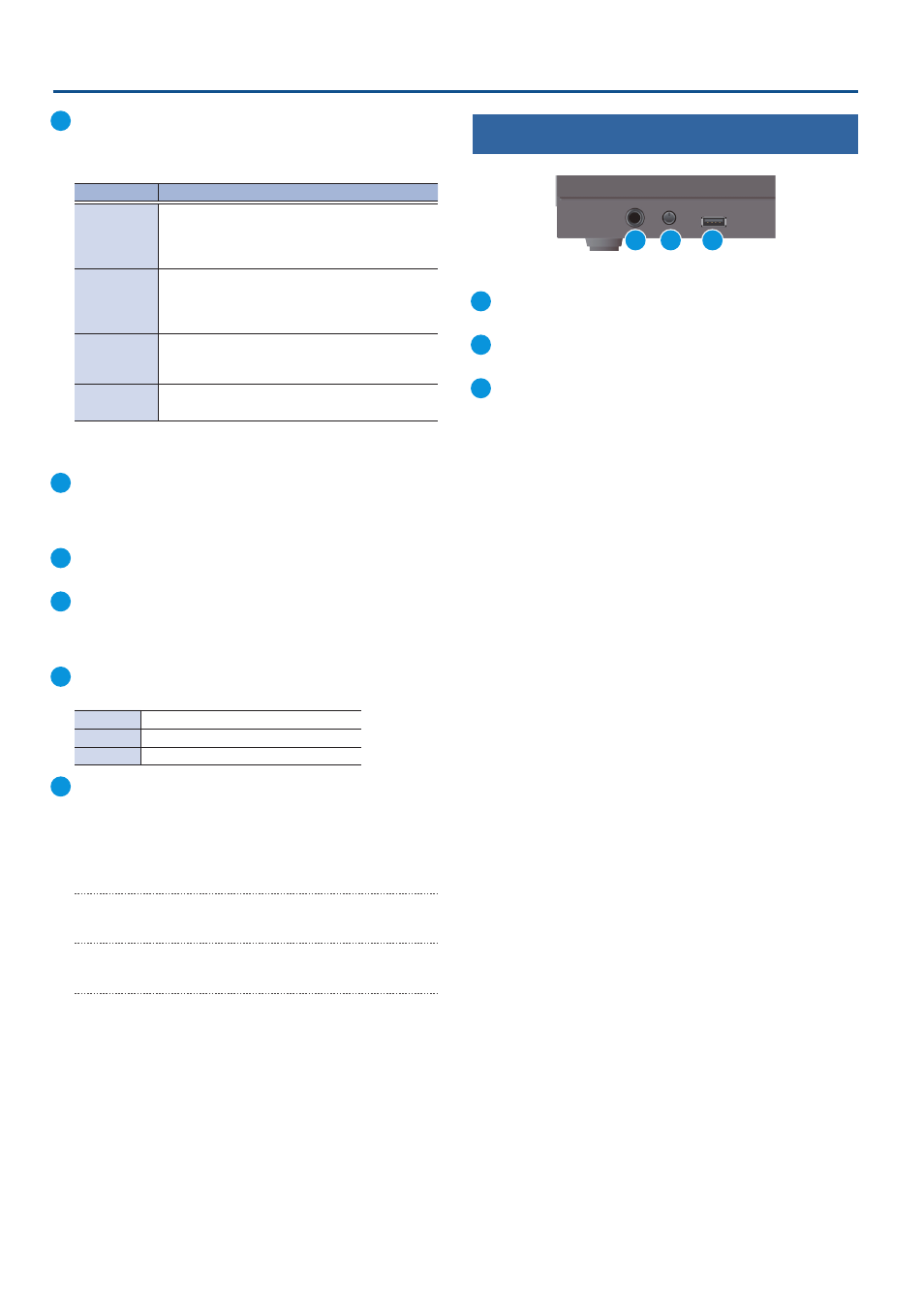
6
Panel Descriptions
Front Panel
18
MONITOR [1]–[4] buttons
Switches between the video to monitor. Both the display from the
monitor of this unit and the output video from the HDMI OUT 3
connector switch at the same time.
Button
Explanation
MONITOR [1]
MULTI-VIEW
The final output video, preview output video and the
videos allocated to the cross-point [1]–[8] buttons
are shown in sections of the display.
MONITOR [2]
16 INPUT-VIEW
The input video from the HDMI IN connectors and
the SDI IN connectors are shown as 16 separate
sections on the screen.
MONITOR [3]
16 STILL-VIEW
Shows the loaded still images in 16 separate sections
on the screen.
MONITOR [4]
PROGRAM
Shows the final output video.
* The settings described above are the factory defaults. You can also
assign different video to each button.
19
[MENU] button
Switches the menu between visible and hidden.
The menu appears on the built-in monitor and the display
connected to the HDMI OUT 3 connector.
20
[EXIT] button
Returns you to the menu one level higher.
21
[VALUE] knob
Selects a menu item, or edits the value of a setting.
Press this knob to confirm the menu item you selected or the
value that you edited.
22
[OUTPUT FADE] button
The final output video and audio fade in/out.
Lit
Fade-out completed
Blinking
Now fading-in/out
Unlit
Normal output
23
SEQUENCER
Use this to execute operations such as macros or recalling preset
memories (sequencer function) in the order that you have
specified beforehand.
[ON] button
Long-press to turn sequencer function on/off.
[AUTO SEQUENCE] button
Turns the auto sequence function on/off.
[PREVIOUS] button
Returns to the previous operation.
[NEXT] button
Advances to the next operation. The button blinks while the
operation is executing.
1
PHONES jack
Connect headphones.
2
[PHONES] knob
Adjusts the volume of the headphones.
3
USB MEMORY port
Connect a USB flash drive. Use this to save/load the settings of this
unit, and to load/save still images.
* Never turn off the power or remove the USB flash drive while the USB
flash drive is being accessed.
1
2
3