Handling sd cards for saving configuration data, Handling sd cards for saving configuration, Data – Sony LHP-1 Lens Hood User Manual
Page 34: Supported sd cards, Inserting an sd card, Removing an sd card, Formatting (initializing) an sd card, Access lamp status
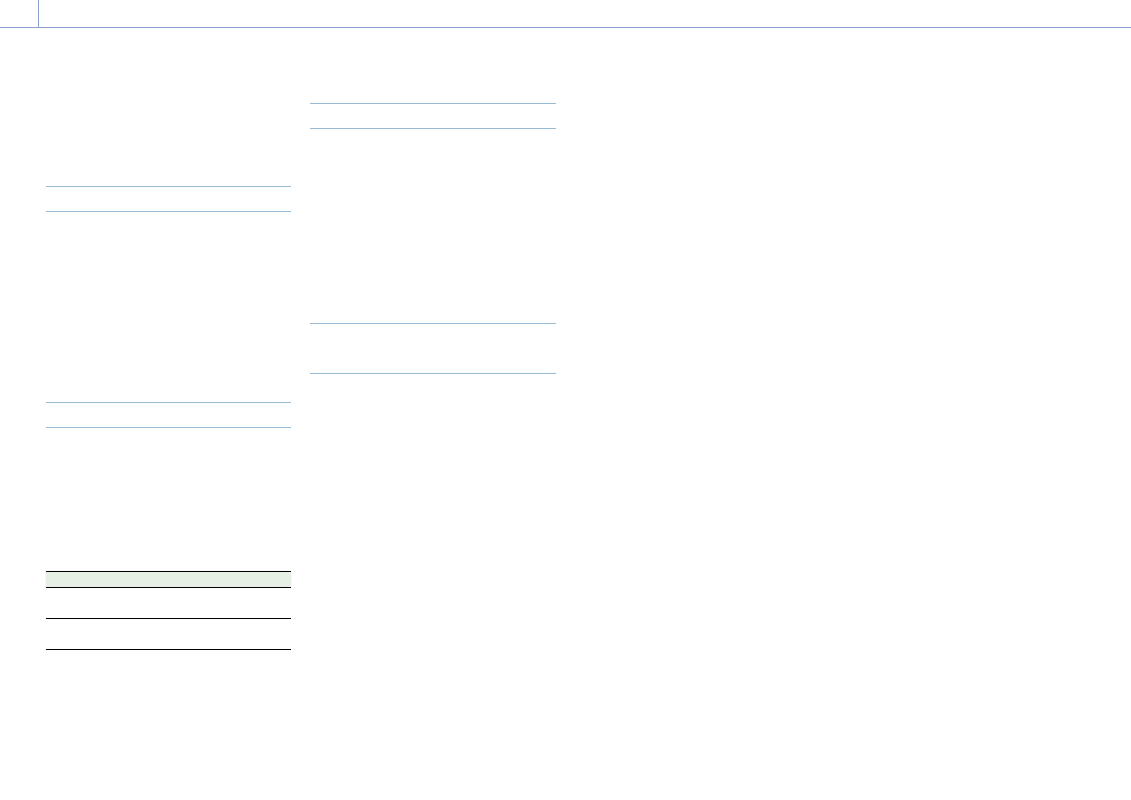
2. Preparation
34
Handling SD Cards for Saving Configuration Data
You can store the configuration file of the
camera on an SD card (optional). The stored
file can be loaded from the SD card.
Supported SD Cards
SDXC memory cards* (File System: exFAT,
Speed Class: 4 to 10, non-UHS, Capacity: 64 GB
to 2 TB)
SDHC memory cards* (File System: FAT32,
Speed Class: 4 to 10, non-UHS, Capacity: 4 GB
to 32 GB)
SD memory cards* (File System: FAT16,
Capacity: up to 2 GB)
* Referred to as “SD cards” in this manual.
Inserting an SD Card
Insert an SD card into the SD card slot
(page 13).
The ACCESS lamp (page 11) lights in red
then changes to green once the memory card
is ready for use.
ACCESS lamp status
Lamp
Slot status
Lights in red
Accessing the SD card
(writing/reading data)
Off
• No SD card is loaded.
• The loaded card is invalid.
Removing an SD Card
Press the SD card in slightly, then remove the
card.
[Notes]
• Data integrity is not guaranteed if the power is turned
off or a memory card is removed while it is being
accessed. Data on the card may be destroyed. Be sure
that its ACCESS lamp is lit in green or off when you
turn off the power or remove a memory card.
• Make sure that the card does not pop out when
inserting or removing it.
Formatting (Initializing) an SD
Card
SD cards must be formatted the first time they
are used in the unit.
SD cards for use in the unit should be
formatted using the format function of the
unit. It is also necessary to format an SD
memory card if a caution message is displayed
when the card is loaded.
If an SD card that was formatted in an
unsupported format is loaded in the unit, a file
system mismatch message is displayed.
1
Select TC/Media category > Format Media
> SD Card in the menu, then press the
MENU dial.
A confirmation screen prompting whether
to format the card appears.
2
Press and hold ITEM key 1 and ITEM key 3
for 3 seconds to execute formatting.
Formatting starts, a message is displayed
during execution, and the ACCESS lamp
lights in red.
When formatting ends, a completion
message appears. Press the MENU dial to
dismiss the message.
[Note]
All data is erased when an SD card is formatted, and the
data cannot be restored.
To use media formatted with this unit in
the slots of other devices
Make a backup of the media, then format it
using the other device.