Sony LHP-1 Lens Hood User Manual
Page 67
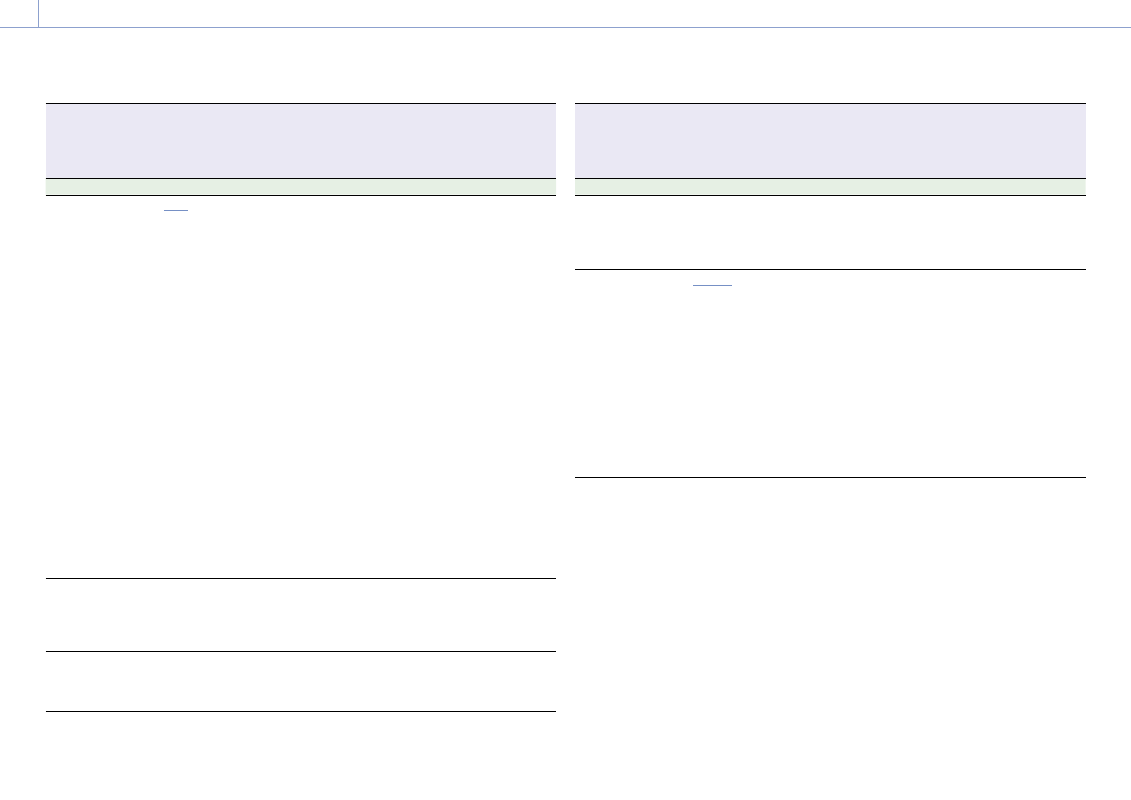
3. Camera Operations: Shooting Menu
67
Shooting >
Look
Makes settings related to Preset Look.
[Note]
Look is grayed out and the setting cannot be changed when Technical > Special Configuration > RM/RCP Paint
Control (page 91) is set to On in the full menu.
Menu item
Setting
Description
Preset Look Select
s709
/R709(800%) /
S-Gamut3.Cine/SLog3 /
S-Gamut3/SLog3 /
ACESproxy / ACEScct /
ACES 1.0 Output-Rec.709
Selects the Preset Look.
Outputs images that are suitable as the
starting point for color grading or images that
are close to print film quality.
s709: Cinema color
R709(800%): Faithful color
S-Gamut3/SLog3: Wide color space
S-Gamut3.Cine/SLog3: Color space for digital
cinema
ACESproxy: Log curve of wide color space
(AP1) defined by the Academy.
ACEScct: Log curve of wide color space (AP1)
based on ACESproxy, with toe
characteristic that reduces contrast in the
curve near black.
ACES 1.0 Output-Rec.709: Rec.709 reference
Look defined by the Academy.
[Notes]
• Configurable only when Category is set to Preset
Look.
• S-Gamut3/SLog3 can be selected only when
Project > Basic Setting > Input Color Space
(page 72) is set to S-Gamut3/SLog3 in the full
menu.
• ACESproxy/ACEScct/ACES 1.0 Output-Rec.709 can
be selected only when Project > Basic Setting >
Input Color Space (page 72) is set to ACEScct in
the full menu.
User 3D LUT Select
File name (01 to 16) of User 3D
LUT files stored in internal
memory
Selects the User 3D LUT file.
[Note]
Configurable only when Category is set to User 3D
LUT, ACEScct with User 3D, or ACESproxy with User
3D.
ART Select
File name (01 to 16) of ART
files stored in internal memory
Selects the ART file.
[Note]
Configurable only when Category is set to ART or
ACES with ART.
Shooting >
Look
Makes settings related to Preset Look.
[Note]
Look is grayed out and the setting cannot be changed when Technical > Special Configuration > RM/RCP Paint
Control (page 91) is set to On in the full menu.
Menu item
Setting
Description
ART Information
Displays information from the ART file
selected by ART Select.
[Note]
Displayed only when Category is set to ART or ACES
with ART.
ASC CDL Process
CDL Off
/Look-> CDL/CDL ->
Look/CDL On
Sets whether to apply ASC CDL to the output
video. When applying, specify the ASC CDL
processing sequence.
CDL Off: Do not apply ASC CDL to the output
video.
Look -> CDL: Apply CDL after applying Look.
CDL -> Look: Apply CDL before applying Look.
CDL On: Apply ASC CDL to the output video.
[Notes]
• ASC CDL is enabled for outputs for which Look is
selected in Shooting > LUT Select (page 68) in
the full menu.
• The conditions under which the ASC CDL Process
options are enabled are given in the following
table.