Full menu operations, Menu structure, Controls – Sony LHP-1 Lens Hood User Manual
Page 64: Setting menu items
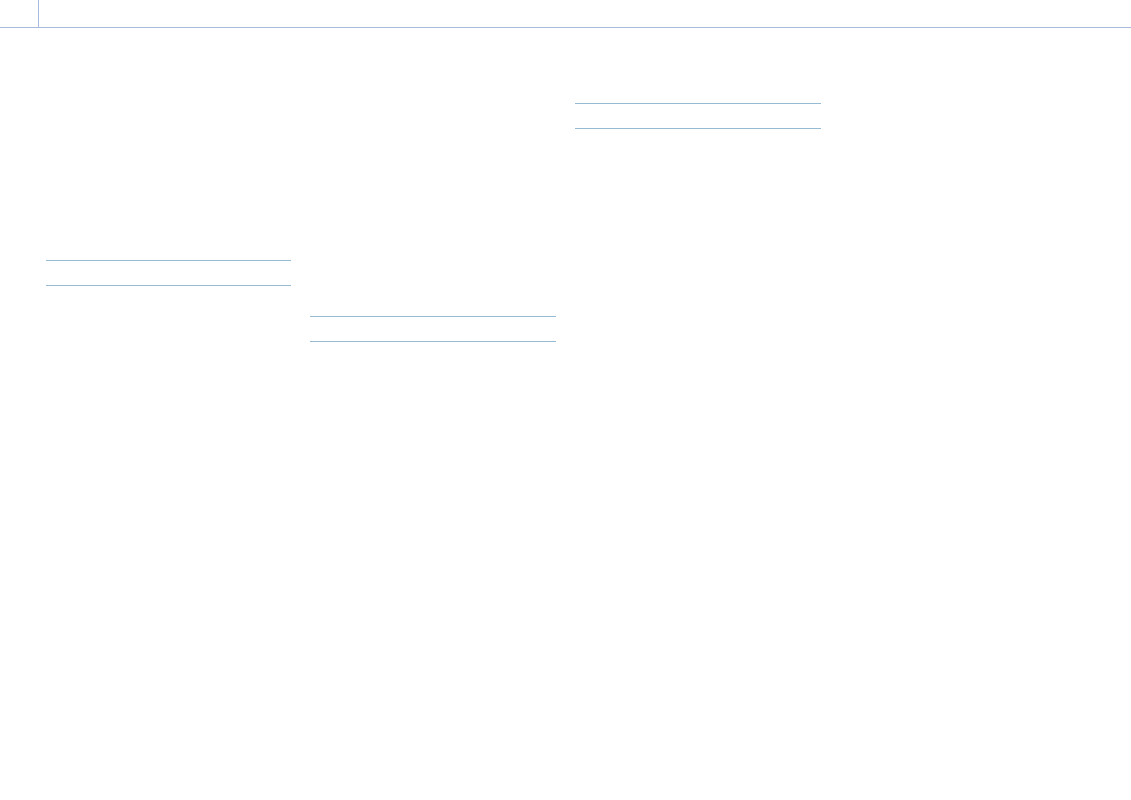
64
3. Camera Operations
Full Menu Operations
The full menu for configuring the required
settings for shooting and playback is
displayed on the sub display be pressing and
holding the MENU button for 2 seconds or
longer.
You can also press the MENU button together
with the MENU dial to quickly display the full
menu screen.
Menu Structure
Shooting menu
Menu used to make settings related to
shooting.
Project menu
Menu used to make basic settings for a
project.
TC/Media menu
Menu used to make settings related to
timecode and recording media.
Monitoring menu
Menu used to make settings related to video
output and viewfinder output.
Audio menu
Menu used to make settings related to audio.
Paint menu
Menu used to make settings related to paint
functions.
The Paint menu can be displayed and selected
only when Technical > Special Configuration >
RM/RCP Paint Control (page 91) is set to On
in the full menu.
Technical menu
Menu used to make settings related to
technical matters.
Maintenance menu
Menu used to make unit settings, such as the
clock and language settings.
Controls
MENU button (page 10)
Press and hold for 2 seconds or longer to
display the full menu on the sub display.
SEL/SET dial (MENU dial) (page 10)
Turn to move the cursor in the corresponding
direction to select setting items or setting
values.
Press the MENU dial to apply the selected
item.
Press to return to the previous menu.
Unconfirmed changes are canceled.
Setting Menu Items
Turn the MENU dial to move the cursor to the
menu item you want to set, then press the
MENU dial to select that item.
• The menu item selection area can show
a maximum of nine lines. When all the
selectable items cannot be displayed at one
time, you can scroll the display up or down
by moving the cursor.
• For items having a wide range of available
values (example: –99 to +99), the selection
area is not displayed. The current setting is
highlighted to indicate that the value can be
changed.
• If you select Run for an executable item, the
corresponding function is executed.
• When you select an item that you must
confirm before execution, a confirmation
message appears. Follow the instructions
in the message to execute or cancel the
operation.