KBC Networks WESII User Manual
Page 13
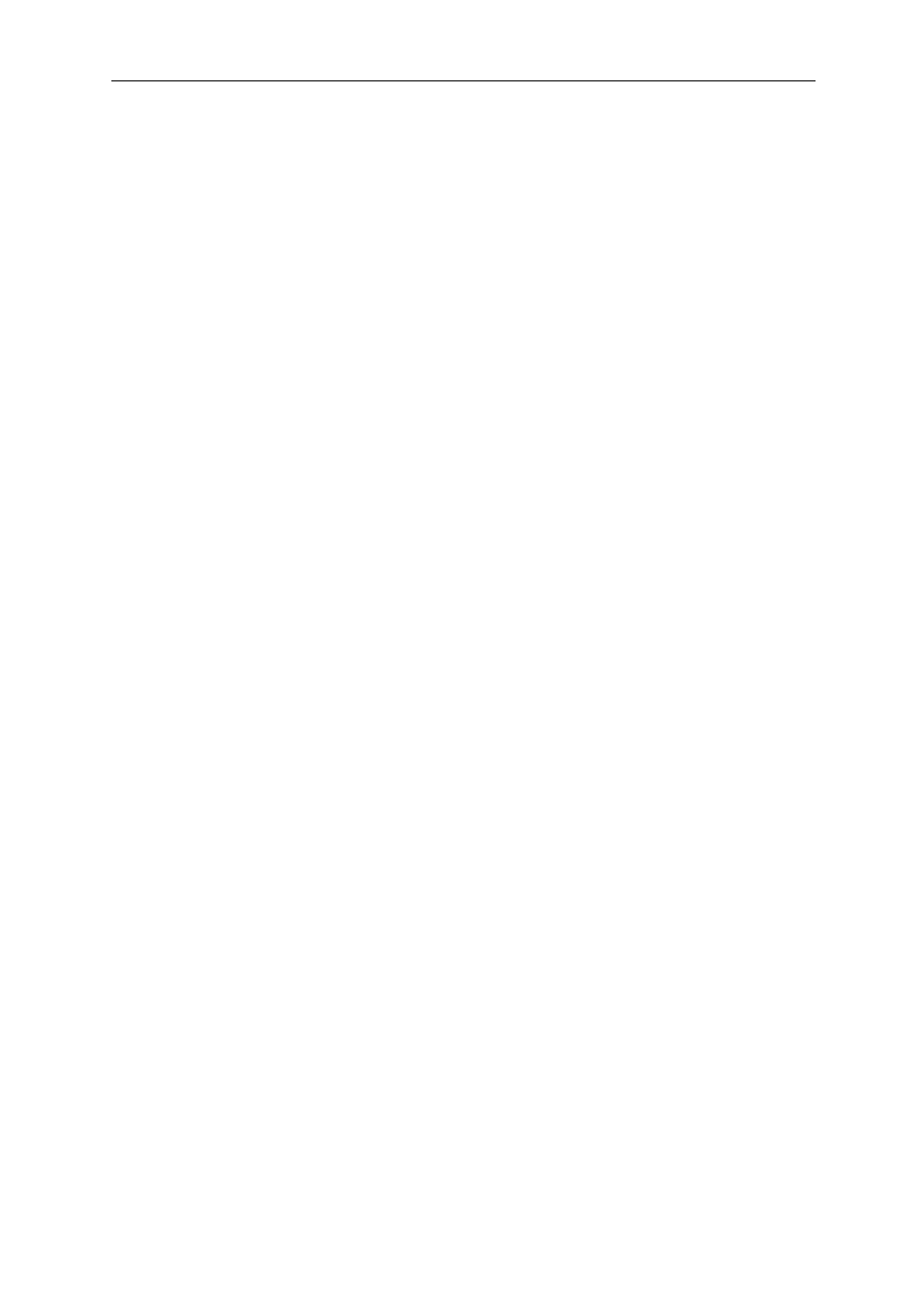
WESII User Manual
Manual-WESII-Rev1403
Copyright © KBC Networks 2014
Page 12 of 140
www.kbcnetworks.com
6
CONNECTIONS……………………………………………………………………………….……………..25
6.1 Physical Connections…………………..…………………………………………………….……………………………………………..25
6.2 Power Connections…………………………………………………………………………………………………………………………..26
7
LED STATUS……………………………………………….………………………………………………….28
7.1 Non-PoE WESII……………………………………………………………………………………………………………….…………………28
7.2 PoE WESII……………………………………………………………….………………………………………………………………………..28
8
CABLE ASSEMBLY………………………………………………………………………………………….29
8.1 Strain Relief Assembly…………………………………………………………………..……………………..……….………………….29
8.2 Configuring the Cable……………………………………………………………………………………………………………………….29
9
SETTING UP A BASIC LINK…………………………………………………………………………..31
9.1 Setting up a basic point-to-point link – United States & Canada…………………………………………….………..32
9.2 Setting up a basic point-to-point link – EMEA………………………….…………………………………………….………..40
9.3 Setting up a basic point-to-point link – Australia…………………….……………………………….…………….………..53
9.4 Setting up a basic point-to-multipoint link – United States & Canada………………………………...….………..61
9.5 Setting up a basic point-to-multipoint link – EMEA………………………….…………………………………….………..70
9.6 Setting up a basic point-to-point link – Australia…………………….……………………………………….…….………..83
10
INSTALLING ON A SITE………………………………………………………………………………….91
10.1 Line-of-sight………………………………………………………………………………………………………………………………..…...91
10.2 Spacing required when mounting WESII units…………………………………………………………………………………..93
10.3 Cable lengths when installing WESII units…………………………………………………………………………….……………94
10.4 Aligning the WESII units……………………………………………………………………………………….……………………………95
10.5 Configuring IP addresses on a site…………………………………………………………………………………………………….95
10.6 Replacing/adding a WESII Module from/to the existing application………………………………………………….96
11
GRAPHICAL USER INTERFACE………………………………………………………………………97
11.1 Connecting to the WESII GUI using a PC……………………………………………………..…………………..………………..97
11.2 WESII Menu Options………………………………………………………………………………………………………..……………….99
12
TROUBLESHOOTING……………………………………………………………………………………136
12.1 Visual Inspection……………………………………………………………………………………………..……………………………..136
12.2 Test Cable Connections…………………………………………………………………………………………………………………...136
12.3 GUI Tools…………………………………………………………………………………………………………………………………………136
12.4 Hard reset to defaults……………………………………………………………………………………………………………………..137
12.5 Contact KBC Technical Assistance…………………………………………………………………………………………………….138
13
WARRANTY………………………………………………………………………………………………….139