4 hard reset to defaults – KBC Networks WESII User Manual
Page 138
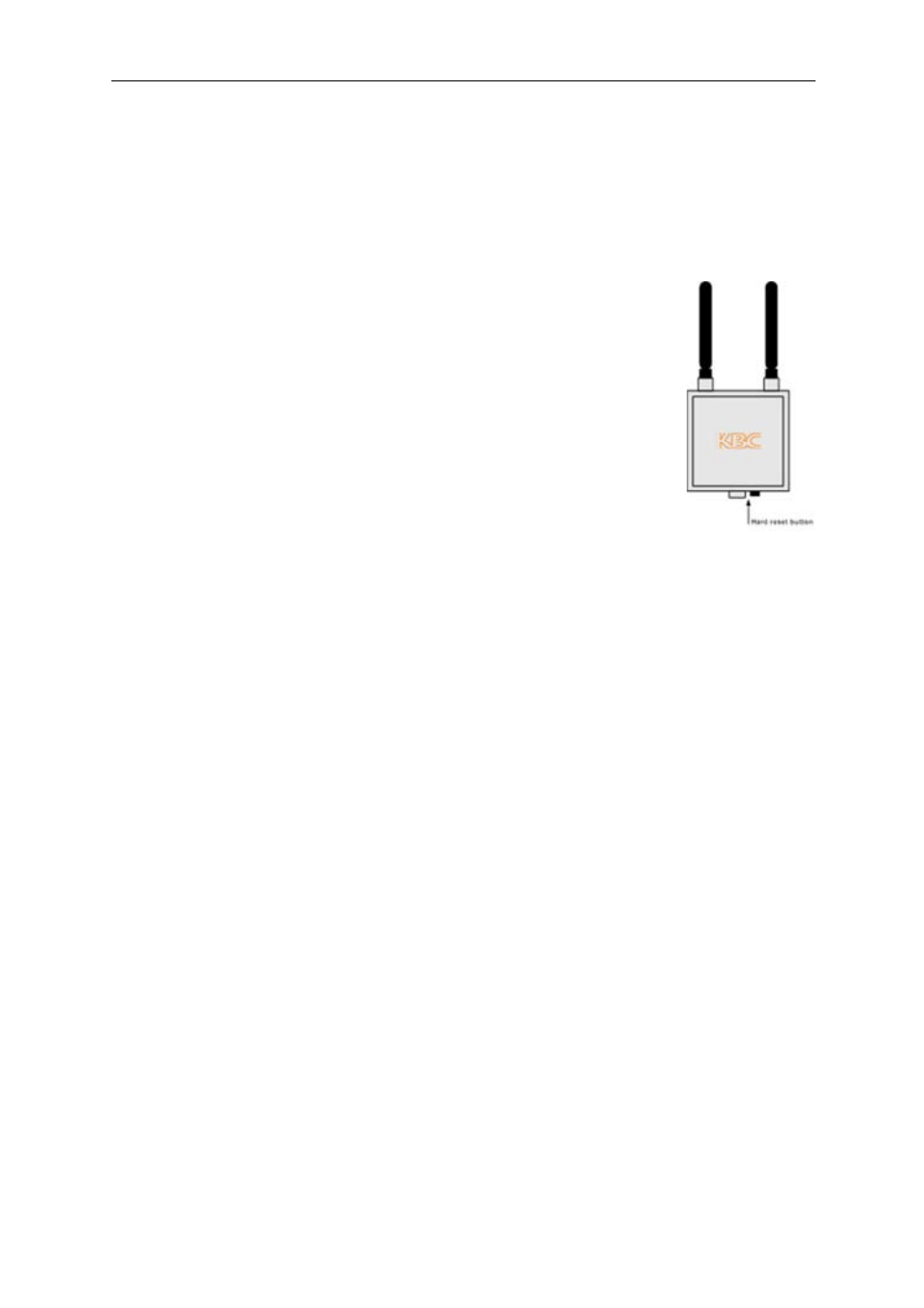
WESII User Manual
Manual-WESII-Rev1403
Copyright © KBC Networks 2014
Page 137 of 140
www.kbcnetworks.com
12.4 Hard reset to defaults
A hard reset to default configurations can be carried out on the WESII units to restore
default settings. The reset button can be found on the bottom side of the units between
the mounting block and the RJ45 Ethernet port.
While performing the reset process the LED on the left (RSSI4/STATUS) will be used to
determine when to hold and release the reset button.
1.
Remove the screw from the bottom of the case which plugs the
reset hole.
2.
Using a small screw driver or something which can fit through the
hole, push in the reset button. The button will be approximately
1½”/38mm or so within the case. It is possible that you will need
to move the screwdriver up or down slightly to find the button.
Note:
If the button is pushed in but then immediately released, the
unit will need to be powered down and rebooted and you will need to
try again.
3.
When the button is pressed, the status LED will begin to flash rapidly
for approximately 5 seconds.
4.
After a short period of rapid flash, the LED will turn off for a short pause
5.
After a second or so the LED will turn on again and flash slowly and consistently so
that you can count the number of times it flashes.
6.
Count exactly 3 flashes and then release
Note:
If the button is held too long and not released on time the unit must be powered
down and rebooted and you will need to try again.
Recommended Ping Test:
Before starting Step 1 above, it is recommended to perform a constant ping to the
default IP of the unit to be reset. For instance, if the unit is a Host the command is: ping
192.168.1.200 -t (or ping 192.168.1.200/t also works). When the unit has successfully
reset to default and rebooted the ping will respond.
Note:
It is common for the reset process to take two or three attempts due to the strict
parameters and needed learning curve. It is highly recommended to exhaust all other
forms of trouble-shooting before resorting to the reset to default configurations.
Note:
If a single point Host is restored to default configurations, its MAC Lock function
must be manually reconfigured in order to link up to its Client. This feature is found on
the "Basic Wireless" section of the Host interface. The Client wireless MAC address must
be entered in the typical MAC format using colons in between each pair of characters
(ex: 00:01:1a:2b:3c:d5). The Client wireless MAC address is found on its status page
within the radio information but may be presented with dashes in between each pair of
characters (ex 00-01-1a-2b-3c-d5) which will be an invalid MAC if copied and pasted into
the Host MAC lock function. Other potential changes will also be reset to defaults,
contact KBC technical assistance for more details.