Menu bar – task, Menu bar – log – Xtramus NuStreams-P6GW V1.0 User Manual
Page 35
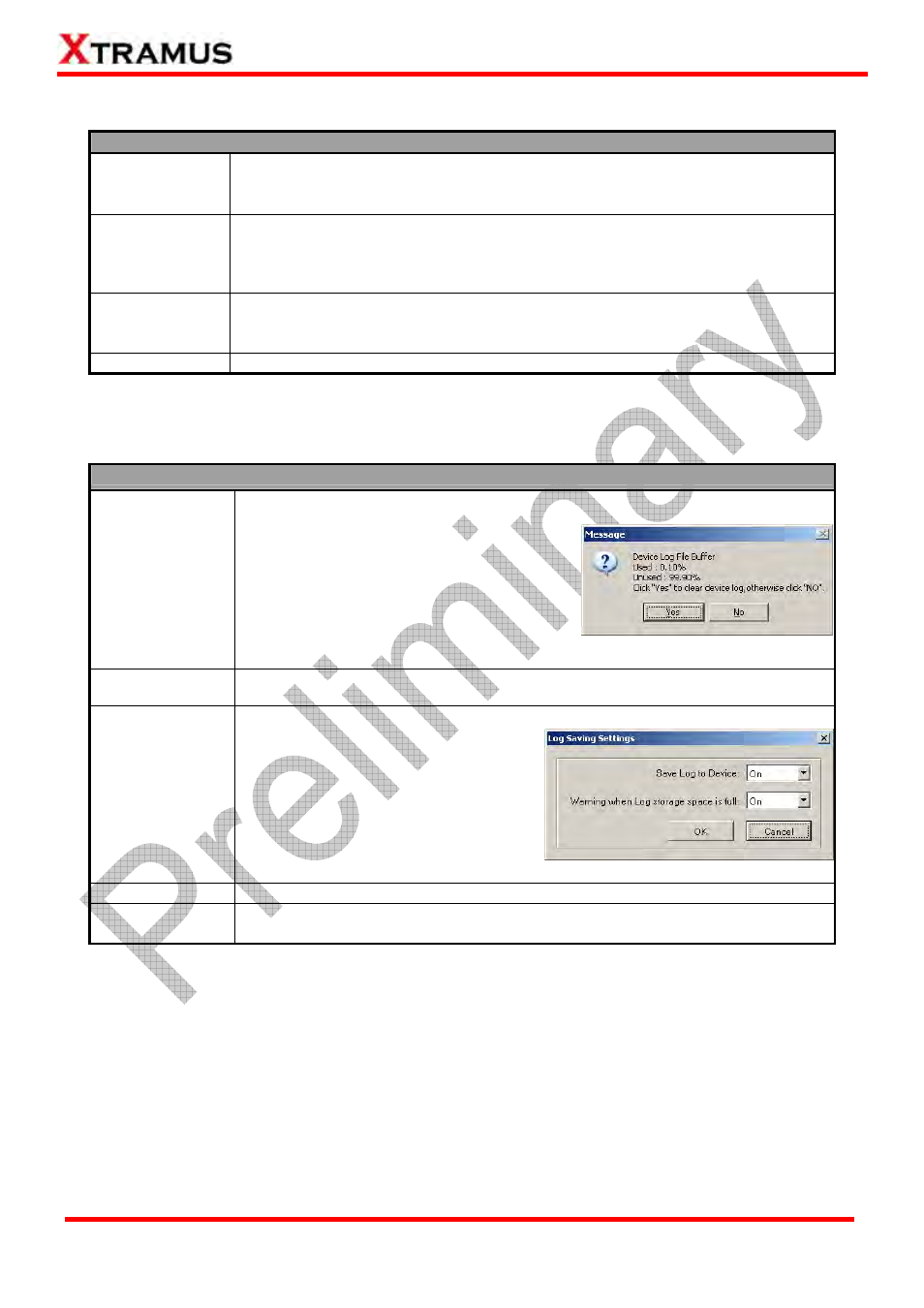
35
E-mail: [email protected]
Website: www.Xtramus.com
XTRAMUS TECHNOLOGIES
®
5.3.2.2. Menu Bar – Task
Task
Get Task
This function allows NuSet-MiniPG-Config to access all test settings (Run) from
NuStreams-P6GW and show those settings in both Info/Run Select List and
Main Display Window.
Add Task
As mentioned in sections above, each Run can hold up to 4 different Tasks. You
can add new Tasks to each Run with this function. To add a new Task, click the
Run you would like to add the new Task to from Info/Run Select List, then click
Task
→ Add Task on the Menu Bar.
Delete Task
You can delete an existing Task with this function. To delete an existing task,
click the Task you would like to delete from Info/Run Select List, and click Task
→ Delete Task on the Menu Bar.
Apply All
Apply and save all changes you’ve made to NuStreams-P6GW.
*Please note that the connection (of USB cable) between PC and NuStreams- P6GW must be connected at all
time while getting/setting tasks.
5.3.2.3. Menu Bar – Log
Log
Get Log
Accessing test logs from
NuStreams-P6GW’s memory and save these
logs to a specific folder on your PC. After
retrieving test logs from NuStreams-P6GW,
the log folder will pop up. Also, a message
window contains detail information about
system log file memory buffer will pop up.
Click YES if you want to clear all stored logs
or click NO to cancel.
Clear Log
Clear all test logs stored in NuStreams-P6GW’s memory.
Log Saving
Settings
Log saving settings can be configured
here:
•
Save Log to Device: If this
function is ON, all test logs will be
saved in its log file memory buffer.
•
Warning when Log storage
space is full: System will issue a
warning if the log file memory buffer
is about to full.
Log Folder
Show the file folder where test logs are stored.
Set Log Folder
Change where you would like to save test logs retrieved from
NuStreams-P6GW. You can create new folders for log-saving as well.