Menu bar – report – Xtramus NuStreams-P6GW V1.0 User Manual
Page 51
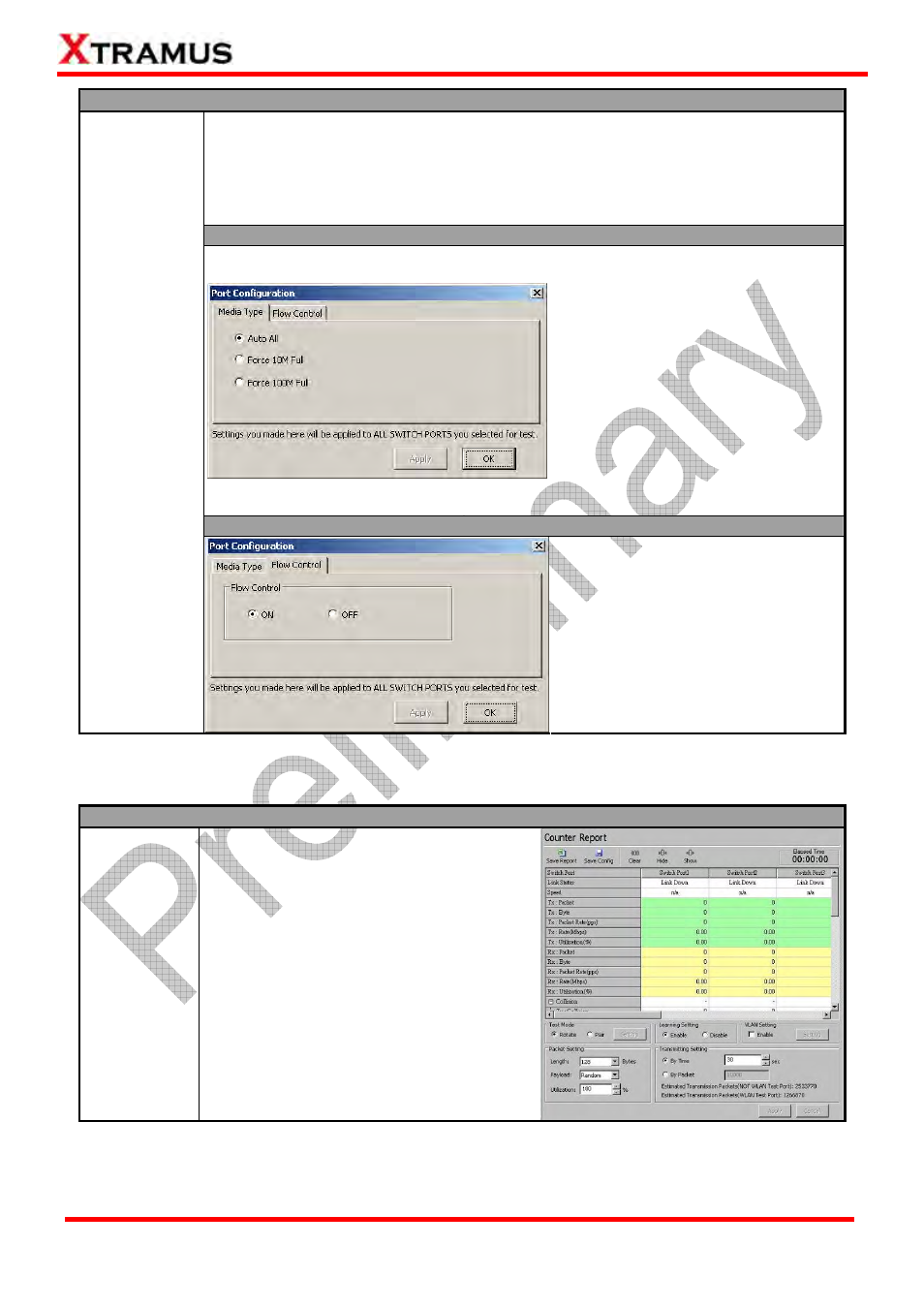
51
E-mail: [email protected]
Website: www.Xtramus.com
XTRAMUS TECHNOLOGIES
®
Config
When you choose Port Configuration from the Menu Bar, a Port Configuration
window will pop up, allowing you to set configuration parameters for all the ports
you’ve selected.
You can set the Media Type or enabling Flow Control function here on the Port
Configuration pop-up window.
Media Type
You can set the connection rate for all
selected ports with the Media Type
menu tab.
¾ Auto All: Set all ports to auto
-negotiation.
¾ Force 10M Full: All ports will be
set to 10M full-duplex.
¾ Force 100M Full: All ports will be
set to 100M full-duplex.
¾ Apply: Save all the settings you’ve
made without exiting.
¾ OK: Save all the settings you’ve
made and exit.
Flow Control
Port
Configuration
You can enable/disable Flow Control
here with the Flow Control menu tab.
¾ ON: Enable Flow Control.
¾ OFF: Disable Flow Control.
¾ Apply: Save all the settings you’ve
made without exiting.
¾ OK: Save all the settings you’ve
made and exit.
5.4.2.3. Menu Bar – Report
Report
Counter
Report
When you choose Counter Report from the
Menu Bar, the Counter Report will be
displayed on NuSet-MiniPG-ST’s Main
Display Window as shown in the figure on
the right.
For more detailed information regarding to
Counter Report, please refer to 5.4.6.
Counter Report.