Xtramus NuStreams-P6GW V1.0 User Manual
Page 66
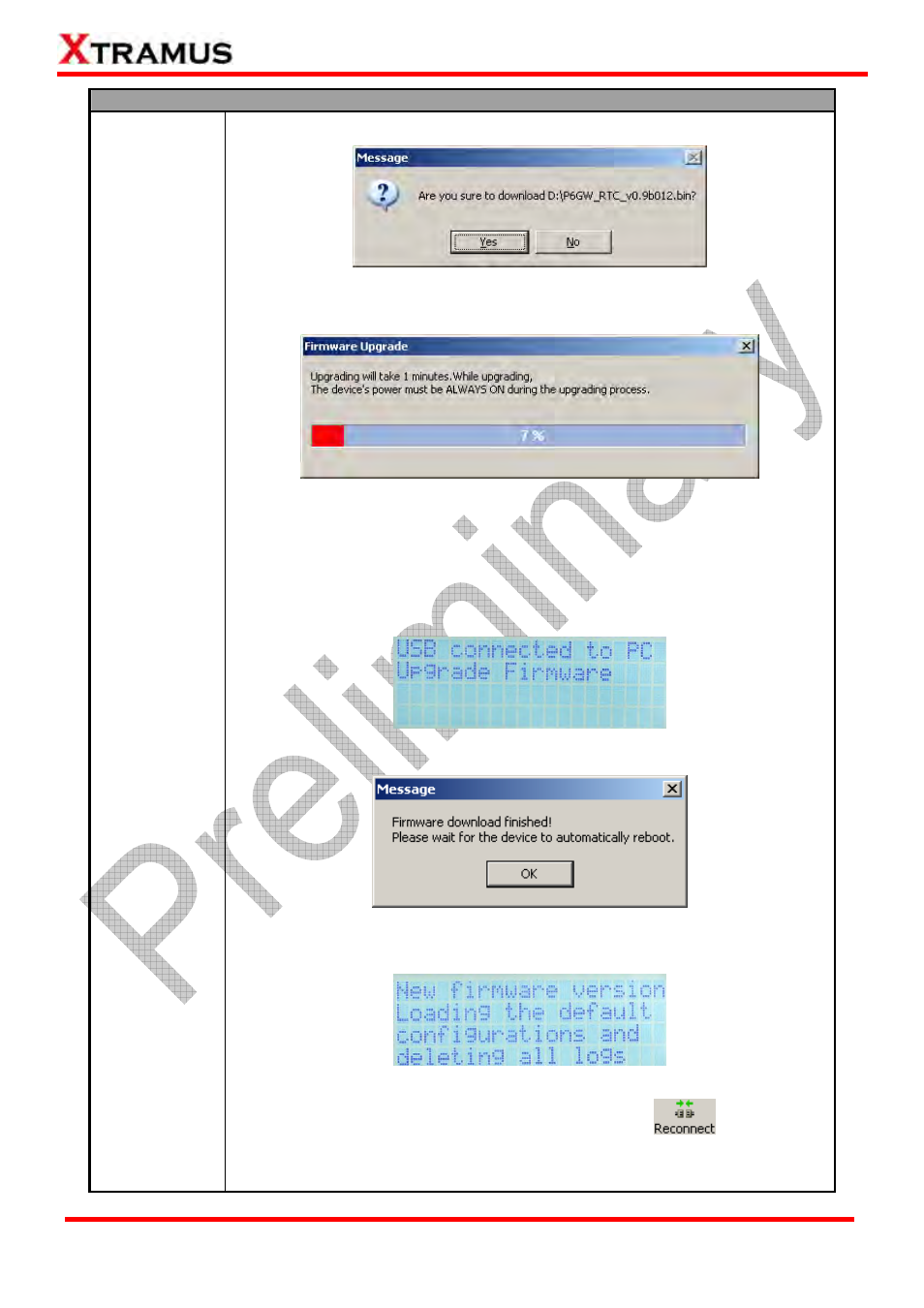
66
E-mail: [email protected]
Website: www.Xtramus.com
XTRAMUS TECHNOLOGIES
®
Upgrade
Firmware/FPGA
Upgrade
(Contd.)
4. Click Yes to start upgrading firmware.
5. NuStreams-P6GW utility will start uploading firmware from your PC to
NuStreams-P6GW.
It might take several minutes uploading firmware. Please note that the
connection between NuStreams-P6GW and your PC shall remain connected at
all time, and please be sure that the NuStreams-P6GW and your PC’s power
remain ON during the process.
6. NuStreams-P6GW’s LCD will display messages as shown in the figure down
below during firmware upgrading.
7. Firmware upgrading complete! Click OK to finish.
8. NuStreams-P6GW will reboot and its LCD will display messages as shown in
the figure down below while rebooting.
9. The connection between NuStreams-P6GW and your PC will be severed after
firmware upgrading. Please click the Reconnect button
on
NuStreams-P6GW’s Quick Launch Button in order to re-establish the
connection between your PC and NuStreams-P6GW.