Menu bar – service, Menu bar – languages, Menu bar – help – Xtramus NuStreams-P6GW V1.0 User Manual
Page 36
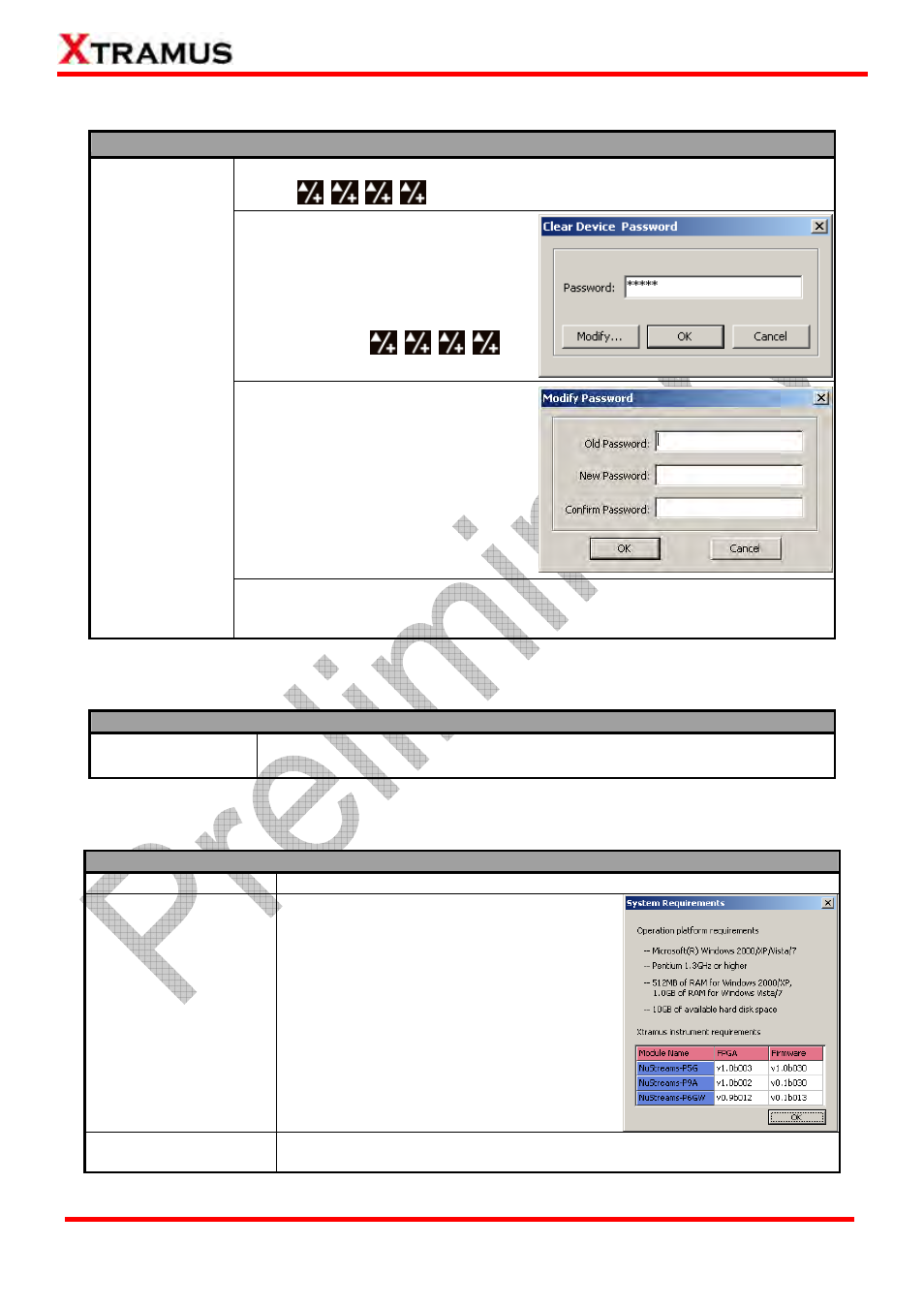
36
E-mail: [email protected]
Website: www.Xtramus.com
XTRAMUS TECHNOLOGIES
®
5.3.2.4. Menu Bar – Service
Service
If NuStreams- P6GW’s password has been changed, you could reset it to
default (
) by “Clear Device Password” function.
A “Clear Device Password” window
will pop up when you choose this
function from Menu Bar. Input “admin”
in the “Password” column and click
“OK”. The password will be cleared and
set to the default
.
You can change NuSet-MiniPG’s
password (default: admin) by click the
“Modify” button on “Clear Device
Password” window. A “Modify
Password” window will pop up.
Input NuSet-MiniPG’s old password
under “Old Password” column, and
type in the new password under both
“New Password” and “Confirm
Password” columns.
System Setting
If you forget NuSet-MiniPG’s password, please uninstall NuSet-MiniPG, and
re-install it again. NuSet-MiniPG’s password will be set to “admin” after
re-installation.
5.3.2.5. Menu Bar – Languages
Languages
English
Simplified Chinese
NuSet-MiniPG-Config has 2 different languages for its UI available. You can
set the language of UI to either English or Simplified Chinese.
5.3.2.6. Menu Bar – Help
Help
Xtramus Web
Access Xtramus Website (www.xtramus.com).
System Requirements
A “System Requirements” window will pop
up and show the requirements for your PC
and the FPGA/Firmware of
NuStreams-P6GW.
¾ OK: Click this button to exit the
“System Requirements” pop-up
window.
About
NuSet-MiniPG-Config
An “About” window will pop up and show detailed system information.