Content manager, General operation – Becker revo.2 User Manual
Page 35
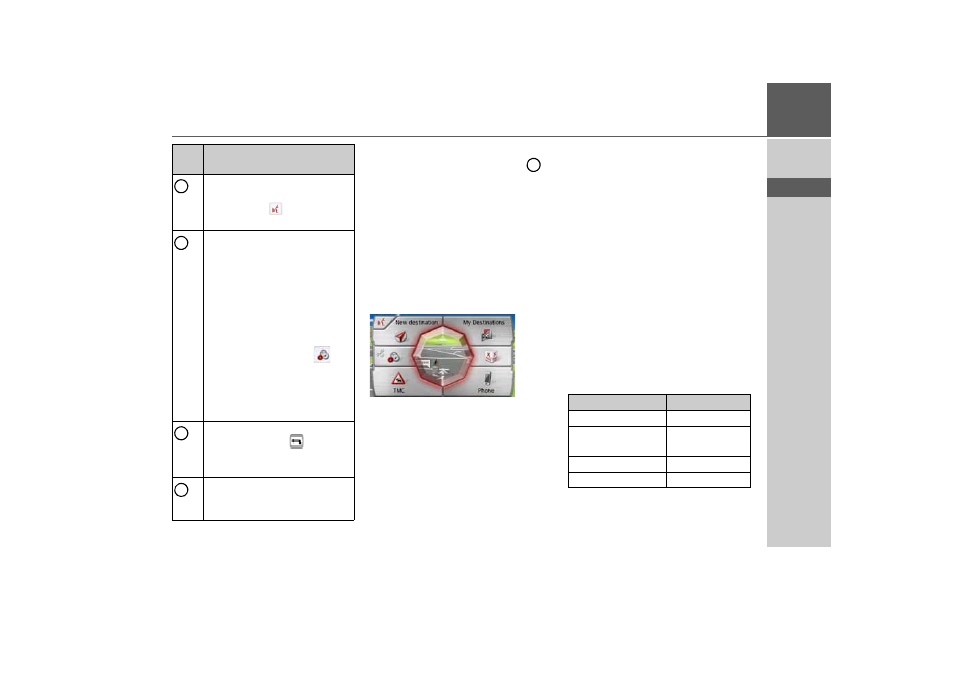
35
GENERAL OPERATION
>>>
> D
> GB
> F
> I
> PL
When using the remote control and,
for example, using the control ring
to
scroll through a menu, the active menu
entry is highlighted.
If you operate the Navigation device
using the touchscreen again, the
highlighting disappears.
The highlighting also disappears after
approx. 8 seconds if the remote control
is not operated during this time.
The example below shows the main
menu with the
Map
button highlighted.
Content Manager
The Content Manager is a PC-based
application containing a number of
important functions to help you manage
the content on your Navigation device.
With the Content Manager you can:
• back up the content saved on the
Navigation device to your PC and
restore it later to your Navigation
device,
• download current content from the
Internet and install it on the Navigation
device.
To use the Content Manager, you will
need the USB cable provided as well as a
computer that meets the following
minimum requirements:
Starts up the voice entry.
The function is equivalent to
pressing the
button, e.g. in
the input menu.
Press briefly:
• Displays menu markings.
• Selects and confirms menu
entries.
Press and hold:
• Confirms the previous entry in
the input menu.
• E.g. in fast access mode -
opens the Edit menu (
button).
• In the address input - accepts
entries and starts route
guidance.
Back function - is equivalent to
the function of the
button.
Pressing and holding the button
opens the main menu.
Control ring for selecting entries
in lists and menus.
Displays menu markings.
Butto
n
Basic function
3
4
5
6
6
Minimum
Operating system
Windows XP
Processor
300 MHz clock
frequency
Main memory
256 MB
Free storage space
2 GB
- revo.1 PROFESSIONAL 50 READY 50 ICE READY 45 ICE TRANSIT 50 TRANSIT 45 PROFESSIONAL 70 LMU professional.6 LMU ready.5 LMU transit.6 LMU TRANSIT 70 LMU pro TRANSIT 70 LMU READY 70 LMU active.6 LMU plus active.6 CE LMU active.5 LMU plus active.5 LMU active.5 CE LMU transit.5 LMU professional.5 LMU READY 50 LMU PLUS READY 50 EU20 LMU READY 50 EU20 READY 50 SE LMU READY 45 SE ACTIVE 45 READY 45 LMU READY 45 EU19 ACTIVE 43 TRANSIT PROFESSIONAL 43 CONTROL READY 43 READY 43 TRAFFIC ACTIVE 43 TRAFFIC ACTIVE 43 TALK READY 43 TALK READY 43 TALK V2 READY 43 TRAFFIC V2