Point of interest near to an address, Navigation mode – Becker revo.2 User Manual
Page 55
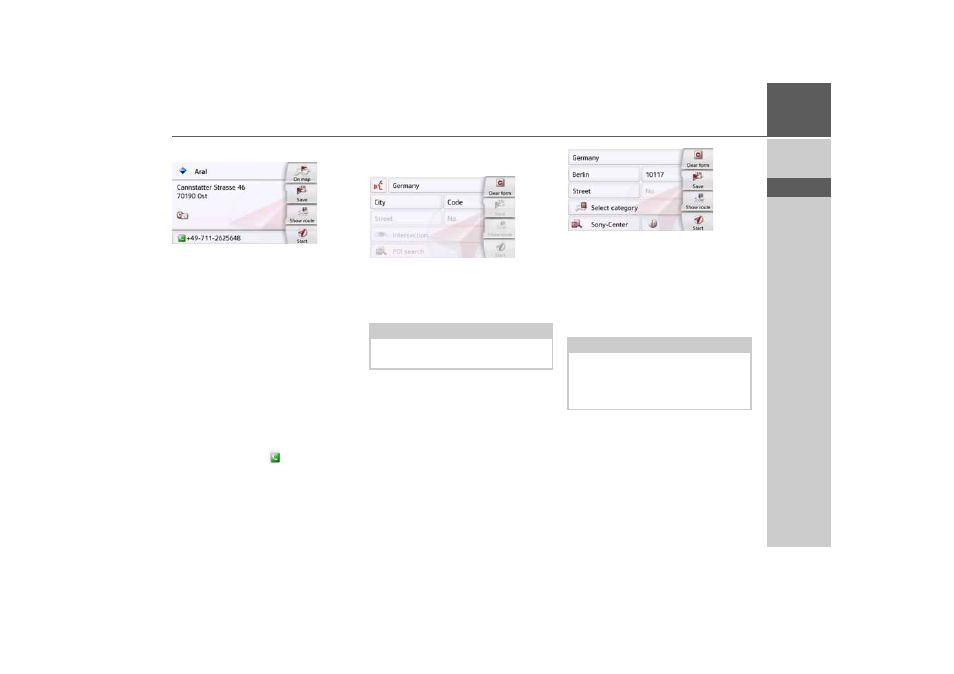
55
NAVIGATION MODE
>>>
> D
> GB
> F
> I
> PL
> Select the desired point of interest.
You will now receive additional
information about your chosen
destination.
> Press the
Start
button to begin route
guidance to the point of interest
directly.
In addition, the selected point of interest
can be:
• displayed on the map (
On map
),
• saved in fast access mode (
Save
),
• used for displaying a route to the POI
(
Show route
),
• if a telephone is connected and a
phone number is available by pressing
the button with the
symbol.
(depending on the model)
Point of interest near to an address
> Press
POI near location
.
> Select the desired country.
> In the
City
or
Code
field, enter the town
where you wish to search for a point of
interest.
> Press the
Select category
button.
The available Points of interest
categories for the city entered will be
displayed.
> Select the desired point of interest as
described under "Point of interest in
the vicinity" on page 54.
> Press the
Start
button to begin route
guidance to the point of interest
directly.
However, you can also store your
chosenpoint of interest in fast access
mode (
Save
) or display the route to the
point of interest (
Show route
).
Note:
If you have already entered an address,
this address will appear by default.
Note:
Your can also press the
Select Point of
Interest
button. An input menu will then
open and you can enter the name of a
point of interest directly and confirm it.
- revo.1 PROFESSIONAL 50 READY 50 ICE READY 45 ICE TRANSIT 50 TRANSIT 45 PROFESSIONAL 70 LMU professional.6 LMU ready.5 LMU transit.6 LMU TRANSIT 70 LMU pro TRANSIT 70 LMU READY 70 LMU active.6 LMU plus active.6 CE LMU active.5 LMU plus active.5 LMU active.5 CE LMU transit.5 LMU professional.5 LMU READY 50 LMU PLUS READY 50 EU20 LMU READY 50 EU20 READY 50 SE LMU READY 45 SE ACTIVE 45 READY 45 LMU READY 45 EU19 ACTIVE 43 TRANSIT PROFESSIONAL 43 CONTROL READY 43 READY 43 TRAFFIC ACTIVE 43 TRAFFIC ACTIVE 43 TALK READY 43 TALK READY 43 TALK V2 READY 43 TRAFFIC V2