Point of interest near to destination, Poi on route, Entering a point of interest directly – Becker revo.2 User Manual
Page 56: Navigation mode
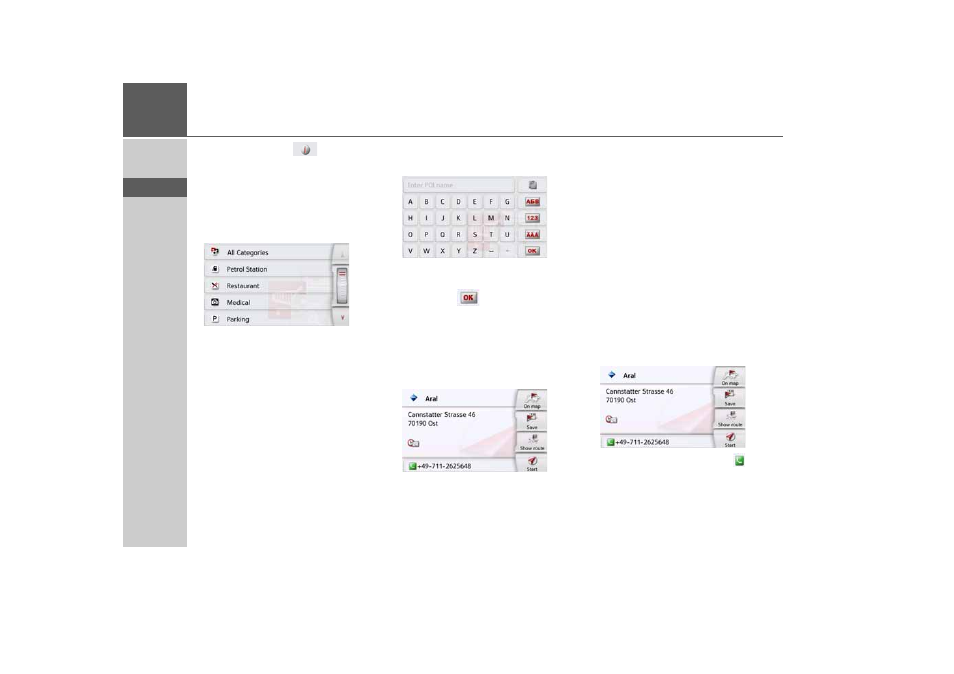
56
>>>
NAVIGATION MODE
> D
> GB
> F
> I
> PL
By pressing of the
button next to
the selected POI, you can display the
additionally available information for the
destination.
Point of interest near to destination
> Press the
POI near destination
button.
The categories available near to the
destination are displayed.
> Select the desired point of interest as
described under "Point of interest in
the vicinity" on page 54.
POI on route
> Press the
POI on route
button
The available Point of Interest categories
available on the whole route will be
displayed.
> Select the desired point of interest on
the route as described under "Point of
interest in the vicinity" on page 54.
Entering a point of interest directly
> Press the
POI search by name
button.
> Enter the desired point of interest or
part of the name.
> Press the
button.
The Navigation device displays in a list all
the points of interest corresponding to
the name entered.
> Select the desired destination in the
list.
You will now receive additional informa-
tion about your chosen destination.
> Press the
Start
to begin route guidance
to the point of interest straight away.
However, you can also display your
chosen point of interest on the map (
On
map
), store it in fast access mode (
Save
)
or display the route to the point of
interest (
Show route
).
Calling special destination phone number
(depending on the model)
You can dial directly phone numbers
specified in the information on a point of
interest
The prerequisite here is that a cell phone
is connected via Bluetooth with the
Navigation device.
> Press the button with the symbol
shown at the bottom of the point of
interest information screen.
The call will be initiated.
- revo.1 PROFESSIONAL 50 READY 50 ICE READY 45 ICE TRANSIT 50 TRANSIT 45 PROFESSIONAL 70 LMU professional.6 LMU ready.5 LMU transit.6 LMU TRANSIT 70 LMU pro TRANSIT 70 LMU READY 70 LMU active.6 LMU plus active.6 CE LMU active.5 LMU plus active.5 LMU active.5 CE LMU transit.5 LMU professional.5 LMU READY 50 LMU PLUS READY 50 EU20 LMU READY 50 EU20 READY 50 SE LMU READY 45 SE ACTIVE 45 READY 45 LMU READY 45 EU19 ACTIVE 43 TRANSIT PROFESSIONAL 43 CONTROL READY 43 READY 43 TRAFFIC ACTIVE 43 TRAFFIC ACTIVE 43 TALK READY 43 TALK READY 43 TALK V2 READY 43 TRAFFIC V2