Calibration – Compuprint 6314 User Manual
Page 33
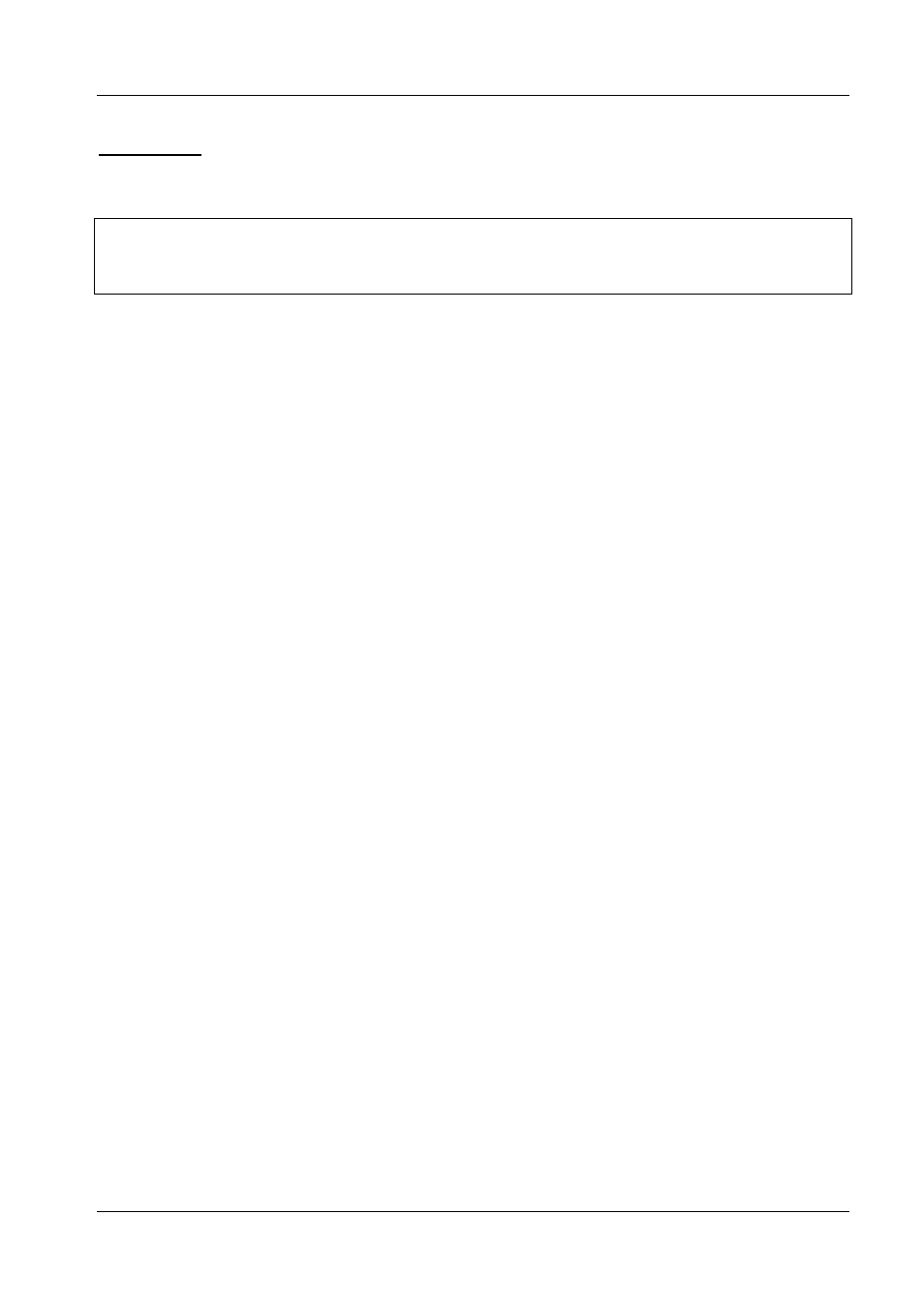
Compuprint 6314/6414 - User Manual
Calibration
Calibration is enabled via the front panel by using the Enter key and navigating through the menu.
NOTE!
Verify that the media installed in the printer matches the Paper Sensor Mode option (Transmissive, Reflective, or
Continuous).
Verify that the Media sensor is horizontally positioned to permit sensing of the notch, gap, or black
stripe (see “Media Sensor Horizontal Adjustment” on page 31).
- Power On the printer.
- Press the Enter key once to take the printer Off Line.
- Press the Scroll and Esc keys simultaneously together to enter the “CONFIGURATION
MENU”.
- Press the Enter key once (FILE MENU).
- Press the Scroll key until “DIAGNOSTICS MENU” is displayed.
- Press the Enter key once.
- Press the Scroll key until “PAPER SENSOR MENU” is displayed.
- Press the Enter key (RUN AUTOMATIC ADJUSTMENT).
- Press the Scroll key until “RUN NO PAPER CALIBRATION” is displayed.
- Press the Enter key; the display will show “REMOVE PAPER….AND PRESS A KEY”
- Remove paper, press a key and wait. At the end of operation the display will show “RUN NO
PAPER CALIBRATION”.
- Insert the paper and press the Scroll key until “RUN AUTOMATIC ADJUSTMENT” is
displayed.
- Press the Enter key (the printer will display “RUNNING PAPER SENSOR ADJUST” and starts
to feed the paper until it detects the gap, notch, hole or Black Mark and then feeds 2 label
lengths).
- Wen the printer displays “ADJUSTMENT DONE” or “ADJUST FAILED”, press the Esc key
until “ON LINE” is displayed.
If calibration fails to determine the proper values and ends with a fault message displayed
“ADJUST FAILED”, you can either try it again or manually change the Gain and/or Threshold
values under the Diagnostic menu.
33