Vertical offset adjustment, Backfeed adjustment, Form length selection – Compuprint 6314 User Manual
Page 50: 1 vertical offset adjustment, 2 backfeed adjustment, 3 form length selection
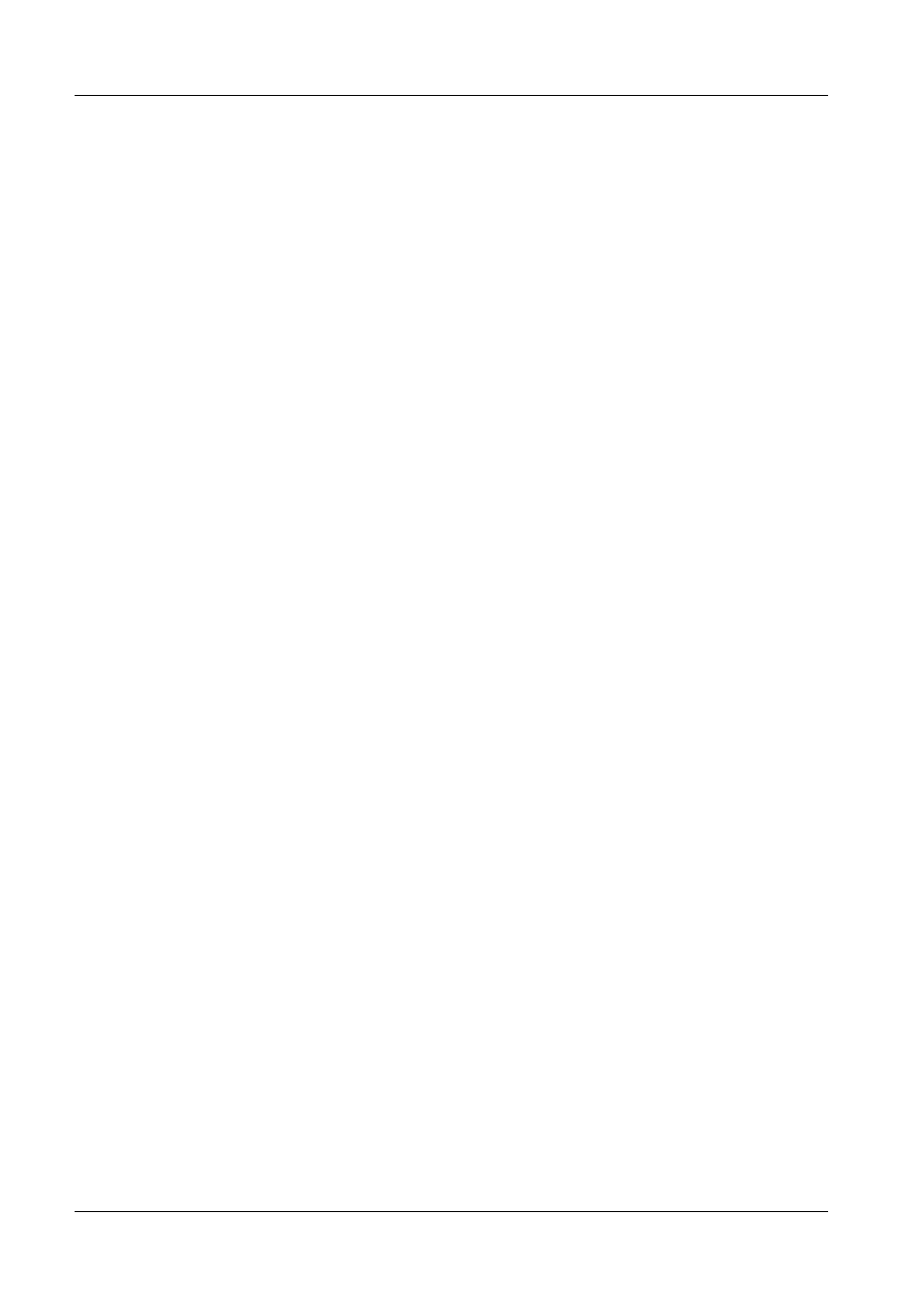
Compuprint 6314/6414 - User Manual
3.5.1 Vertical Offset Adjustment
This function sets the label edge offset adjustment, setting a “mechanical” offset (both positive and
negative) for the paper scroll position under the print head. This can be useful when you replace a
previously installed printer or you need to center all text on a pre-printed label without altering the
software
Press Enter function key to enter in the FINE OFFSET ADJ sub-menu:
- nn i (d,m): select the unit of measurement between i (the values are indicated in hundredths of an
inch), m (the values are indicated in tenths of a millimeter) or d (the values are indicated in dots)
using the Scroll function key. After having chosen the unit of measurement, use the Enter
function key to move to the number you want to modify, scroll through the numerals with the
Scroll function key, and then confirm with the Enter function key up to the last cursor
position, when the menu item appears.
3.5.2 Backfeed Adjustment
This function sets the backfeed adjustment.
Press Enter function key to enter in the BACKFEED ADJUSTM sub-menu:
- nn i (d,m): select the unit of measurement between i the values are indicated in hundredths of an
inch), m (the values are indicated in tenths of a millimeter ) or d (the values are indicated in dots)
using the Scroll function key. After having chosen the unit of measurement, use the Enter
function key to move to the number you want to modify, scroll through the numerals with the
Scroll function key, and then confirm with the Enter function key up to the last cursor
position, when the menu item appears.
3.5.3 Form Length Selection
This function sets the label length. The printer can print on labels that are separated by a reference
(gap, black mark or a hole) and on a continuous form. In this case you must inform the printer of the
length of the label to be printed (in dots, millimeters or inches).
Press Enter function key to enter in the FORM LENGTH sub-menu:
- nnnn i (d,m): select the unit of measurement between i (the values are indicated in hundredths of
an inch), m (the values are indicated in tenths of a millimeter) or d (the values are indicated in
dots) using the Scroll function key. After having chosen the unit of measurement, use the Enter
function key to move to the number you want to modify, scroll through the numerals with the
Scroll function key, and then confirm with the Enter function key up to the last cursor
position, when the menu item appears. If you select 0000, you can use labels marked off by a
gap or a hole as length reference.
50