Troubleshooting, 4 troubleshooting, Roubleshooting – Compuprint 6314 User Manual
Page 70
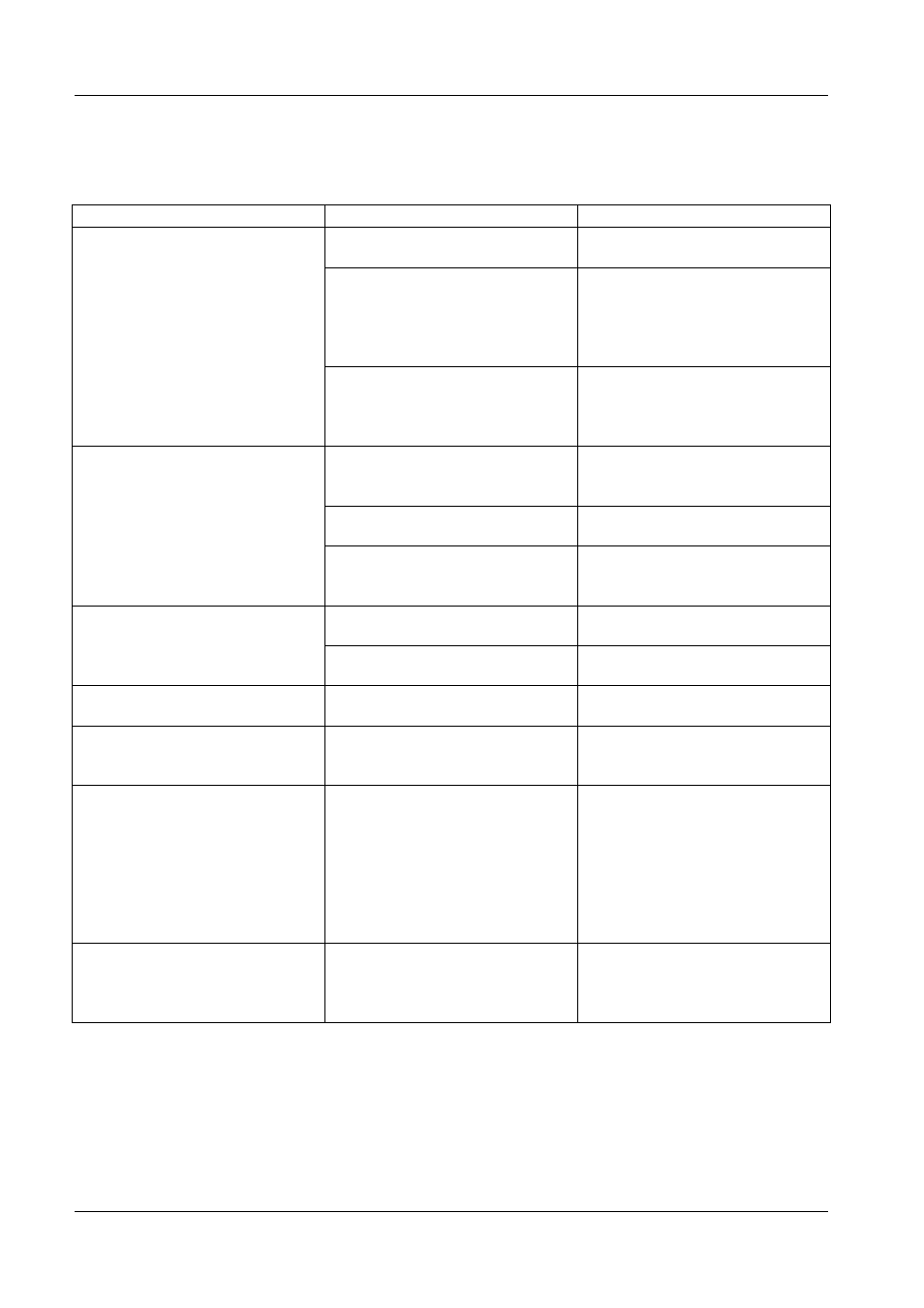
Compuprint 6314/6414 - User Manual
4 T
ROUBLESHOOTING
Problem
Possible causes
Solution
The commands were not properly
received.
Check the configuration of the
printer.
Normal paper is being used instead
of thermal paper.
Check that the paper being used is
thermal paper: the heat generated
by friction is enough to leave a
sign on the label. If it is not
thermal paper, replace it.
Blank labels are printed.
You are trying to print on normal
paper in direct thermal mode
without the ribbon.
Select the thermal transfer print
mode and install the ribbon
according to the instructions in
section 2.2.4 page 24.
The printer is Off Line.
Bring the printer On Line by using
the special function key and restart
the printing job.
The serial, parallel or USB cable is
defective.
Replace the cable with another
suitable one.
Nothing is printed and the paper
does not move.
The communication parameters are
not compatible with those of the
computer.
Set the communication parameters
that are compatible with those of
the computer.
The wrong emulation is being
used.
Change the current emulation.
The label is in the wrong position.
A horizontal or vertical offsets
with CDL emulation has been set.
Check and possibly correct the
horizontal and vertical offsets.
A label is occasionally skipped.
The paper sensor is not correctly
calibrated.
Calibrate the sensor as explained
on page.32
It is not possible to calibrate the
sensor and/or the printer continues
indicating blocked paper.
The paper sensor is obstructed.
Carefully eliminate any label
fragments that might have stick to
the paper sensor.
The ribbon sticks to the bottom of
the print head.
The temperature of the print head
is too high.
Reduce the temperature of the
print head using the Printhead Heat
Selection in the Printer Settings
Menu or with the commands
provided by each emulation
language; in this latter case, please
refer to the respective section of
programming manual.
A paper out message is shown on
the display even though there
actually is paper in the machine.
The paper is not passing through
the paper sensor.
See section 2.2 on page 18, where
the operations required for
inserting the paper correctly are
described.
70