4 perform the ftp upload procedures – Comtech EF Data HPOD User Manual
Page 44
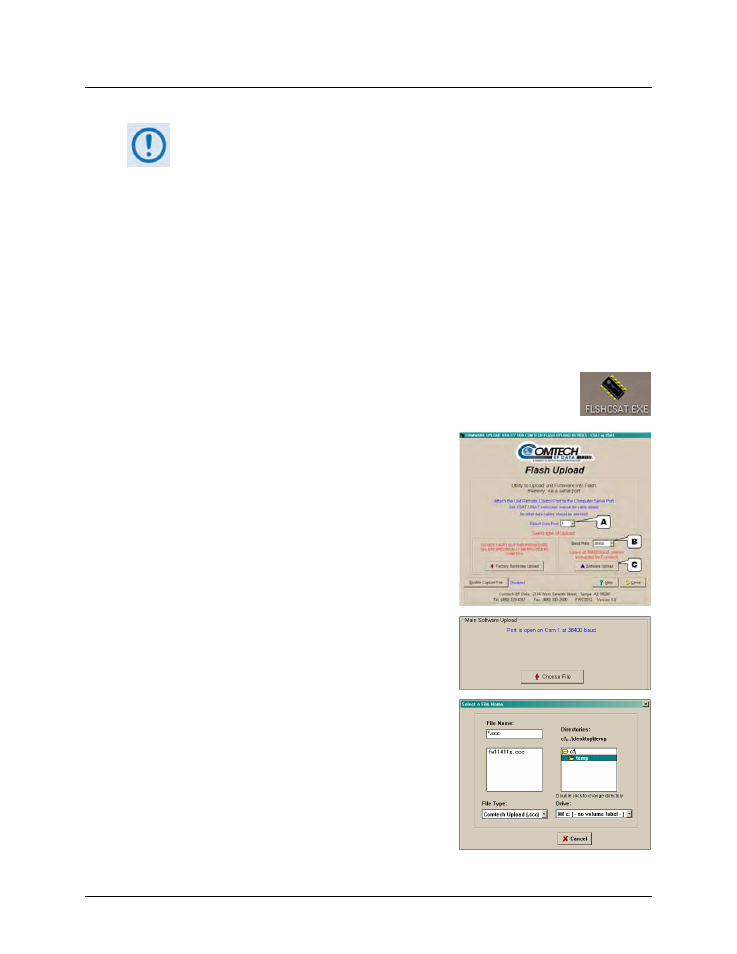
HPOD C-, X-, or Ku-Band High-Power Amplifier
MN/HPOD.IOM
Updating Firmware
Revision 8
3–8
3.4
Perform the FTP Upload Procedures
To proceed with the firmware update procedure, assumptions are made that:
• The HPOD ‘J6 | COM1’ port is connected to the user-supplied, Windows-
based PC serial port or Ethernet port, and
• The PC is running a terminal emulation program (for operation of the HPOD
serial or Telnet interface) and/or a compatible Web Browser (for operation of
the HPOD Web Server Interface).
• The latest firmware files have been downloaded or otherwise received from
Comtech EF Data and are available on the user PC in an accessible temporary
folder.
3.4.1
Perform the Automated Serial-based FTP Upload Procedure
1) Double-click FLSHCAT.EXE (filename or icon) on the PC desktop to execute
the FLASH UPLOAD utility program.
2) From the FLSHCAT dialogue box, select the pertinent
serial port used for communication between the PC
and the HPOD (this example selects COM1, as noted at
‘
A
’.)
3) Do not select a Baud Rate (‘
B
’) other than the default
selection of 19200, unless otherwise instructed by
Comtech EF Data Technical Support.
4) Click ‘Software Upload’ (‘
C
’).
A. Select the firmware file for upload. Click ‘Choose
File’ then, once the Select a File Name dialogue
box opens, use the window on the right to
navigate to the desired folder. Finally, double-click
on the firmware file from the window on the left.