Playing the last played internet radio station – Marantz M-CR610 User Manual
Page 36
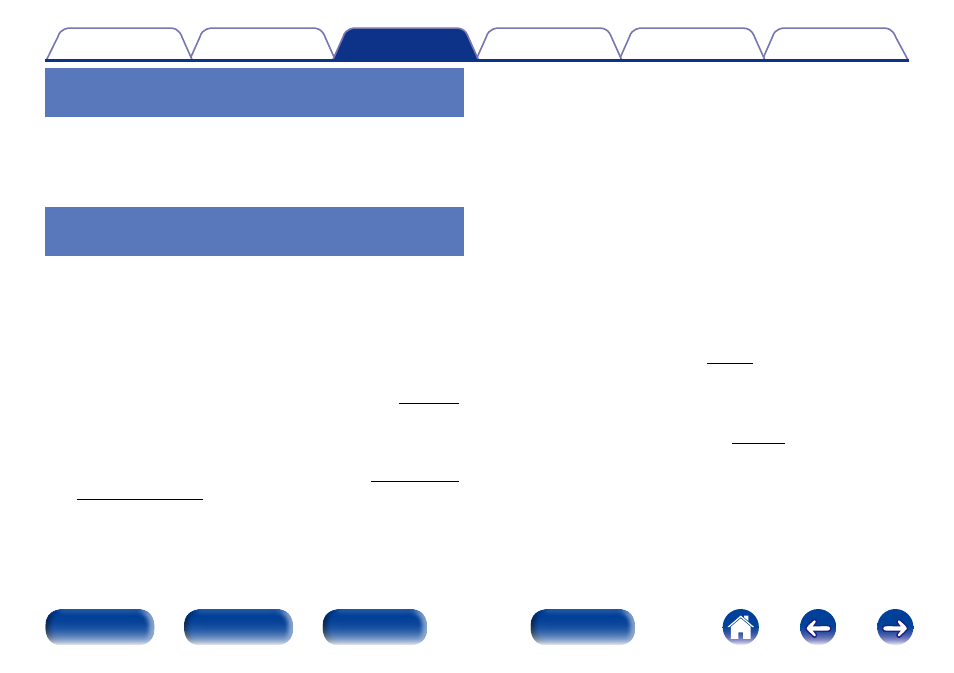
36
Playing the last played Internet Radio
station
1
Press INTERNET RADIO.
The source switches to “Internet Radio” and the last played radio
station plays.
Using vTuner to add Internet Radio
stations to favorites
There are many Internet Radio stations in the world, and this unit can tune
into these stations. But finding the radio station you want to hear may
be difficult, because there are too many stations. If this is the case, then
please use vTuner, an Internet Radio station search website specifically
designed for this unit. You can use your PC to search Internet Radio
stations and add them as your favorites. This unit can play radio stations
added to vTuner.
1
Check the MAC address of this unit (vpage 87
• The MAC address is necessary when you create an account for
vTuner.
2
Use your PC to access the vTuner website (
).
3
Enter the MAC address of this unit, then click “Go”.
4
Enter your E-mail address and a password of your
choice.
5
Select the search criteria (genre, region, language, etc.)
of your choice.
• You can also enter a keyword to search for a station you want to
hear.
6
Select the radio station of your choice from the list, and
then click the Add to Favorites icon.
7
Enter the name of the favorite group, then click “Go”.
A new favorite group that includes the selected radio station is
created.
• Internet Radio stations added to favorites in vTuner can be played
from “radiomarantz.com” (vpage 35) with this unit.
2 Files that can be played back