Applying media sharing settings – Marantz M-CR610 User Manual
Page 38
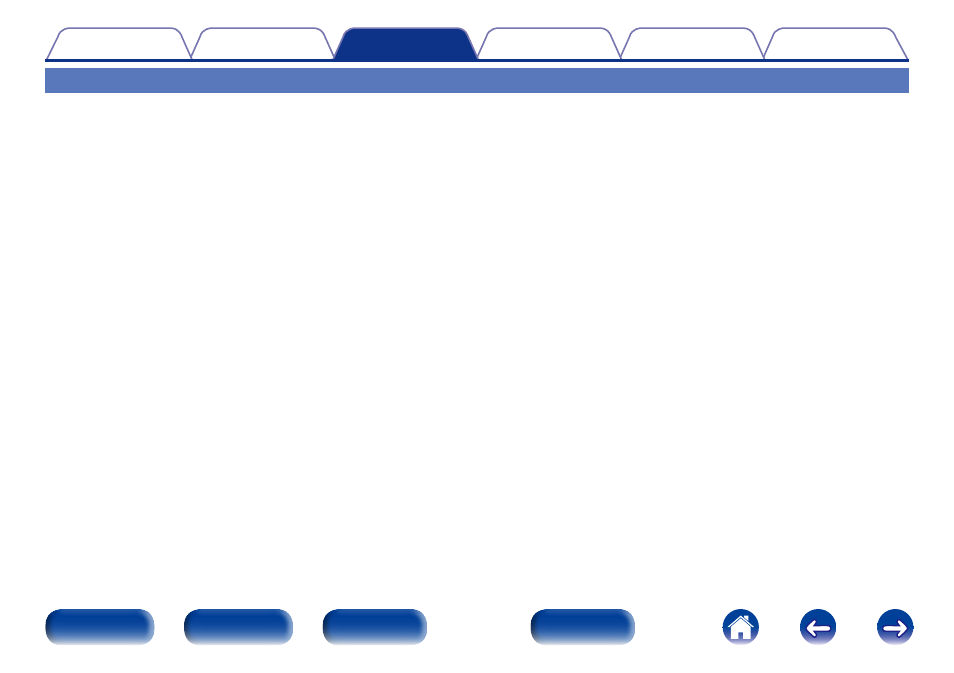
38
Applying media sharing settings
Here, we apply the settings to share music files stored on a PC and NAS on the network.
If you are using a Media Server, be sure to apply this setting first.
2 When using Windows Media Player 12
(Windows 7 / Windows 8)
1
Start up Windows Media Player 12 on the PC.
2
Select “More streaming options...” in the “Stream”.
3
Select “Allowed” in the drop-down list for “M-CR610”.
4
Select “Allowed” in the drop-down list for “Media
programs on this PC and remote connections...”.
5
Click “OK” to finish.
2 When using Windows Media Player 11
1
Start up Windows Media Player 11 on the PC.
2
Select “Media Sharing” in the “Library”.
3
Click the “Share my media” check box, select
“M-CR610”, and then click “Allow”.
4
As you did in step 3, select the icon of the device (other
PCs and mobile devices) you want to use as a media
controller, and then click “Allow”.
5
Click “OK” to finish.
2 Sharing media stored on a NAS device
Change settings on the Network Attached Storage (NAS) device to
allow this unit and other devices (PCs and mobile devices) used as
media controllers to access the NAS. For details, see the owner’s
manual that came with the NAS.