Upload starfire license, Figure 19: starfire license – NavCom SF-3050 Rev.A User Manual
Page 34
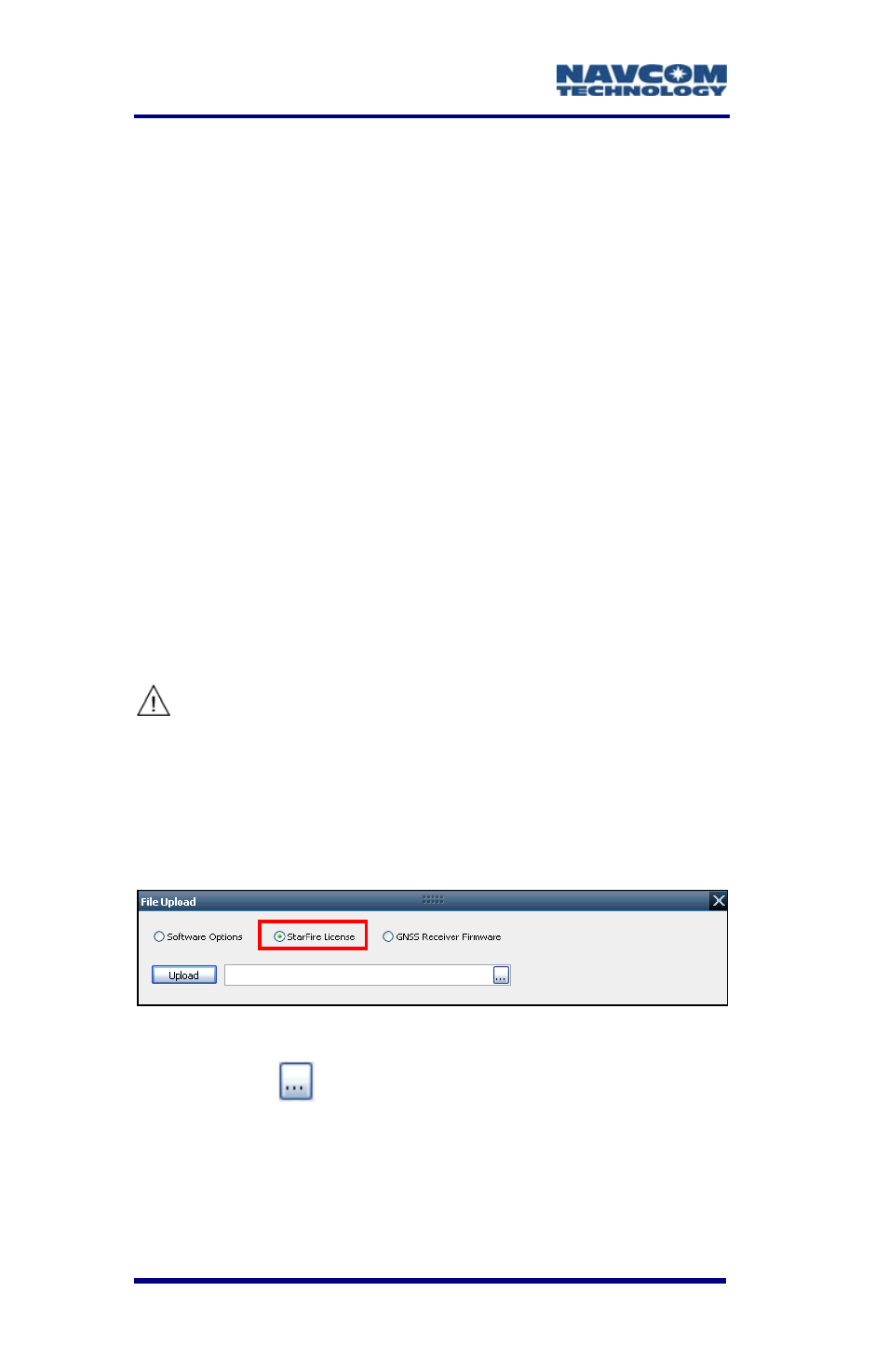
SF-3050 User Guide – Rev A
1-32
38. Do not close StarUtil-3000. Perform one of these
steps:
• If a StarFire License is purchased, go to the
Upload StarFire License section.
• If a StarFire License is not purchased, go to
the Factory Default User Profile section.
Upload StarFire License
For this initial configuration, the
StarFire license must be installed via
data cable. Subsequent renewals of
the license are typically transmitted to
the receiver via radio broadcast. Refer
to Chapter 5/Over The Air StarFire
Licensing for details.
The receiver must be Tracking GPS
satellites and providing a valid position
solution at the time of the StarFire
license upload to accept the license.
39. Select StarFire License in the File Upload window
(see Figure 19).
Figure 19: StarFire License
40. Click the
button.
41. Browse to NavCom\StarFire License on the PC.
The StarFire License file extension is *.dat.
42. Select the StarFire License file. The path to the
file appears in the upload field (see Figure 20).