Figure 20: starfire license upload, Figure 21: successful starfire license upload, D field (see figure 20 – NavCom SF-3050 Rev.A User Manual
Page 35
Advertising
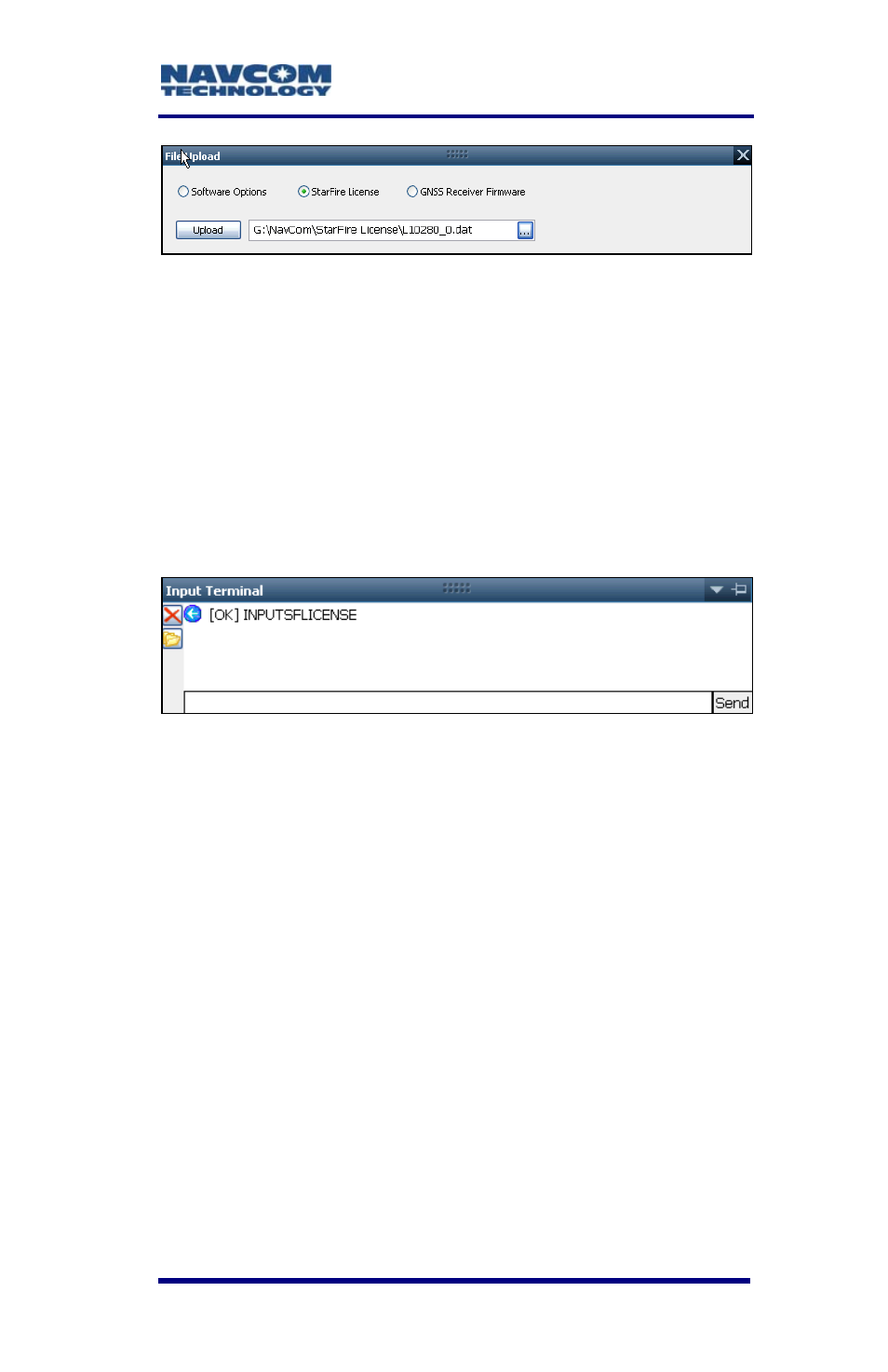
SF-3050 User Guide – Rev A
1-33
Figure 20: StarFire License Upload
43. Click the Upload button.
The Input Terminal window displays the
outcome of the upload (see Figure 21). In the
example below, the upload is successful.
Refer to the Sapphire Technical Reference
manual for detailed information on the
INPUTSFLICENSE command (see Related
Documents in the fore-matter).
Figure 21: Successful StarFire License Upload
44. Ensure that the purchased StarFire License is
loaded. These tabs provide license information:
• Receiver Options tab: StarFire Licenses and
License Status windows
• StarFire tab: License Info window
To open the StarFire tab, click StarFire in
the Detailed Views menu (see Figure 22).
Advertising