Complete encoder configuration, Configuring the encoder - overview, Encoder configuration – QVidium QVENC Encoder v17 User Manual
Page 18: 1 configuring the encoder - overview, 2 encoder configuration
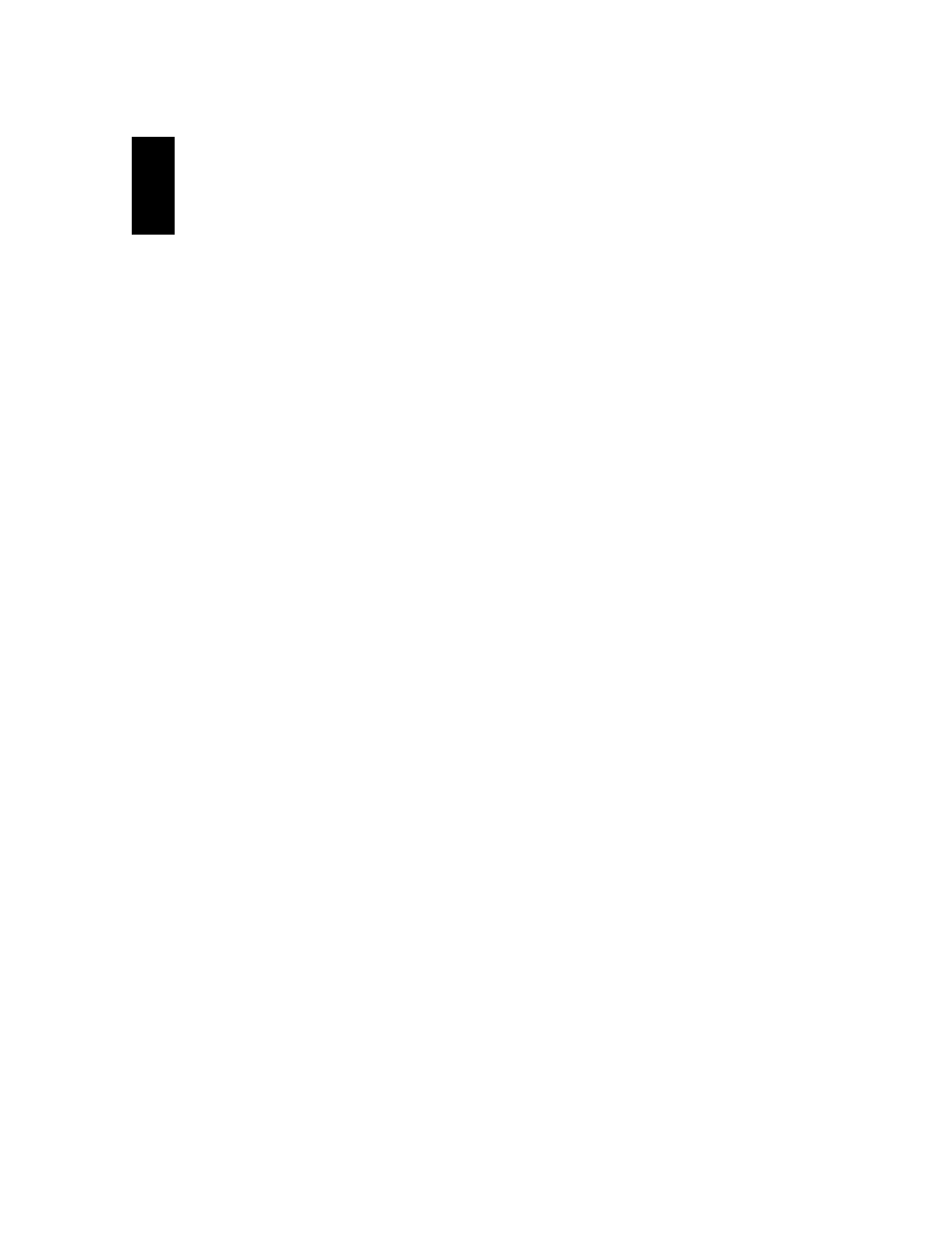
User’s Manual v.17
QVidium
®
H.264 HD Video Codecs
™
Copyright 2011-2015 QVidium
®
Technologies, Inc.
Page 18 of 73
3
Complete Encoder Configuration
(QVENC and QVPRO Only)
NOTE: Although the basic encoding functionality of the QVPRO and QVENC are the same, the
QVENC includes some additional capabilities and improvements not available in the QVPRO.
Screenshots in this chapter are taken from the QVENC, and may include some settings not found
on the QVPRO.
You can configure and operate the encoder from a web browser. All settings are stored in non-
volatile flash memory, allowing the encoder to recover after a power failure. This section explains
how to configure the QVENC and QVPRO encoding parameters with full access to the capabilities
of the encoder.
3.1 Configuring the Encoder - Overview
1. Enter http://<IPAddress> where <IPAddress> is the IP address of the QVidium
QVPRO H.264 HD Video
Codec™ that you want to configure. (The default address is
http://192.168.1.23.)
2. Cli
ck on “Profile” under “Encoder” from the menu on the left. Then, either double-click on
an existing encoder profile you wish to edit, or click on New to create a new encoder profile.
The
“Encoder Profile” interface should then display in the main area to the right of the
menu system, as shown in Figure 1a.
3. Enter the Destination IP address and UDP port number for the decoder, media server, or
network equipment that will be receiving the stream. Enter the desired Video Bit Rate (in bps),
and modify the other audio and video parameters, such as Video Input, and Audio Bit Rate (in
bps), to suit your needs, as shown in Figure 1a, and explained below. To enable error
correction, set the IP Transport to ARQ (default).
Note: For ARQ and RTP IP Transport, you may enter up to 3 different destination IP
addresses, separated by commas
(‘,’). The QVPRO will then send an individual copy
of the video stream to each of the IP addresses that you list.
4. Press the
“Save” button to save your changes. None of your changes will be saved nor have
any effect unless you first save them. If you have any doubt about the parameters selected
when running the encoder, you should click on Profile after saving the parameters or starting
the coder to see the current operational encoder settings. These changes are stored in
permanent memory and will persist even after a power failure.
3.2 Encoder Configuration
As shown in Figure 1a, you can select the video input source, and set the video and audio
encoding format and bitrates. For the QVPRO codec, the Video Input can be either SDI or HDMI.
However, The HDMI input only works for unencrypted HD video. For the QVENC, the Video Input
can be one of SDI, Composite (CVBS), or S-Video (Y/C). An HD video input will automatically be
scale to SD if you do not have a license installed for the HD encoding option. The QVPRO/QVENC
codec will automatically detect and adjust for the input video resolution and format (PAL vs. NTSC,