Passwords and security, Updating, 5 passwords and security – QVidium QVENC Encoder v17 User Manual
Page 9: 6 updating
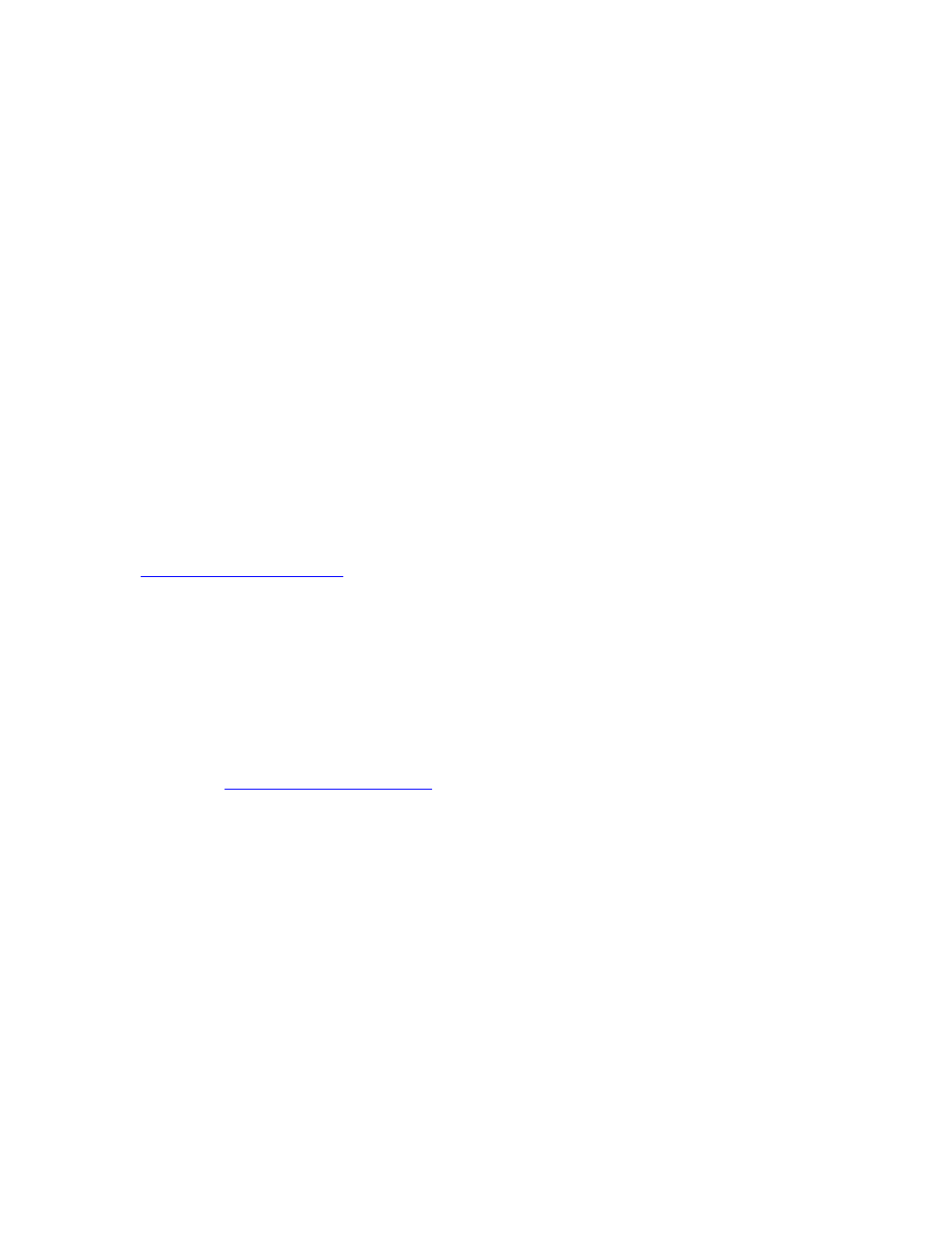
User’s Manual v.17
QVidium
®
H.264 HD Video Codecs
™
Copyright 2011-2015 QVidium
®
Technologies, Inc.
Page 9 of 73
tolerate random delays. However, this can cause video streams to become mis-ordered, jumbling
the video content. Using the Jitter Buffer in the QVidium decoder or ARQ software can often
restore correct packet order and stream integrity, at the cost of additional delay. You can also
avoid Dynamic Load Balancing by requesting MPLS (Multi-Protocol Labeled Switching) service
from your ISP.
1.5 Passwords and Security
The QVidium H.264 HD Video
Codec™ requires a username and password to protect access to its
configuration settings. This includes both Web access and Telnet or SSH access. Starting with
version 261, for greater Internet security, the default user name is now
“admin” and the default
password is now set to the serial number for new units. Starting with version 261, root login is
no longer allowed.
NOTE: For older units updated to version 261, the admin password is the kept to be the same
value as was previously set by the user, or the default of "admin," if the admin password was not
set. You can change the password by selecting the Password menu item under the System Menu
at the upper left of the Web page. (For older versions of the software, the username is "root" and
the default password is "roor".)
Note on Resetting Password: If you lose the password and need to reset it, you can go to
click on Reset Password,
copy the “autorun” file onto a USB flash,
and plug flash into QVPRO
. (File must be saved as “autorun” and not “autorun.txt”.). This will reset
the admin password back to the serial number of the unit You must have physical access to the
USB ports on the QVPRO to use this procedure.
1.6 Updating
QVidium provides firmware updates from time to time to add new features, overcome limitations, or
to fix bugs. You can find these new update packages on the QVidium Web Site under Support or
by going t
Vidium provides these update as a .pkg file that you
can upload into the Codec via the web browser interface. To perform an upgrade, you must
perform the following steps:
1) Stop the Encoder, Decoder, and Transcoder if any of these functions are running. You can
click on System/Processes to see if any of these functions are running.
2) Power cycle the system to clear memory.
3) Copy the upgrade .pkg file into a convenient location on your PC. Please follow the
instructions on the Update web site to determine which of the .pkg files you need to
download and use for updating.
4)
Point your web browser to the Codec and click on “Upgrade” in the “System” menu.
5
) Click on the “Browse” button and locate the upgrade file.
6
) Click on “Upgrade” and wait for the upgrade to finish. DO NOT DISCONNECT FROM
POWER OR INTERRUPT THIS OPERATION UNTIL IT COMPLETES.
7
) Click on “Reboot” from the system menu to reboot the Codec.