QVidium QVENC Encoder v17 User Manual
Page 56
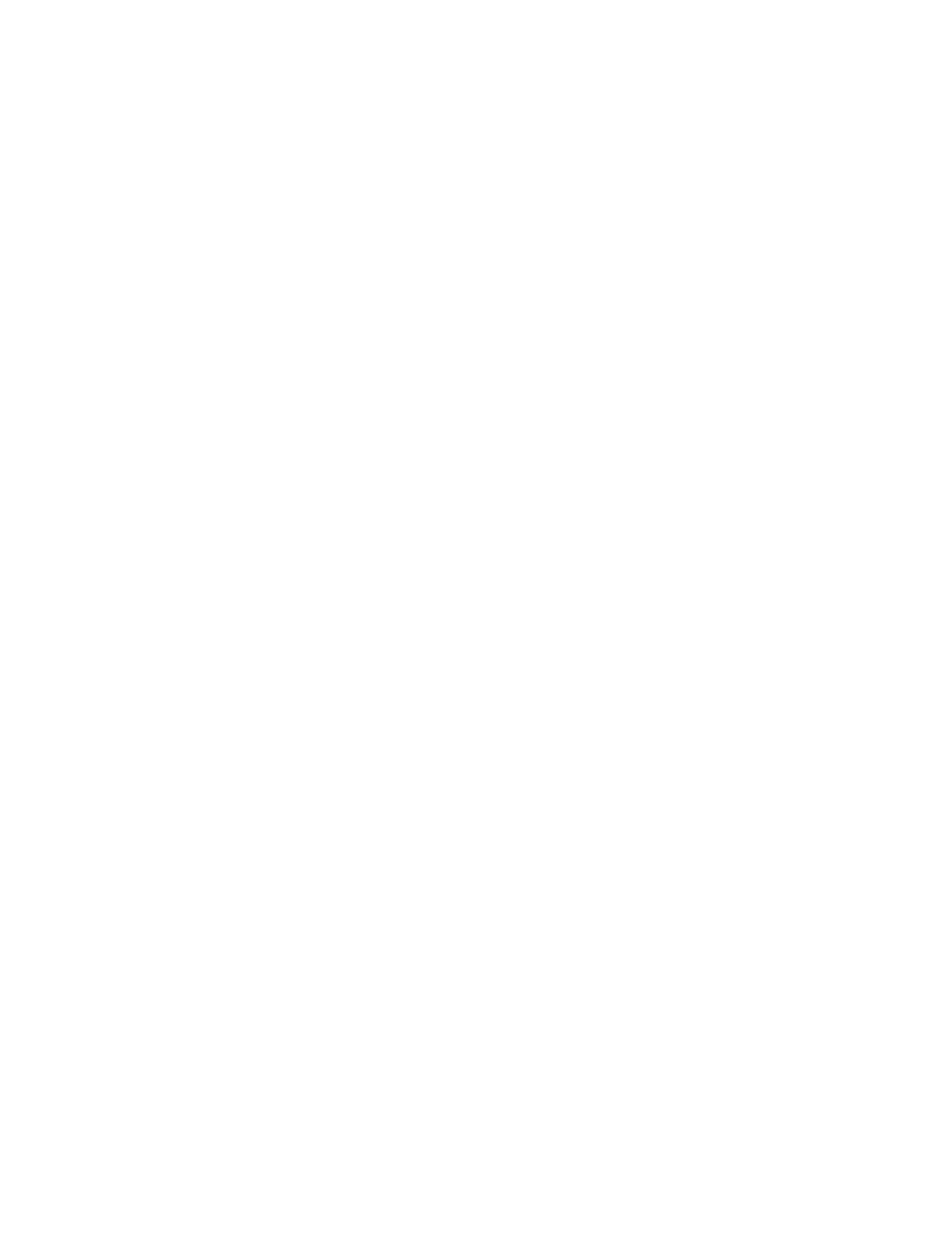
User’s Manual v.17
QVidium
®
H.264 HD Video Codecs
™
Copyright 2011-2015 QVidium
®
Technologies, Inc.
Page 56 of 73
6. If you have an HD input on HDMI (QVPRO-only), please make certain that your content is
not encrypted with HDCP content protection. We are required to disable encoding over IP
of HDCP-protected content. In this case, you should consider using the analog component
outputs and getting a converter to convert the analog HD video to HD-SDI (SMPTE 292M).
7. If you are getting error messages in the log such as Command Timed Out and you are
using SDI input, then check whether you have a valid embedded audio signal on the SDI
input. If not, then under the Advanced Encoding tab on the encoder profile, you MUST
either set the Audio/Video encoding mode to Video Only, or set the Analog audio
for SDI input to Yes.
Encoding with SDI or HDMI input loses sync when video input is switched or interrupted
The encoder only synchronizes to the first few frames when encoding is started. It does not
monitor for changes in the video signal. To detect changes in the video input and force the
encoder to resync automatically, please enable either Resync HDMI or Resync SDI under
the Advanced encoder profile tab.
Cannot get decoder to display video
1. Use network monitor software on look for blinking link lights to be certain that the encoder is
sen
ding packets to your decoder. If not, follow the steps for “Cannot get encoder to send
IP packets”. .
2. Make certain that device is powered on and connected to your network.
3. Check that green LAN light in front is lit and link light at RJ-45 port is on.
4. Try pinging the encoder by entering the IP address for the source device. For a H.264 HD
Video
Codec™, try clicking on “Network/Ping”.
5. Make certain that both encoder and decoder are set to the same transport type (ARQ, RTP,
or UDP). For a Set-Top Box, such as an Amino, make certain that the encoder is set to
Transport & UDP.
6. Make certain that the encoder is not sending CIF or SIF resolution. The decoder can only
decode “FULL” or HD resolutions. The decoder cannot scale the incoming video
resolution.
Color loss on decoded video
a. Network losses or other interruptions that can cause breaks in the input video stream may
cause the decoder to lose sync and get into a state where it cannot decode color, resulting
in a complete loss of color on the decoded video output.
b. To help increase the tolerance of the decoder to these issues, try increasing the Video
Buffer Size to a minimum of 500 ms, or increasing it up to 1000 ms.
c.
Enable “Detect Video Break” so that the decoder will restart when it detects a break in the
packet stream to help prevent the decoder from getting into a bad state.
Audio pauses, clicks, or gaps or video freezes during decoding
Excessive network jitter, such as on satellite, long-distance Internet, or 3G wireless links,
can result in pauses or short gaps or clicks in the audio output. To fix this, increase the
size of the decoder’s Video Input Buffer Size to buffer out any excessive jitter on the
video input stream.
Audio distortion