QVidium QVENC Encoder v17 User Manual
Page 35
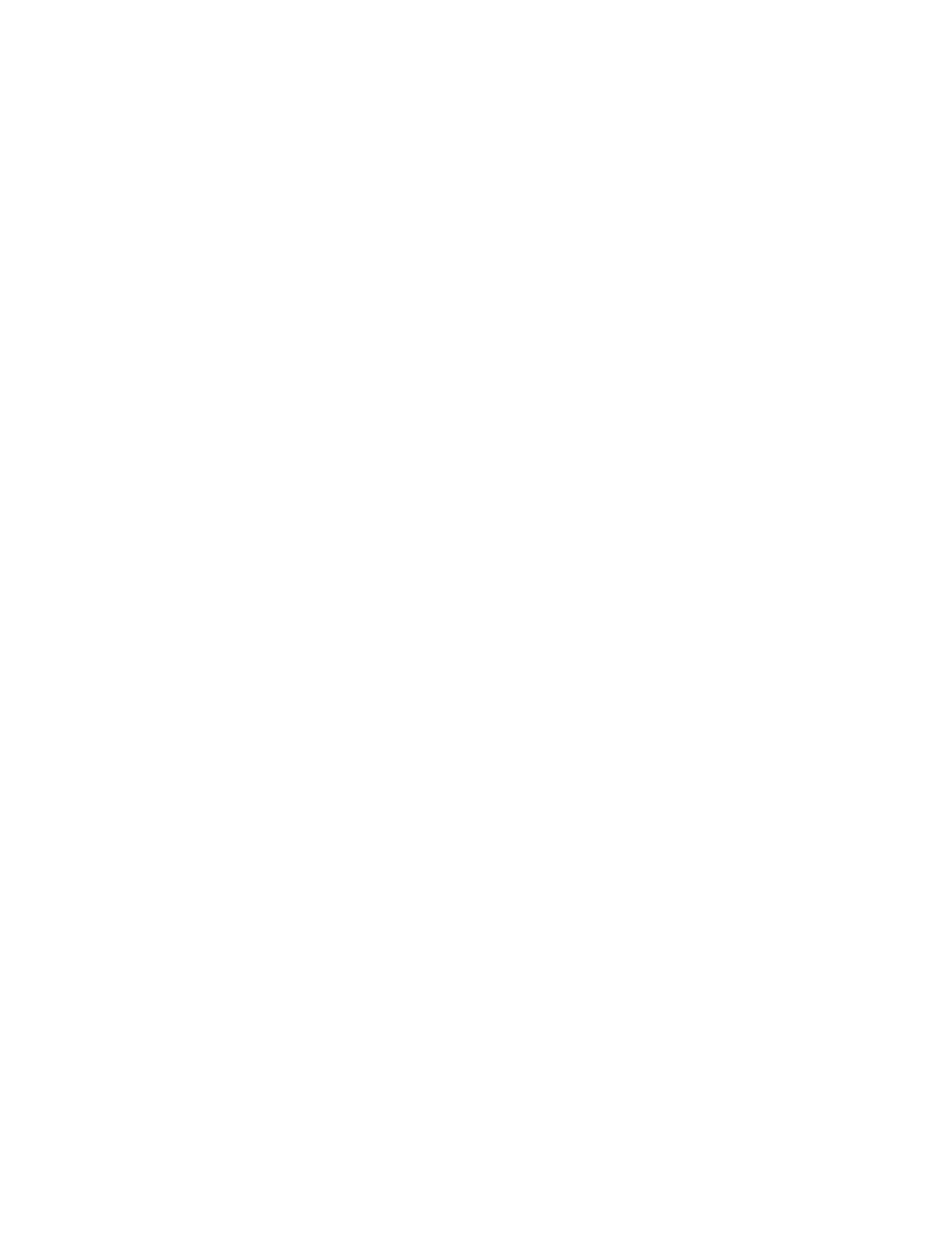
User’s Manual v.17
QVidium
®
H.264 HD Video Codecs
™
Copyright 2011-2015 QVidium
®
Technologies, Inc.
Page 35 of 73
Low Delay (default: No): The QVPRO/QVDEC now includes a Low Delay mode that minimizes the
“glass-to-glass” latency from the encoder input to the decoder output, when Low Delay is selected
on both a QVidium QVENC, QVPRO, or QVSD encoder and a QVDEC or QVPRO decoder. Low
Delay mode on the encoder violates some of the usual MPEG buffering rules on the encoder in
order to minimize video latency. Therefore it may not work with third-party decoders, but requires
another QVidium decoder to properly decode the video stream. Minimum end-to-end latencies
have been measured at under 300 milliseconds. To achieve a consistent and minimum latency,
please always start the decoder before starting the encoder. If the video looks jerky in Low Delay
mode, then you must increase the DTS delay from PCR parameter on the encoder.
NOTE: In most cases, it is sufficient to only select Low Delay mode on the encoder and
leaving Low Delay set to "No" on the decoder. In fact, we strongly recommend leaving
this set to No on the decoder, even when a low total latency is desired. Enabling Low
Delay mode on the decoder may slightly reduce the end-to-end delay, but can often
product a jerky output.
Video buffer size (ms): This parameter sets the size of an internal decoder buffer, specified in
milliseconds, to help improve the robustness of the decoder in handling network jitter and
interruptions. We generally recommend setting the Video buffer size to between 200 (default) and
500 ms. For low-latency applications, you can try setting it as low as 50 ms. For maximum
robustness, you can increase this parameter to 1000 ms.
Audio sync offset (default: 0): As a system, the QVENC encoder, coupled to the QVDEC decoder
does a good job of keeping the audio signal synchronized to the video timing. However in some
systems, the audio entering the encoder may have been preprocessed and delayed, such as with
a Dolby© AC3 encoder, prior to entering the encoder. This Audio sync offset control allows you
to adjust the audio timing relative to the video to compensate for possible lip-synchronization
problems by a maximum of ±500 ms.
Note: The second stereo pair of audio channels, channels 3 and 4, may have a small
offset relative to the first stereo pair (channels 1 and 2) from the encoding on the QVENC.
This control cannot help with that offset, and at present, there is no way to correct for this
small offset between the first and second stereo audio pairs.
Audio output (default: 2 channels): The QVDEC, like the QVENC, is capable of handling up to 4
individual audio channels or a Dolby© AC3 stream. However, you must use this control to select
whether to decode 2 or 4 audio channels or to treat the audio stream as a Dolby AC3 stream and
pass-through the audio to the output without any processing.
Audio PID (default: 0): Normally, the QVDEC will select and decoder the first audio stream it sees
in the input stream. However, for streams with multiple audio channels, you can use this control to
select a different audio stream to decode by specifying the PID (Program Identifier) for the audio
stream you with to output.
Closed Captions (default: None): Setting this to Line 21 will allow CEA-608 closed caption data to
be passed into line 21 of the composite and SDI outputs.
SDI Captions (default: None): Setting this to 608 Anc Data will allow CEA-608 closed caption data
to be passed into the vertical ancillary data of the SDI output.
HD SDI Captions (default: None): Setting this to 608 Anc Data will allow CEA-608 closed caption
data to be passed into the vertical ancillary data of the HD-SDI output. Setting this to 708 Anc
Data will allow CEA-708 closed caption data to be passed into the vertical ancillary data of the HD-
SDI output. Please note that when the video stream contains HD CEA-708 closed caption data,
then it usually also includes CEA-608 SD close caption data as well.