QVidium QVENC Encoder v17 User Manual
Page 26
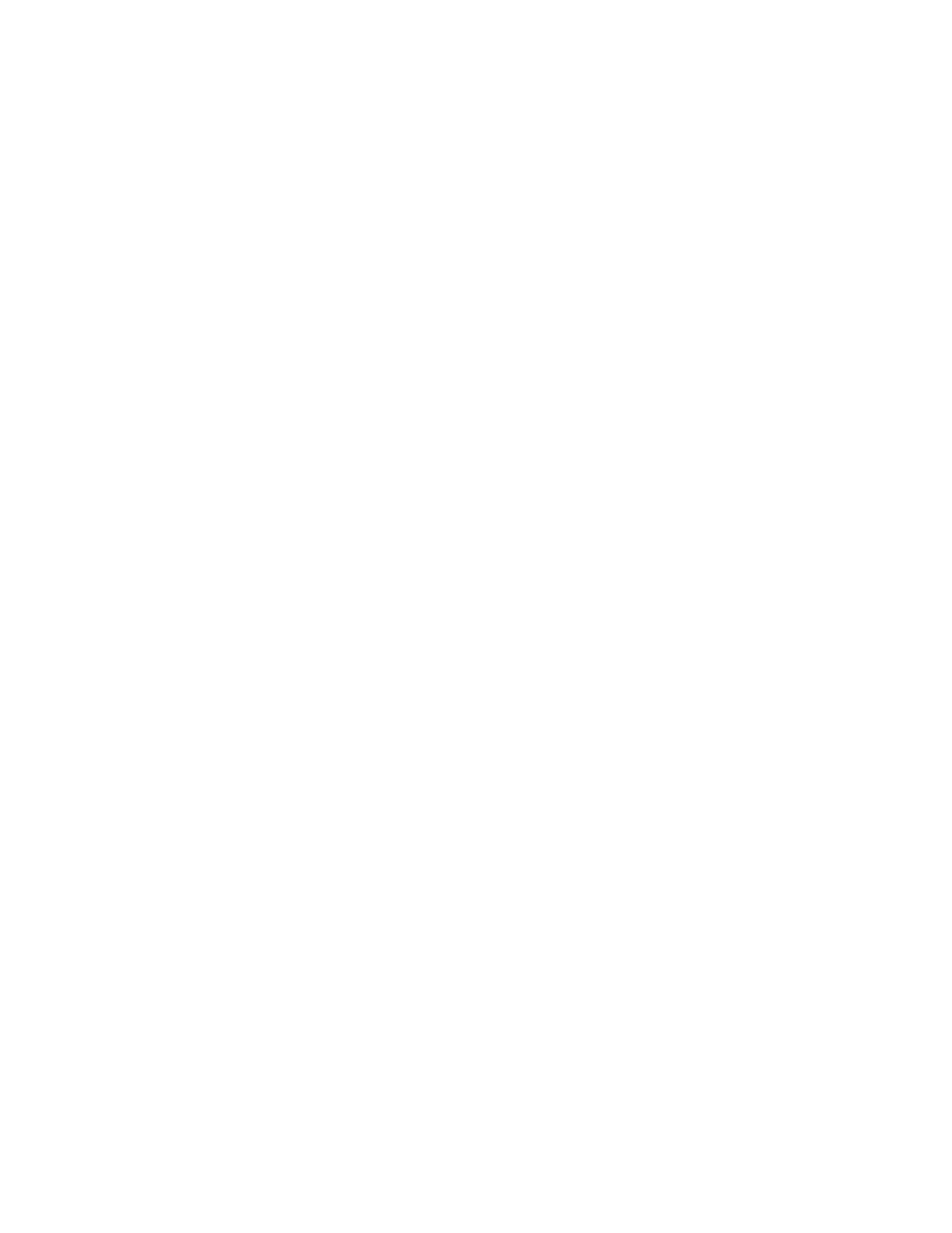
User’s Manual v.17
QVidium
®
H.264 HD Video Codecs
™
Copyright 2011-2015 QVidium
®
Technologies, Inc.
Page 26 of 73
(CBR), which is now the default, Capped Variable Bit Rate (Capped VBR), and Low Delay
VBR. MPEG compressed video normally arrives in bursts. CBR inserts extraneous null data to
fill the gaps and maintain a constant bit rate for the output stream. This helps maintain
interoperability with legacy video decoders. In Capped and Low Delay VBR, the Stream Bit
Rate only sets a peak value for the output, and the encoder does not add any padding to the
stream, making it more bandwidth efficient.
Closed Caption (CC): This allows you to select whether Closed Captions are passed-through
into the output stream, and the type of Closed Captioning, You can select among Line 21,
CEA-608 and CEA-708. For CEA-608 or CEA-708, the QVENC will add Closed Caption data
from the Vertical Ancillary Data (VANC) in the SDI input. (CEA-608 and CEA-708 are not
available on the QVPRO.)
DTS delay from PCR: The DTS (Decode Time Stamp) delay from PCR (Presentation Time
Stamp) sets the delay (in milliseconds) from after the PCR until the decoder outputs a frame.
This is only important in Low Delay mode, and allows you to further reduce the end-to-end
latency. However, this delay also serves to buffer video to help the decoder handle complex
video. So, too low a value will cause the jerky video.
Audio/Video: Normally for outputting a stream containing both audio and video, leave this at
“Both”. For encoding a video input without embedded audio, set this to Video Only. You can
also discard the video stream and only transmit audio by setting this to Audio Only.
Analog audio 6dB attenuate input (QVENC): Setting this to Yes adds 6dB of attenuation to
the analog audio signal. (The default is No.)
Analog audio for SDI input (QVENC): Setting this to Yes will embed the audio from the
analog input instead of trying to use audio embedded in the SDI signal.
Note: For SDI input without embedded audio, the encoder will not start with Audio/Video set
to
Both. This must be set to Video Only for the encoder to start, or alternatively on the
QVENC, you can set Analog audio for SDI input to Yes.
SD-SDI Bit Rate: When set to a non-zero value, the encoder will use this bit rate when the SDI
input is standard definition (SD-SDI). However, for an HD-SDI input, the encoder will encode
using the Stream Bit Rate from the Basic Profile. This makes the encoder automatically switch
bit rates when the input is switched between SD and HD, without user intervention. When set
to zero (the default), this parameter is ignored and the encoder will use the Stream Bit Rate
specified in the Basic profile, regardless of the input signal resolution.
Audio Channels: By default, the encoder encodes a single stereo pair, 2 audio channels.
However, setting this to 4 will cause the encoder to encode 2 stereo pairs, 4 audio channels.
Fixed Audio PES: Setting this to Yes can reduce the bit rate overhead. Because this feature
has not yet been thoroughly tested, we recommend using the default value of No unless you
must minimize the encoder's the output bit rate.
Video Filtering: Enabling this pre-filter to the video input may improve encoding efficiency. For
the most accurate color rendition, we recommend disabling this filter. (The default is On.)
Video Sharpness: Allows you to adjust the encoded video sharpness.
Video Frame Rate and Resolution: Normally, the encoder automatically detects the frame
rate and resolution of the video input signal. Setting these values allows you to override the
original input signal to reduce the frame rate and/or resolution, enabling very low output
encoding bitrates, such as for broadband wireless connections.
D1/Half/CIF/QCIF Progressive Output: Setting this to Yes will cause the output stream to
progressive scan, even if the input was interlaced. This may improve the video quality for
lower-resolution video.
Video Aspect Ratio: This sets a bit in the video stream to tell the display device what output
aspect ratio to display.