Configuring encoder format and bitrates, Configuring packet transport & error correction, 4 configuring encoder format and bitrates – QVidium QVENC Encoder v17 User Manual
Page 22: 5 configuring packet transport & error correction
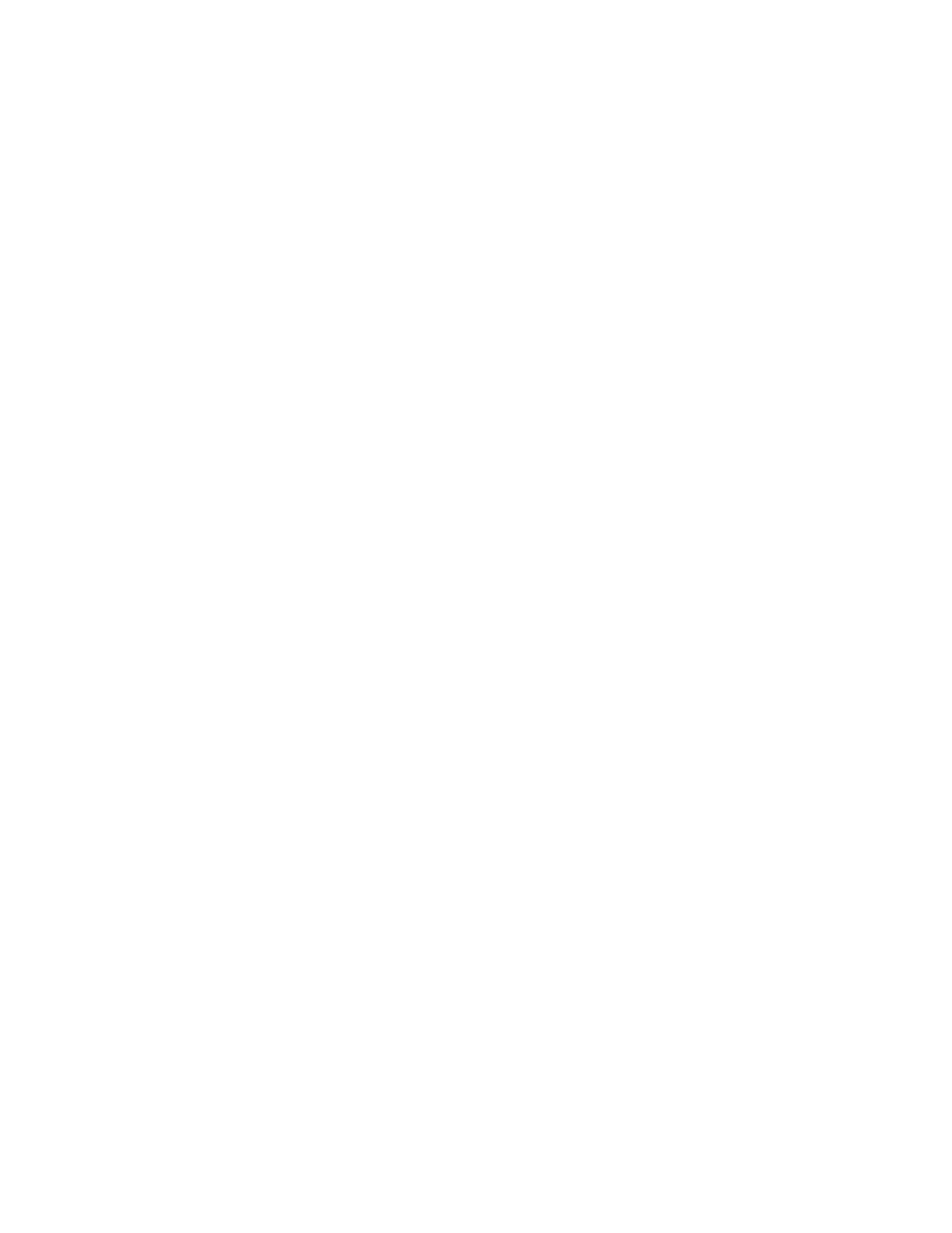
User’s Manual v.17
QVidium
®
H.264 HD Video Codecs
™
Copyright 2011-2015 QVidium
®
Technologies, Inc.
Page 22 of 73
Destination IP or Multicast Address: By default, this field is left blank. In order to create a valid
encoder profile, you must supply at least one valid IP address. This can either be a unicast or
a multicast IP address. In ARQ mode for IP Transport, you can also supply up to 4 IP
addresses, separated only
by commas (‘,’), no spaces.
UDP Port: Enter the UDP port for the output audio/video transport stream. The default is 10000. If
the decoder is behind a firewall, you must open the firewall to port-forward packets on this port
to the internal IP address of the decoder.
ARQ Port: The default is 10000. If you are using ARQ, we recommend keeping this value the
same as the UDP port. This is the port that the ARQ error correction uses for sending
upstream (from the decoder to the encoder) missing-packet re-send requests to the encoder.
By using the same port as the outgoing UDP port, it allows you to not have to worry about
configuring port forwarding for any firewalls on the encoder-side of the network.
Note: Please remember to always hit the SAVE button after making any changes or your
changes will be lost. You must also restart the encoder with the updated profile for
these changes to take effect.
3.4 Configuring Encoder Format and Bitrates
The QVidium
H.264 HD Video Codec™ includes a video scalar on the input and can encode all
standard broadcast resolutions as either MPEG4-AVC (H.264) or MPEG2. It can scale a high
definition (HD) video input to standard definition (SD), or can encode HD video up to 1080p60
(1920x1080 resolution at 60 frames per second, Level A and Level B). You can change the
encoded output video resolution and frame rate using the corresponding parameters under the
Advanced Encoding tab. Without an HD encoding license, it will automatically scale am HD video
input to SD.
To produce the highest quality video with the least amount of bandwidth, storage space, and
lowest delay, you may choose to select H.264 encoding format, and select Capped VBR
streaming mode under the Advanced Encoding profile. However, since VBR mode can cause
problems with certain decoders, the encoder defaults to CBR mode.
Note: If you require an accurate Stream Bit Rate, please check the bit rate in the Status page and
adjust the Stream Bit Rate as necessary, since the actual output bit rate may exceed the specified
value by several percent.
3.5 Configuring Packet Transport & Error Correction
The QVidium H.264 HD Video
Codec™ features some of the most powerful and advanced error
correction capabilities found in any video over IP product. The QVidium H.264 HD Video
Codec™
implements QVidium
’s patented ARQ error correction and clock synchronization (US Patents
#7,551,647 and #7,522,528) for the most robust video transmission with the lowest delay.
QVidium’s ARQ (Automatic Retransmission Request) is a dynamically responsive feedback error
correction mechanism designed specifically to enable the highest quality video transport over
wireless networks and the Internet. ARQ senses packet loss at the receiver and requests
replacement packets from the server. ARQ can provide nearly flawless reproduction of a video
stream even through extremely lossy or congested networks.
The QVENC H.264 HD Video encoder and QVPRO H.264 HD Video codec minimize network
bandwidth and loading due to the high efficiency of H.264 encoding and ARQ video transport. The
HD Video
Codec™ implements MPEG4-AVC (H.264) High Profile (up through Level 4.1) video
encoding, providing advanced coding techniques in hardware, such as CABAC processing, not