Codec manager & system resets, Codec manager, Resetting the network parameters – QVidium QVENC Encoder v17 User Manual
Page 46: Resetting the password, System resets, 1 codec manager, 2 resetting the network parameters, 3 resetting the password
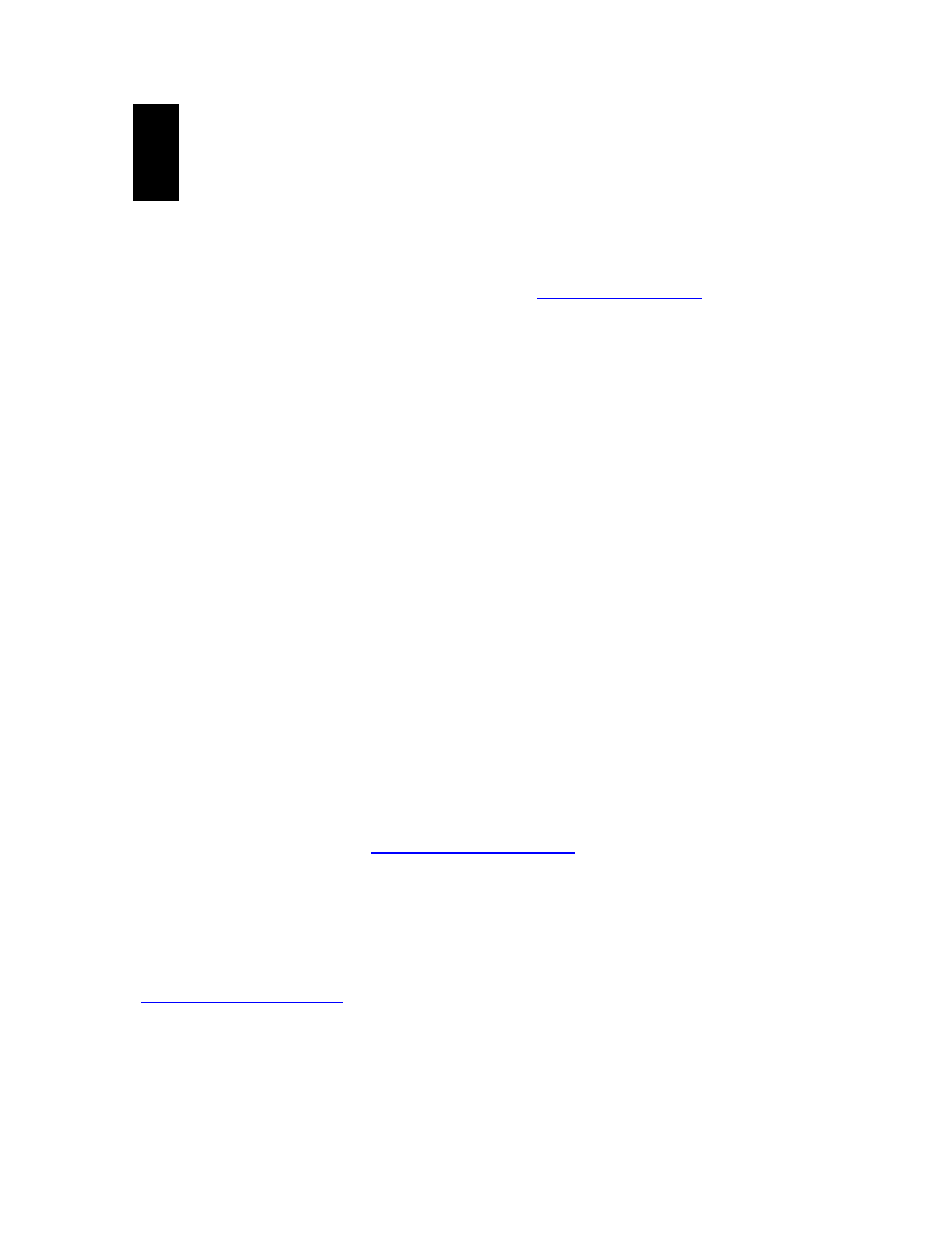
User’s Manual v.17
QVidium
®
H.264 HD Video Codecs
™
Copyright 2011-2015 QVidium
®
Technologies, Inc.
Page 46 of 73
9
Codec Manager
& System Resets
9.1 Codec Manager
QVidium supplies an application we call CodecManager
™ as a free download for its customers
under the Downloads section of the QVidium web site
CodecManager will detect any QVidium® Video Codecs, Encoders, and Decoders connected
through Layer-2 switches over the local-area network. At launch, CodecManager sends a Layer-2
MAC broadcast to which the QVidium products respond with their MAC address, IP Address, and
name. From this application, you can double-click on a Codec to launch a browser window to that
Codec. In addition, CodecManager makes it simple to change the IP Address, launch a Telnet
window, or edit other settings of any Codec it detects directly from the CodecManager application,
even if several codecs are mis-configured with the same IP address. You can also instantly stop all
codecs by the simple click of a button.
We encourage you to download and use the CodecManager application to manage your QVidium
products, since it is easier, more convenient, and less intrusive than resetting the Codec through
the console.
Note: CodesManager may not work when the Ethernet cable is connected directly between the
PC and the QVidium product, as it requires connection through a switch to multicast the
identification packets. Also, you may need to disable network adapters other than the Ethernet
network adapter, such as any WiFi adapters.
9.2 Resetting the Network Parameters
If you cannot determine the IP address using CodecManager, you have two other alternative
methods of resetting the IP address: either through the Console RS-232 port or with a USB flash
memory stick.
Console Port Method: You can connect the Console serial port to log into the Linux shell and
change the IP address or other settings. To reset the IP settings, connect a PC running a terminal
emulator, such we Hyperterm or TeraTerm at 115,200 Baud (8-N-1, no flow control) and type
“ifconfig eth0 <IP address>,” where <IP address> is replaced by the desired IP address, for
example, “ifconfig eth0 192.168.1.23”.
USB Flash Stick Method: G
opy the “autorun” file on a USB
flash, and plug flash into QVPRO
. This will reset all IP network settings. (File must be “autorun”
and not “autorun.txt”.)
9.3 Resetting the Password
If you lose the root password and cannot gain access to your codec, there are two procedures for
resetting the password. The simplest is to go to the QVidium web site at
click on Reset Password
, same the resulting “autorun” file to a
USB flash stick, and simply insert that USB flash stick into the QVPRO codec. The autorun
program will automatically run, resetting the password to the default: root.
Alternatively, and to change the password for web access, you must first connect via the Console
RS-232 serial port to a serial terminal or a PC running a serial terminal emulator, such as
TeraTerm or Hyperterm. Use 115,200 Baud, and 8-bit data, No Parity, 1 Stop-bit (8-N-1) and no
flow control. You may need to use a Null modem cable since the QVPRO codec, like a PC, is a