Encoder operation, Starting and stopping the encoder, Dynamically changing the video encoding bit rate – QVidium QVENC Encoder v17 User Manual
Page 30: 1 starting and stopping the encoder, 2 dynamically changing the video encoding bit rate
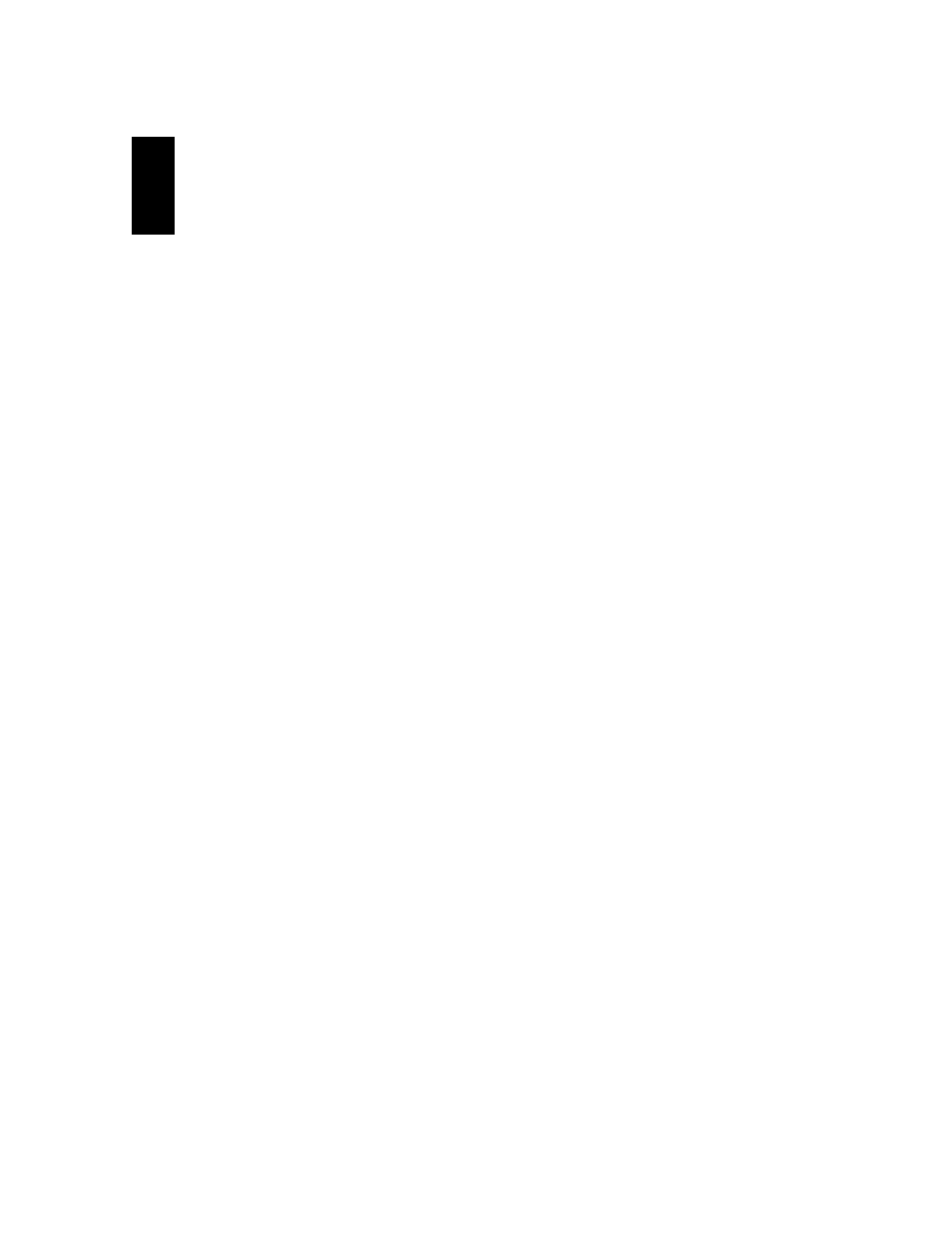
User’s Manual v.17
QVidium
®
H.264 HD Video Codecs
™
Copyright 2011-2015 QVidium
®
Technologies, Inc.
Page 30 of 73
4
Encoder Operation
(QVENC and QVPRO Only)
This section explains how to operate the Codec as a video encoder. Once the encoder has started,
you can also change the audio attenuation and gain settings and dynamically change the video
encoding bit rate.
4.1 Starting and Stopping the Encoder
Enter http://IPAddress where IPAddress is the IP address of the encoder.
1. Select the Encoder menu on the left side of the web page.
2. Click the Start menu option underneath the Encoder menu. With only a single profile, the
encoder should now start. If you have more than one profile, then double-click on the desired
profile to start the encoder.
3. To confirm that the encoder has started, click on Status and confirm that the Bit Rate is
non-zero. If you have trouble starting the encoder, please check that the appropriate link light
for the input you are using is on at the front of the codec. If not, then check your source. For
SDI, please check that the red error LED at the back of the codec is off. For HD-SDI, 3G-
SDI, and ASI inputs, please check that the appropriate green LED at the back of the codec is
lit.
4. If these indicators look ok, then click on Show Log to check the log file. Near the end of that
page you should see the line, “Start encoding OK”. If the video source is absent or
invalid, the la
st line of the log may read: “Video NOT locked: waiting for valid
input
”.
Note: To comply with copyright laws, the codec will not encode HDMI input with encryption.
Also, the HDMI input cannot currently handle SD video, only HD resolutions.
5. Likewise, click on Stop to stop the encoder. If the encoder is running, you can edit the
parameters and click on Start to restart the encoder with the new parameters. There is no
need to first stop the encoder since the Start command first performs a Stop operation.
Note: If you wish to reconfigure the encoder, remember to first Save any configuration changes
before restarting the encoder.
4.2 Dynamically Changing the Video Encoding Bit Rate
Once encoding has begun, you can instantaneously vary the video encoding bit rate for VBR
streams. This can be useful when connecting to wireless modems and other network connections
with limited, but unpredictable, time-varying throughput characteristics. As described in this
section, we provide several mechanisms for dynamically adjusting the video encoding bit rate. In
particular, this can allow a modem to feed back link throughput constraints directly to the encoder
to dynamically optimize video quality over such bandwidth-constrained networking links.
Note: At present, this feature is only supported for VBR (variable bit rate) streams.