Resetting network settings to factory defaults, 3 resetting network settings to factory defaults – QVidium QVENC Encoder v17 User Manual
Page 7
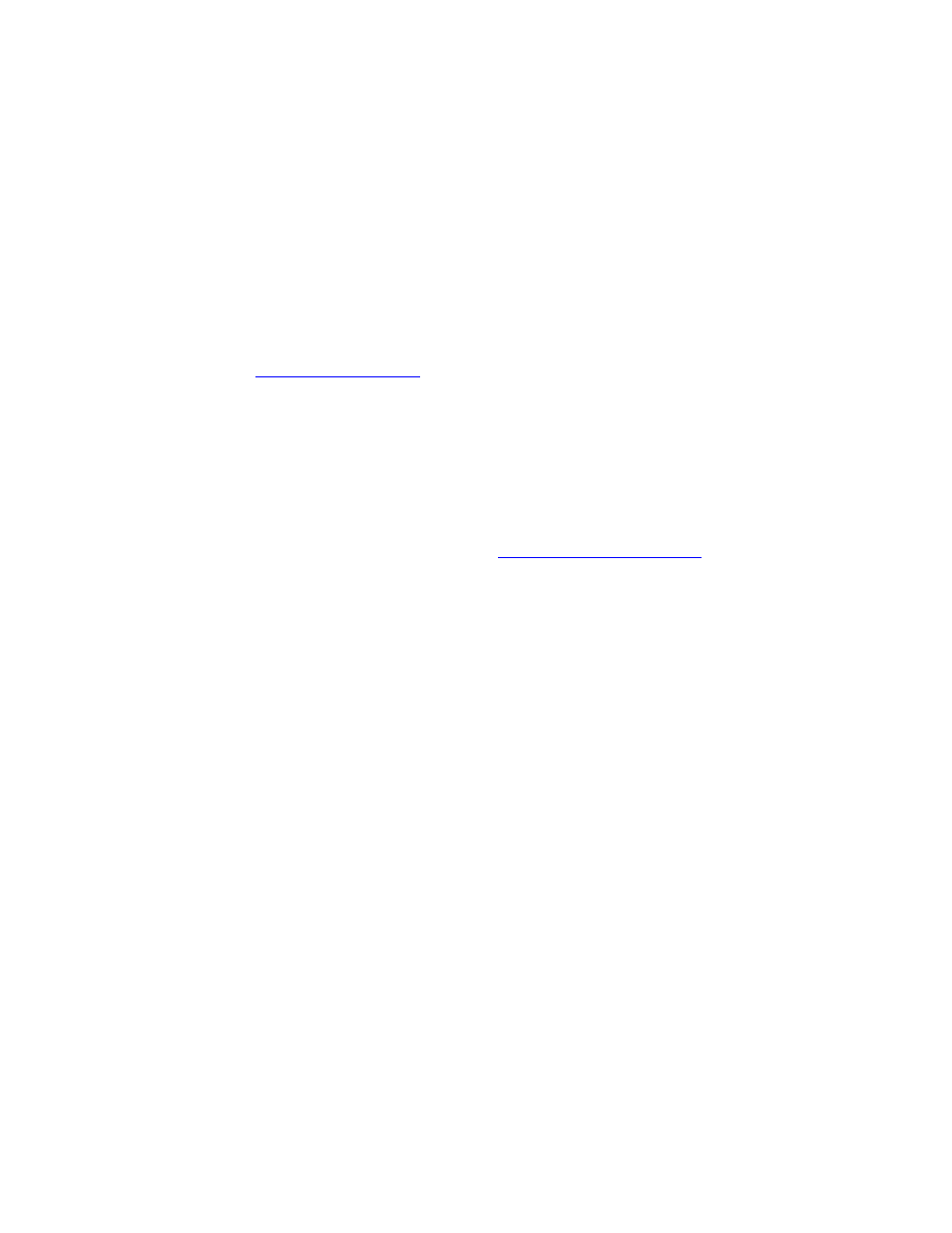
User’s Manual v.17
QVidium
®
H.264 HD Video Codecs
™
Copyright 2011-2015 QVidium
®
Technologies, Inc.
Page 7 of 73
1.3 Resetting Network Settings to Factory Defaults
In case you are not able to connect to the QVENC, QVDEC, or QVPRO through the network
port(s), we have provided 3 different mechanisms for resetting the IP addresses and network
settings: through CodecManager, via a USB flash memory stick
with the reset “autorun” script
on it, and through the RS232 console serial port. Any one of these 3 methods we describe in this
section will allow you to recover in case the IP address was changed or set to DHCP and you do
not know its current value.
CodecManager: If you have a Windows PC or a Mac running a PC emulator, you can download
and run the QVidium application, CodecManager, to change or set the IP address for LAN1 (or
whatever port is configured as the multicast port). You can download CodecManager from the
Support page at
If you have more than one network adapter on your PC,
you may need to select the proper Network Interface from the pull-down control in the lower left
corner of the CodecManager application. Also, because CodecManager relies on low-level
Ethernet-level multicasts, we recommend having both the QVPRO and your PC connected through
a switch, and not via a direct Ethernet cable. If you do not see the QVPRO on CodecManager,
even after clicking on the Discover button, then you should try connecting to the other LAN port on
the QVPRO. If you still do not see the QVPRO, then we suggest either resetting the network
interface using the USB stick method, below, or via the RS232 serial port.
USB Flash Memory Stick: Using a USB memory stick, you can reset all of the network settings
on the QVPRO to their factory default values. Go to
opy the
“autorun” file on a USB flash, and plug flash into QVPRO. About 30 seconds after plugging the
USB stick into one of the two USB ports on the QVPRO, the QVPRO should be reset to all of its
factory default IP network settings. (Please make certain that you save the autorun file as, simply,
autorun
. Do not add any suffixes. For example, saving the file as “autorun.txt” or “autorun.exe”
will not work. Most new USB flash sticks are preformatted as FAT or FAT32. This is fine and
should work. However, if your USB stick has multiple partitions or was reformatted to some other
file system, we would recommend reformatting the USB stick as FAT or FAT32. The autorun file
must be on the top level of the memory device, in cannot be located within a folder.
RS232 Console Port: Alternatively, you can connect the Console serial port to log into the Linux
shell and change the IP address or other settings. To reset the IP settings to their factory defaults,
connect a PC running a terminal emulator, such we Hyperterm or TeraTerm. The serial port
settings should be set to 115,200 Baud (8-N-1, no flow control). Upon power-on, you should see a
stream of characters as the system is booting, end
ing with the console prompt “/ #”. From this
prompt, type resetnetwork followed by hitting the Enter key (carriage return). If you do not see any
characters during boot-up, try inserting a Null-Modem adapter between the R232 cable and the
Console port.
If you have experience with network monitoring software, such as Wireshark (www.wireshark.org)
or Ethereal, please note that upon power-up, the Codec will emit a gratuitous ARP packet from
which you can determine its IP address by looking for the ARP packets that the QVPRO generates
and analyzing its contents.