QVidium QVENC Encoder v17 User Manual
Page 57
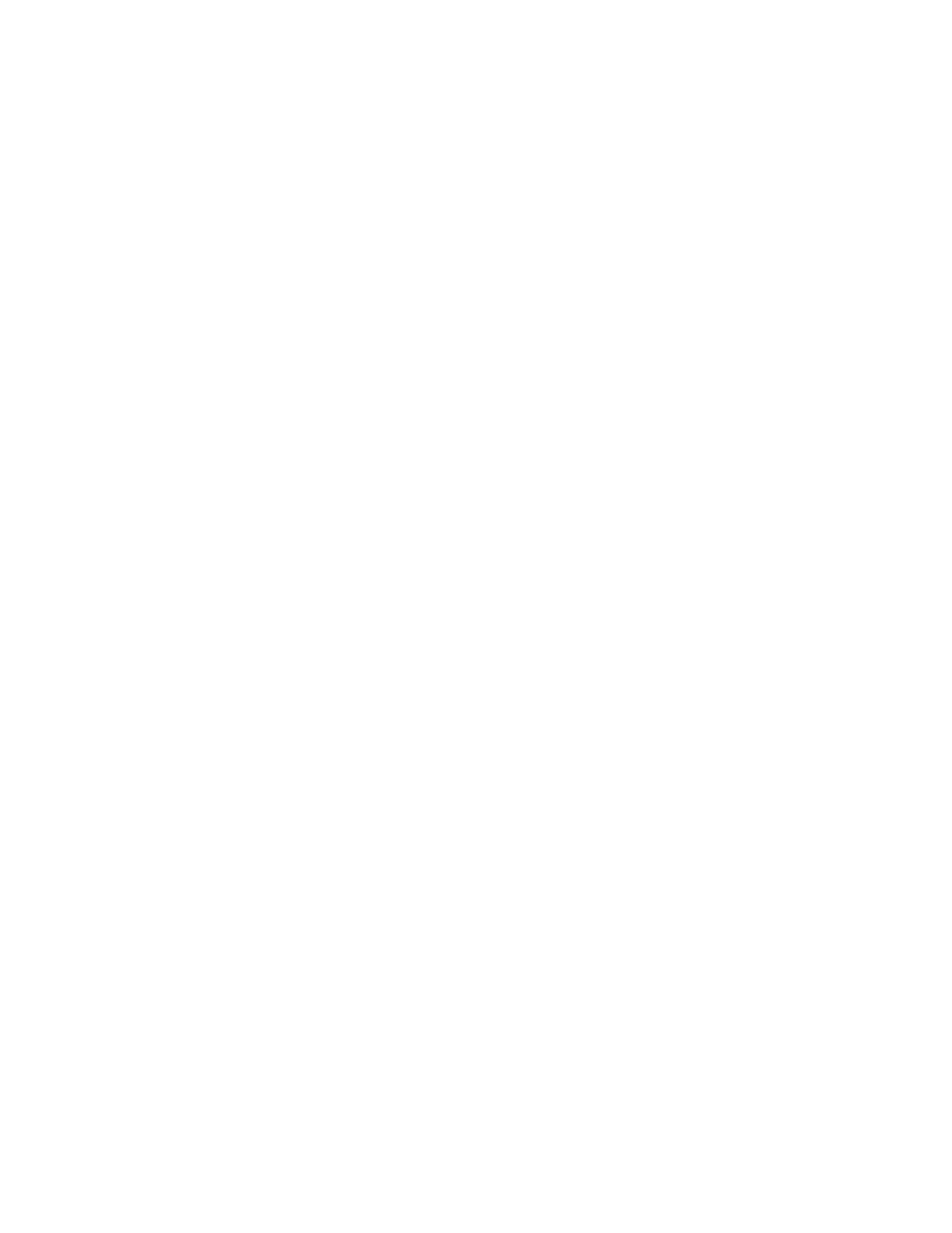
User’s Manual v.17
QVidium
®
H.264 HD Video Codecs
™
Copyright 2011-2015 QVidium
®
Technologies, Inc.
Page 57 of 73
A tinny or metallic quality to the audio or a distortion that seems to appear only during
periods of relatively louder audio passages can be the result of clipping of the input audio
signal. This occurs when the input audio signal level exceeds the voltage level limits of the
audio input circuitry. To fix this problem, increase the audio attenuation in the Volume
control on the Encoder when the encoder is running, until the distortion is gone.
Other problems with encoding and decoding video
1. First eliminate any network problems by connecting the encoder and decoder to the same
Ethernet switch. Use CodecManager, running on a PC also connected to that switch, to
verify that the IP and MAC addresses are all different.
2. Click on Defaults on the Encode and Decode sides to reset all your profile settings to their
factory default values.
3. Verify that the Destination IP address and port specified on the encoder match their
configured values on the decoder. For unicast, leave the “multicast address” blank on the
decoder. For Multicast, make certain that you have specified the same multicast address
on the decoder as well as on the encoder. If multicasting through a router, make certain
that the router supports IGMP v3 and that it is enabled.