Stopping and reconfiguring the decoder, Configuring packet transport & error correction, 4 stopping and reconfiguring the decoder – QVidium QVENC Encoder v17 User Manual
Page 40: 5 configuring packet transport & error correction
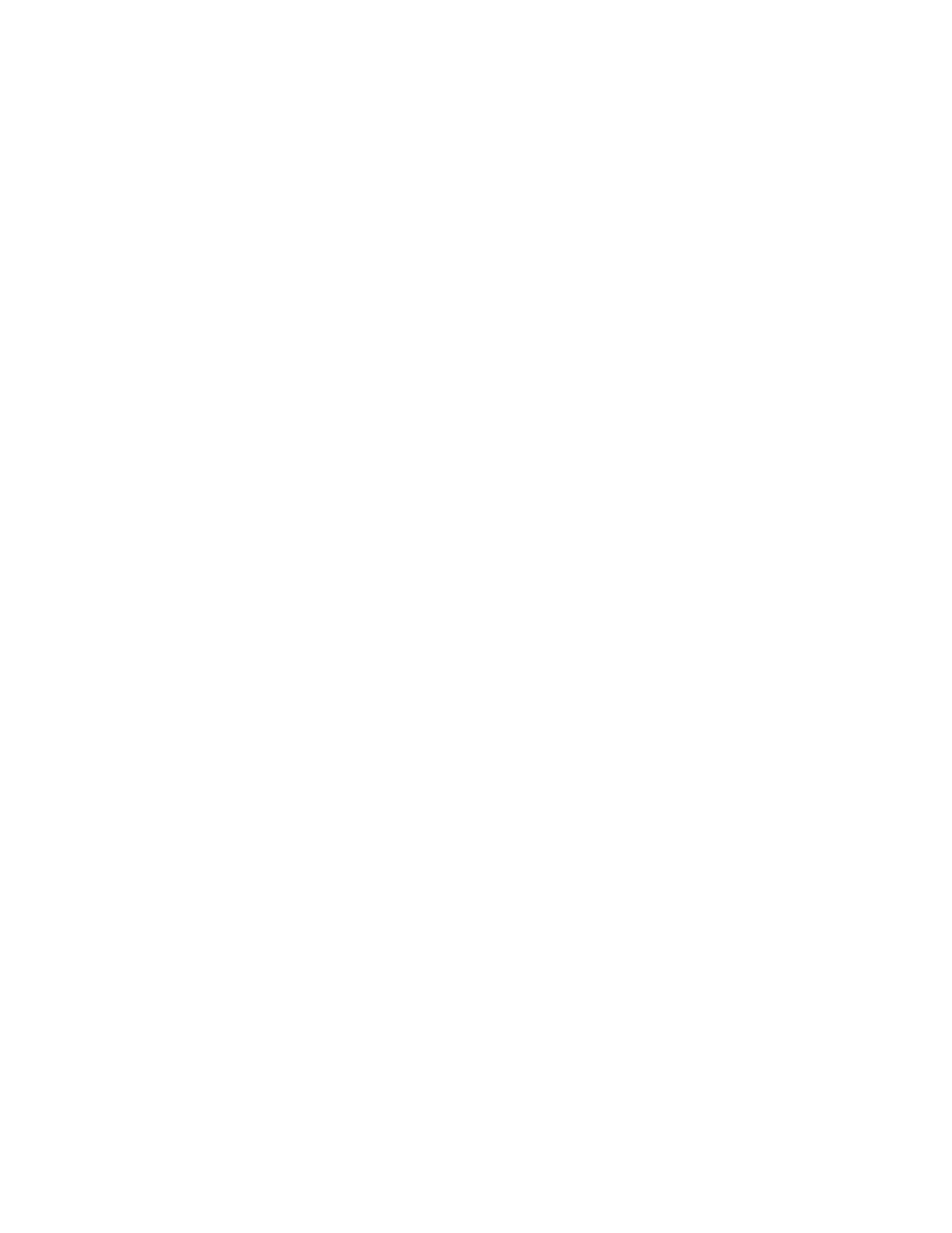
User’s Manual v.17
QVidium
®
H.264 HD Video Codecs
™
Copyright 2011-2015 QVidium
®
Technologies, Inc.
Page 40 of 73
3. When a valid video over IP stream is being received and decoded, the Video Status page will
show bitrate and other statistics related to the incoming video stream. You can also click on
Show Log to see what type of audio and video data the decoder has detected.
5.4 Stopping and Reconfiguring the Decoder
Enter http://IPAddress where IPAddress is the IP address of the decoder.
1. If the Decoder menu is not shown, select Decoder on the left side of the web page.
2. Select the Stop menu option underneath the Decoder menu. You should see the following
message at the top of the web page main area
: “Decoder is Stopped.”
5.5 Configuring Packet Transport & Error Correction
This section explains how to configure the video transport and error correction capabilities of the
QVidium H.264 HD Video
Codec™ and how to configure its decoder for proper operation of these
error correction mechanisms. Section 5.5.1
describes the configuration of the decoder’s network
transport and Section 5.5.2 describes the ARQ error correction mechanisms of the QVidium H.264
HD Video
Codec™.
5.5.1 Configuring
the Decoder’s Network Transport
Within the Network Parameters section of the decoder profile, select among ARQ, RTP, or
UDP packet transport. Also, specify the UDP port number. The Multicast Address specifies
the IP multicast address, if any, to listen to for the Video/IP stream. If expecting a unicast video/IP
stream, leave this field blank.
The decoder interprets the video and audio signals as UDP/IP
packets in all cases, regardless of the type of packet transport you select. Specifying UDP treats
the packet payload as raw MPEG-2 Transport Stream data. All the other transport types will
assume that the incoming packets have an RTP header at the start of the payload, as per
IETF/RFC 2733 and related standards.
The network interface to the decoder includes QVidium’s patented synchronized network de-jitter
buffering mechanism. In the decode interface, you may specify a delay for this de-jitter buffer in
milliseconds. When using ARQ or RTP network transport mode, the de-jitter buffer holds the
specified number of milliseconds of packets to give the decoder ample time to account for random
delays and to allow the decoder to correct packet ordering. The decoder uses RTP sequence
numbers of incoming packets to insert incoming packets into their proper place in the de-jitter
buffer before releasing those packets into the MPEG decoder. The de-jitter buffer also uses the
RTP timestamp to synchronize the decoder’s network clock with the video source to adjust the de-
jitter buffer hold time.
In addition to the de-jitter packet buffer, you can specify the size (in milliseconds
) of the decoder’s
low-level video data buffer. In contrast to the de-jitter buffer, this video input buffer always exists,
even when error correction is disabled. It buffers out variations due to both network-induced jitter
and operating-system jitter, to insure that the decoder never runs out of video or audio data,
despite variations in CPU processing and packet arrival times.