Built-in firewall – QVidium QVENC Encoder v17 User Manual
Page 52
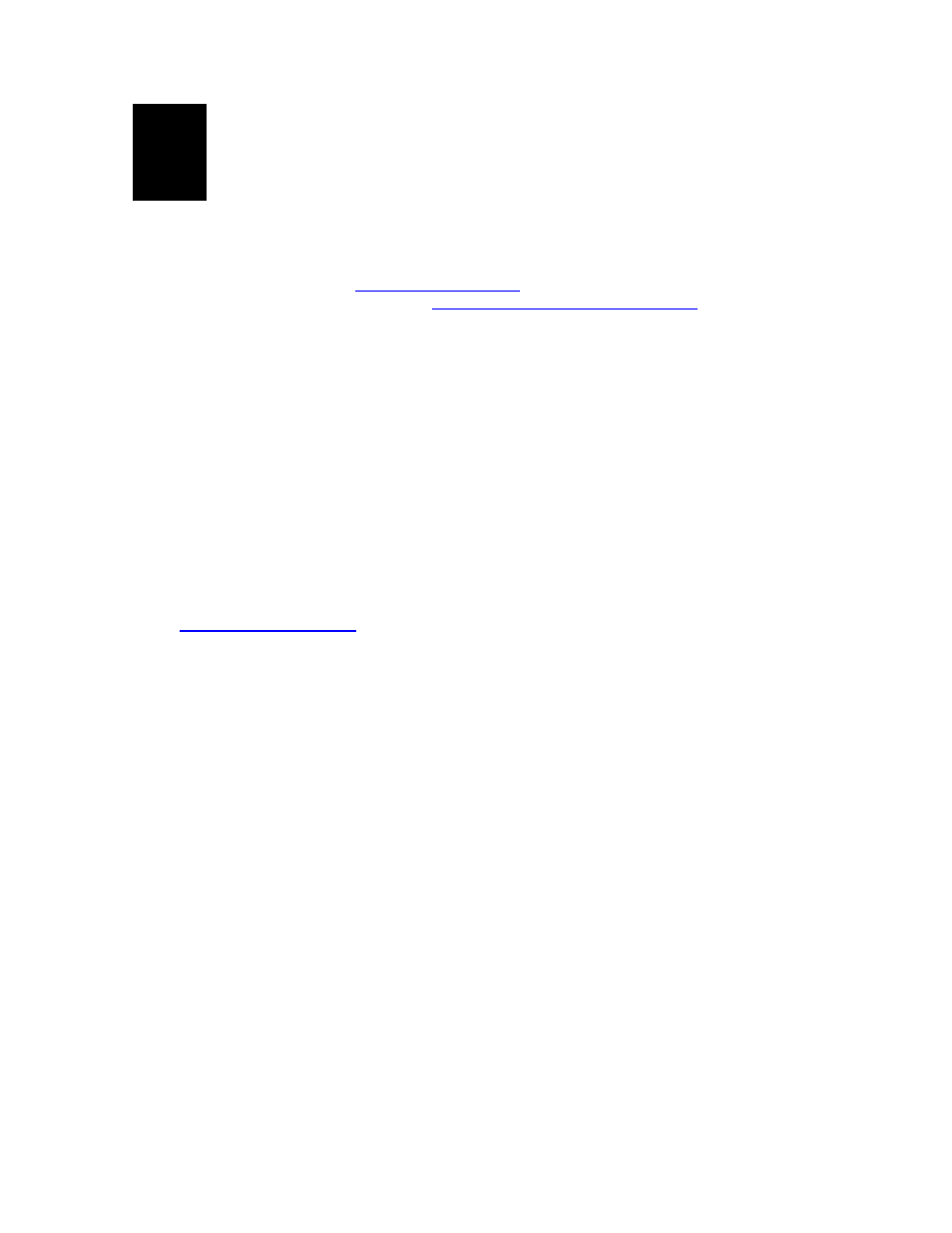
User’s Manual v.17
QVidium
®
H.264 HD Video Codecs
™
Copyright 2011-2015 QVidium
®
Technologies, Inc.
Page 52 of 73
11
Built-in Firewall
QVidium offers firewall software for the QVPRO, QVSD, QVDEC, and QVENC encoder, decoder,
and codec products at no additional charge, on an as-is basis, and without any specific warranties
or support. You can download and install this software by going to the Codec Firmware Update
page from the Support page a
You can also obtain this firewall add-on
package directly from the Firewall page at
From that page,
simply download and install the netfilter-5.pkg package from the System/Update page of your
QVidium codec product and follow the instructions on that web page.
This firewall is based on a
“white list” of allowed IP addresses and IP address ranges that you
specify and add to a list. You can individually enable and/or disable any particular entry in the list
by clicking on the checkbox before the entry in the list and then clicking on the Change Firewall
Configuration button at the bottom of the page. By default, QVidium has included its own
addresses to allow remote QVidium access from the Technical Support Access setting. You can
disable this access if you wish by changing the setting to No. When enabled, this internal firewall
will block all access from any from any device with an IP address not on this list.
To enable the firewall, simply click Yes on the first setting called
“Firewall” and then clicking on the
Change Firewall Configuration button at the bottom of the page.
WARNING: Before enabling the firewall, please make certain that your IP address is in the list so
that you will continue to have access to the device. If your device is remotely accessing your
QVidium codec, you can determine its external IP address to add to the white list by going to the
URL
Also, you must specifically allow access to the IP address(es) of
any other QVidium device(s) you are sending to or receiving data from. If, for example, you fail to
add the IP address for your decoder from your encoder, then ARQ will be blocked from functioning.
To specify a range of addresses, you can use the notation: XXX.XXX.XXX.XXX/YY, where
XXX.XXX.XXX.XXX is the IPv4 IP address of the device to which you want to grant access, and
YY is a number from 1 to 32 that tells the firewall software how many of the most-significant-bits
(MSBs) in the IP address you specify to pay attention to. In other words, The value 32-YY is the
number of least0significant-bits in the IP address that can be set to any value and still gain access.
For example, to set a range of addresses in a small subnet of addresses from 202.91.33.32 to
202.91.33.47, you would add 202.91.33.32/28 to this list. Since 32-28 = 4, this tells the firewall that
any combination of 1
’s and 0’s in the last 4 bits of the IP address you specified will be granted
access. In this case, it would be a total of 2
4
= 16 addresses.
For further information, please see the instructions on the Firewall page mentioned above.