Chaining entries, Special codes, Exiting – Skutch Electronics BA-1000 V2.90 User Manual
Page 14: Advanced features, Backup, Auto fill mode, Chaining entries special codes, Advanced features backup auto fill mode
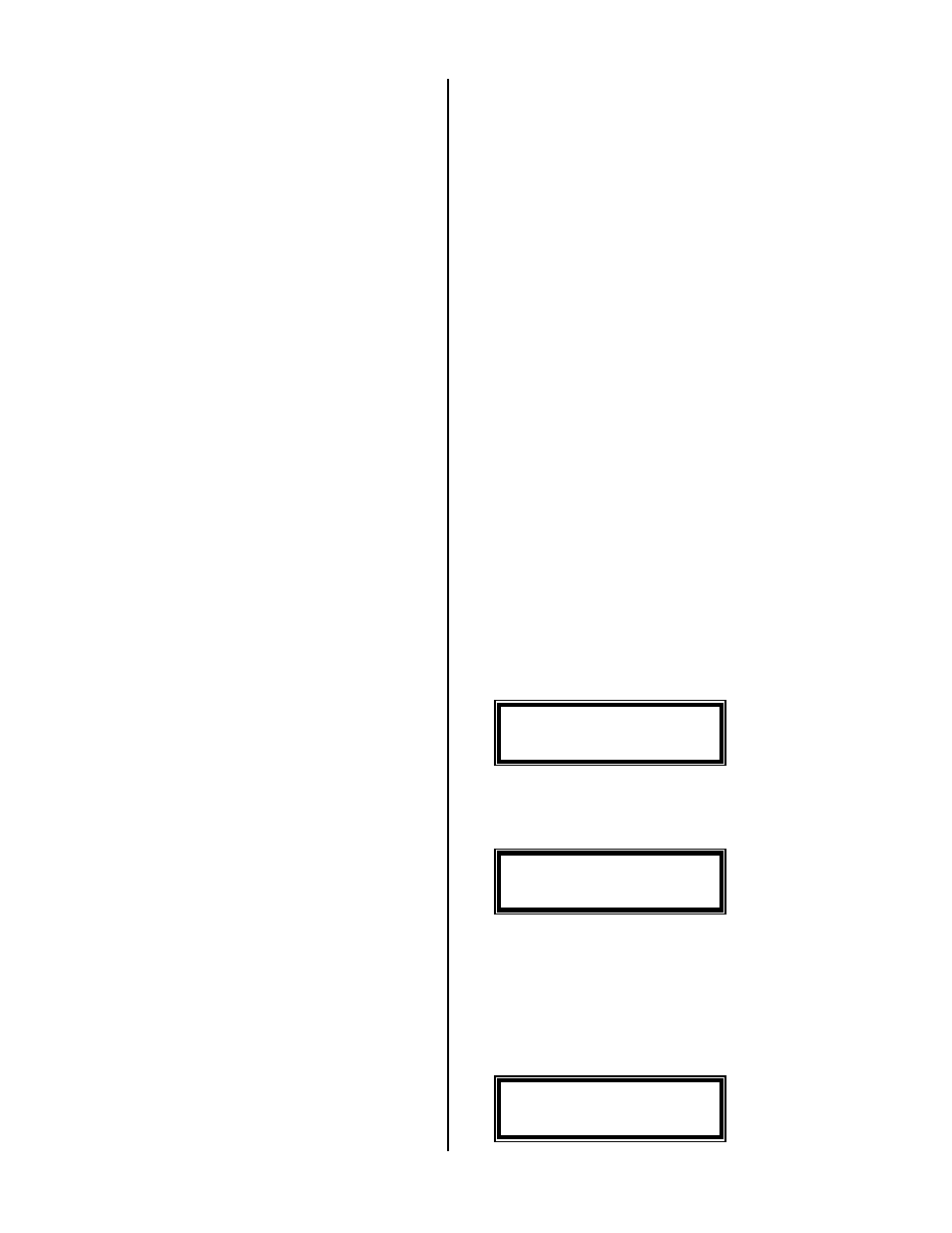
Version 2.90
Page 14
to the MENU. Each dialing file will hold up to
100,000 phone numbers.
To enter numbers within your default (local)
area code (see 4 Select File), simply enter the
number just like you would dial it on a phone on that
line, then press #; i.e. 786-1234 would be entered as
follows:
7 8 6 1 2 3 4 #
To enter other local area code numbers (see 4
Select File), enter the area code, phone number then
#; i.e. 916-786-1234 would be entered as follows:
9 1 6 7 8 6 1 2 3 4 #
Full long distance numbers, like 1-916-786-
1234, would be entered as follows:
1 9 1 6 7 8 6 1 2 3 4 #
If you just enter a seven digit number, the
system will add the default area code and long
distance digit to complete the number; but, during
dialing, these will be automatically removed.
Likewise, if you enter a local area code number, the
system will add the long distance digit; but, it will
remove the digit when it dials the number.
•
Chaining Entries
Chaining entries allows you to use special
codes at the beginning of a phone number. You can
chain as many entries together as you need to. If the
last file entry is a chained entry, the system will not
allow you to exit NUMBER ENTRY mode; you
have to enter a regular number to exit. To chain an
entry to the next one, enter a * as the last character
in the entry string. If the entry is already 16 digits
long, pressing * will save it and make it a chained
entry.
Special Codes
Special Codes make the system perform
different functions before dialing a normal phone
number. Special codes MUST have their own entry,
they cannot be part of a telephone number. The
following is a list of the special codes the BA-1000
allows:
*00 – Dial the next touch tone digit for 5
seconds.
*01 to 09 – Pause for 1 to 9 seconds.
*1 – Wait for return dial tone.
*2 – Wait for 5 seconds of silence.
*3 – Dial a touch tone *.
*4 – Dial a touch tone #
*5 – Dial the rest of the phone number string as
touch tones.
•
Exiting
To exit from this mode you can press *, 9, #,
<PAUSE>, # and the system will go directly to
DIAL FILE mode, or you may press Escape to
return to the main menu.
•
Advanced Features
All of these advanced features are accessed
from the main Number Entry screen; once you have
entered Number Entry mode.
Backup
If you’re entering numbers, and find that you
made a mistake on a previous number, simply press
*, 7, # enough times to back up to the entry you
want, then you can add to the end of the number or
enter several digits to clear the display and enter a
new number. When you press #, the new number
will be saved and you will go to the end of the file.
Auto Fill Mode
You can have the system automatically
generate a range of phone numbers by using the
AUTO FILL mode. To use this feature press *, 8,
#. The display will show the following:
STARTING phone #
You enter a seven to eleven digit starting phone
number (no *’s allowed), followed by #. The
display will show the following:
END suffix (4)
9999
The system will use the default of 9999 if you
press #; or you can press any digit to clear the
display, then enter a new 4 digit end suffix (no *’s
allowed), followed by #. The end suffix is the last
four digits in the phone number that you don’t want
to go past. Once this is entered, the system will
show the following:
0-Entry> 00000 N
Making Numbers