Creating a project, Create a new project – Teac MX-2424 Tutorial User Manual
Page 23
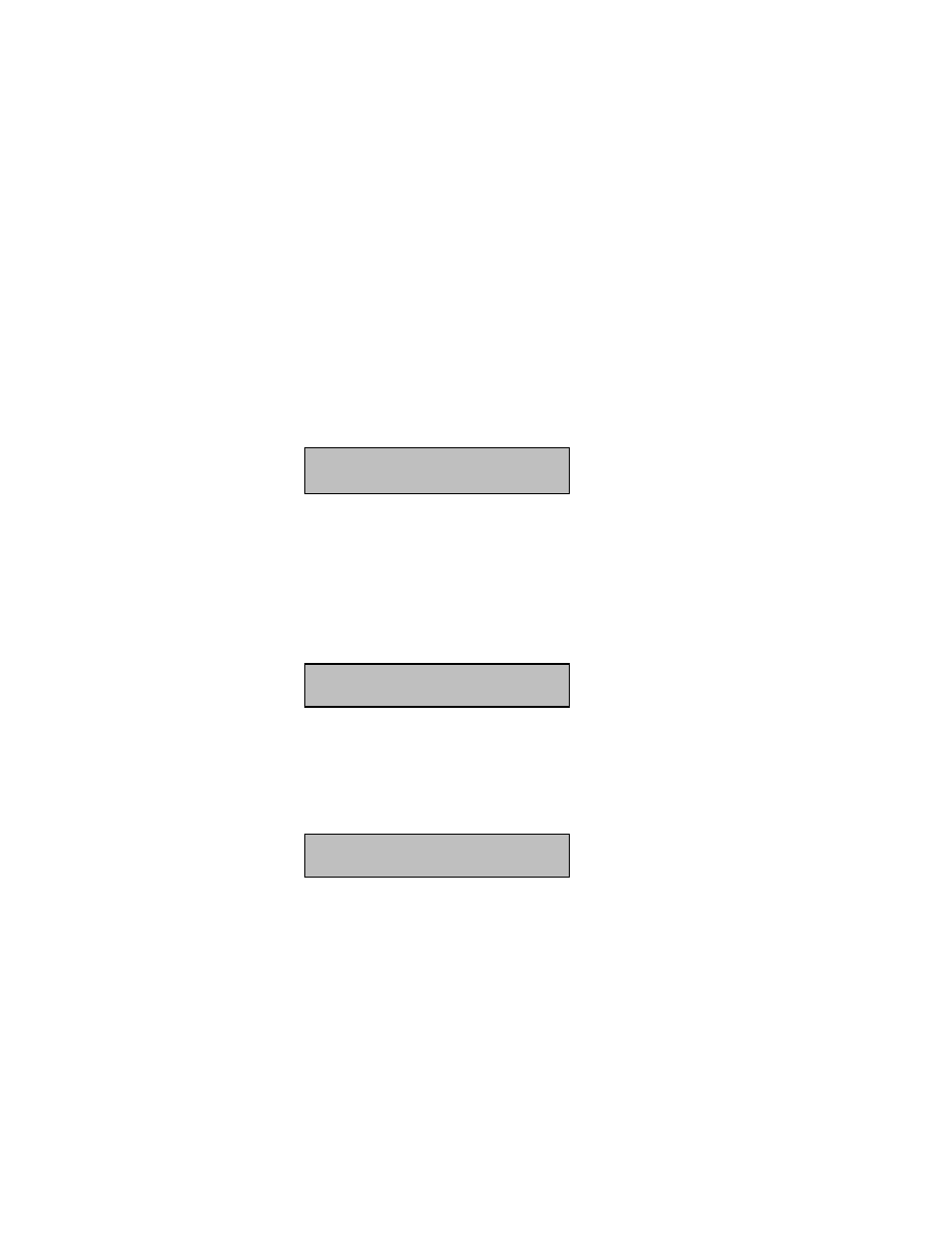
- 23 -
Creating a Project
A project stores all the information associated with a multi-track recording. This includes
audio files, track files, the project file itself, bit depth, sample rate, and so on. To keep
all of your multi-track sessions neat and tidy, it’s a good idea to create a new project
whenever you begin a new song.
Create a New Project
1) Press [SHIFT].
2) Press [PROJ/NEW]. The LCD screen will display the name of your currently loaded
project. For example,
800 Project Name
* MX Project.tl
3) The next step is to name your new project. [TRIM] becomes active automatically
when you press [SHIFT] and [PROJ/NEW], so the project name is ready to be edited.
Use the Shuttle Ring (the outside control of the Jog/Shuttle Wheel) to scroll left and
right. The numerical buttons are used for alphabetic entry just like a cell phone with the
[SHIFT] button used for CAPS. After composing a name, the screen should look
something like this,
800 Project Name
My First Project_
4) Press [STORE/YES] and your new project is created. An asterisk will appear in front
of the project's name to let you know it is the currently loaded project. The project is
stored in the memory of the MX-2424 but not actually written to disk until audio is
recorded.
800 Project Name
* My First Project