Making operating choices, Monitoring modes, Choosing auto input off monitoring – Teac MX-2424 Tutorial User Manual
Page 30
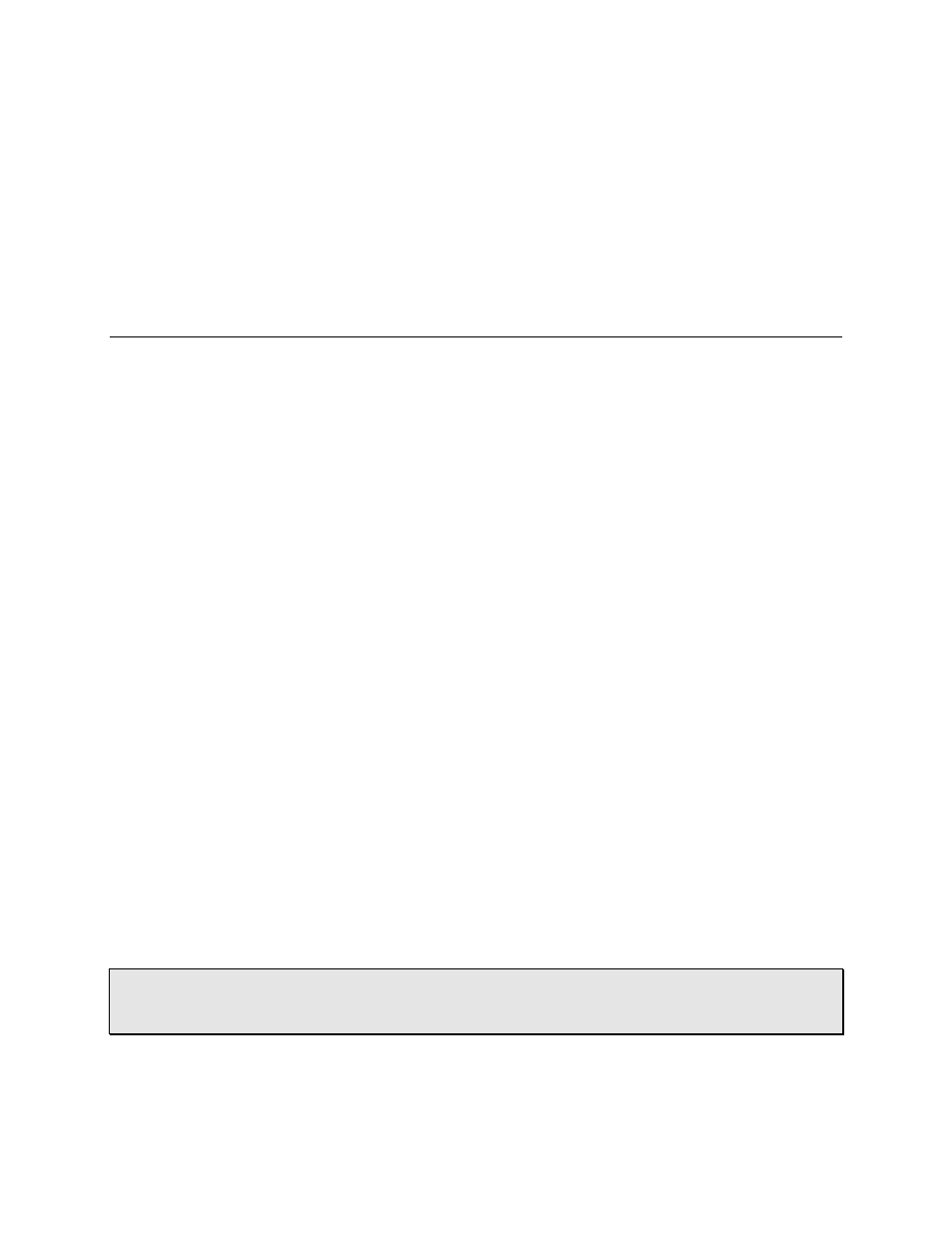
- 30 -
MAKING OPERATING CHOICES
MAKING OPERATING CHOICES
MAKING OPERATING CHOICES
MAKING OPERATING CHOICES
The MX-2424 has a few different recording and monitoring modes. However, by
default—when you first take your MX-2424 out of its box—it acts just like a traditional
tape machine. That is, when a track is record enabled, in Stop and Record you hear
your source inputs, and in Play you hear playback (the recording on the hard disk). If
multi-track recording is new to you, we don't recommend changing the recording or
monitoring modes because the default settings will work for most situations. But to
understand more about your MX-2424's capabilities, read on… the next several pages
explain the differences between some of the more commonly used recording and
monitoring modes.
Monitoring Modes
There are three basic input monitoring modes, Auto Input On, Auto Input Off and Post.
For this tutorial we will only deal with the first two since the “Post” mode offers a method
of working unique to certain post production environments.
In the Auto Input On mode, your MX-2424 will monitor incoming signal just like a
traditional tape machine. When you record enable a track (using a Track Select button),
the input to that track is heard. When you enter play by pressing the [Play] button, you
hear playback of previously recorded material already on the track. Pressing [Record]
causes the track to begin recording and you again hear the incoming signal. This is the
default mode and will work for most situations.
The Auto Input Off mode allows you to monitor the incoming signal no matter what
mode the transport is in. For example, it is sometimes necessary to compare
previously recorded sound on a track to new sound in order to punch in new parts
matching the sound from a previous day.
Choosing Auto Input Off Monitoring
1) Press [SHIFT] then [ALLSAFE/AUTO INPUT]. The Auto Input status is indicated by
the Auto Input LED under track select button #7.
2) Use the Track Select buttons to choose the tracks you want to input monitor while in
Play.
• HOT TIP! — The Track Select buttons may be used this way with the [REC SEL] or
the [INPUT] button enabled. If the transport is in record, this will also punch into record
on a track by track basis.