Setting auto punch – Teac MX-2424 Tutorial User Manual
Page 33
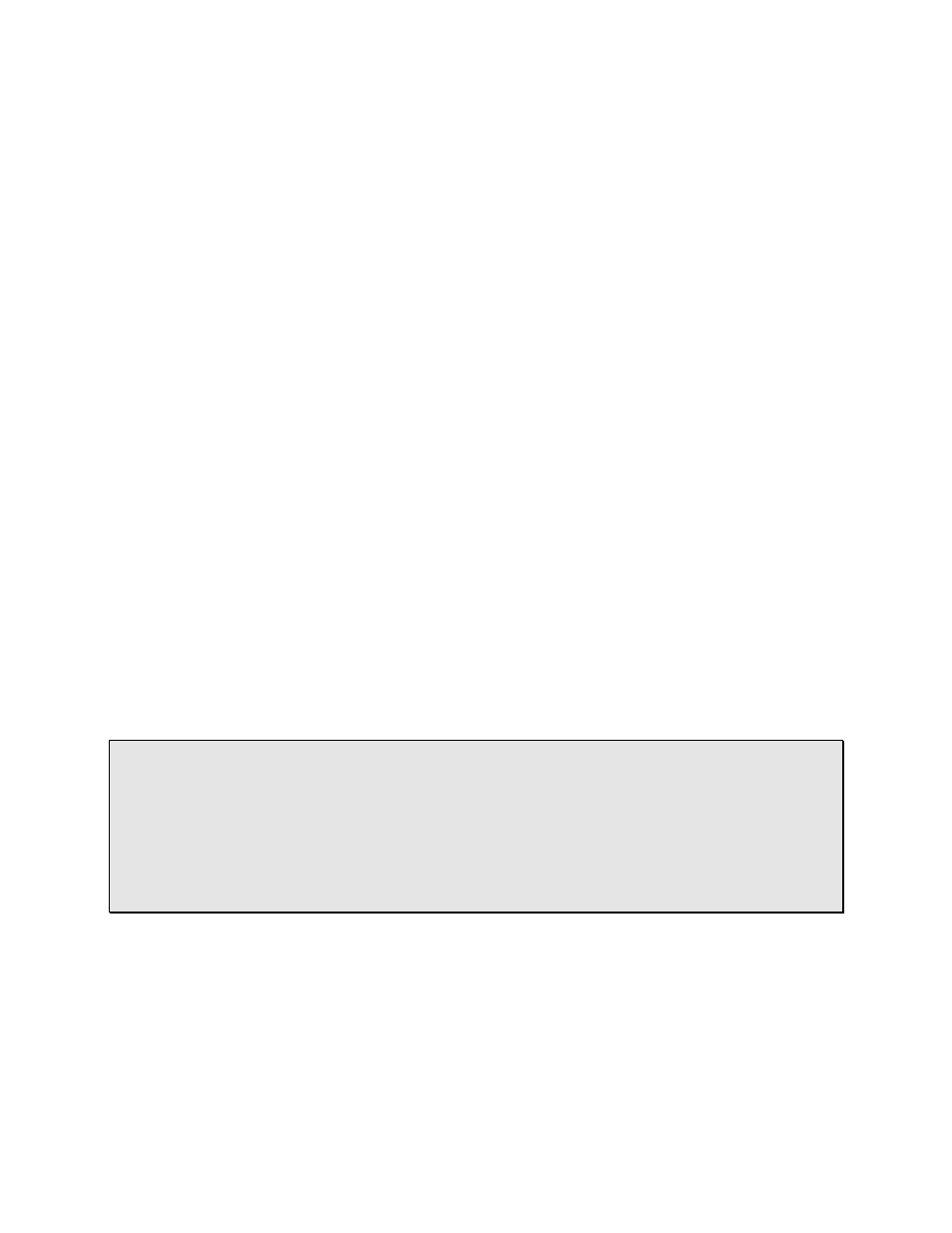
- 33 -
Setting Auto Punch
There are times when playing an instrument that you just don’t have a free hand to
perform a punch. Or, you need to make a very precise punch that you don't feel
comfortable making manually. It's times like these when the Auto Punch function is
invaluable. But before you can make an Auto Punch, In and Out points must be set—
follow along to learn how.
1) Start your project playing before the punch In Point.
2) At the desired punch In Point, press [CAPT/SPACE]. Then press [IN/OFFSET] to
assign the captured location to the [IN/OFFSET] button as the punch in point.
3) With your MX-2424 still in play, press [CAPT/SPACE] at the desired punch Out Point
and press [OUT/TC READER] to assign the Out Point to the [OUT/TC READER]
button.
4) Rewind or locate the transport a reasonable time before your punch In Point and
record enable the track(s) you want to record on.
5) Press [SHIFT], then press [Record]. The [Record] button's LED will blink to let you
know that it is in standby.
6) Press [Play]. When the punch In Point is reached, recording begins, and when the
punch Out Point is reached, recording ends and the transport continues to play.
7) To exit the Auto Punch Mode, press [SHIFT] and then press [Record}. The [Record]
button's LED will stop blinking.
• HOT TIP! — In and Out points may be fine tuned in either of two ways. Both ways
start by pressing [IN/OFFSET] to adjust the In Point or [OUT/TC READER] to adjust the
Out Point.
1. Press [TRIM] to edit-enable the In/Out Point. The Shuttle Ring works to move the
cursor left or right. The Jog Dial can be used to dial in a new value. Press
[STORE/YES] to store your edited punch point.
2. Press [SCRB/SHTL] and use the Jog Dial to scrub the audio. Re-capture the In/Out
Points by pressing [CAPT/SPACE] then [IN/OFFSET] or [OUT/TC READER].