Virtual tracks, Using virtual tracks – Teac MX-2424 Tutorial User Manual
Page 35
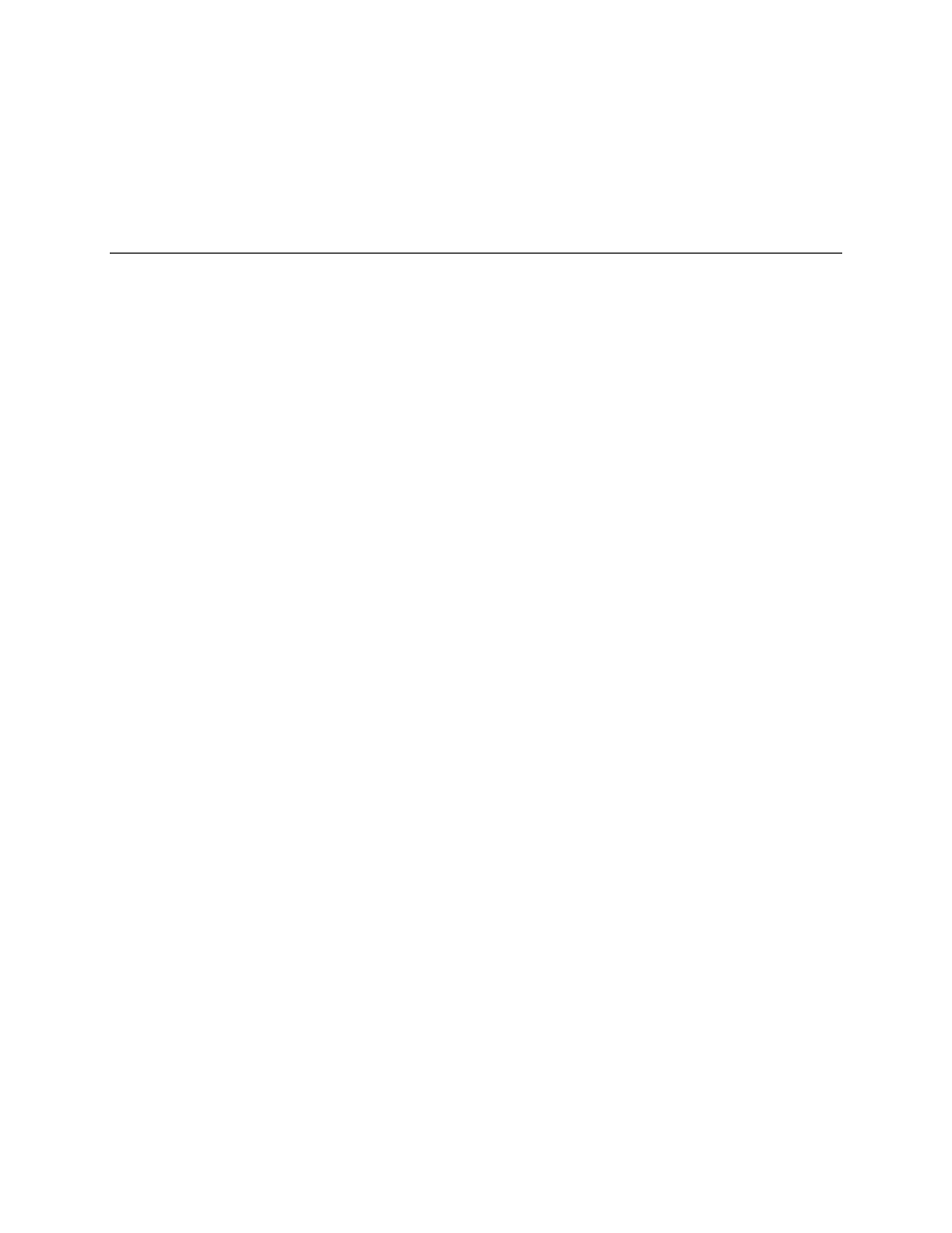
- 35 -
VIRTUAL TRACKS
VIRTUAL TRACKS
VIRTUAL TRACKS
VIRTUAL TRACKS
Think of Virtual Tracks as audio tracks that are stored in a giant pool. The pool is made
up of every Track from every project on your hard drive. And any Virtual Track in this
pool can be pulled into your currently active project and placed into the playback track
of your choosing. By definition, a Virtual Track is a track that is available on the hard
drive but is not currently being played back as one of the 24 tracks.
Using Virtual Tracks
You are in complete control of creating Virtual Tracks. The MX-2424 does not, by
default, create virtual tracks every time you go into record. Instead, it is up to you
whether the track you recorded will become a Virtual Track or not.
To create a Virtual Track, you must first "unload" the track from its current playback
position (1 through 24). For example, the Rhythm Guitar Track on Track 18 of the MX-
2424 must be placed in the Virtual Track pool—this is called unloading. With the
Rhythm Guitar Track in the Virtual Track pool, it becomes a Virtual Track. Track 18 is
now empty and ready to be recorded on again. We record a New Rhythm Guitar Track
on Track 18, in order to compare or combine the first Rhythm Guitar Track to the
second one. We "load" the first Rhythm Guitar Track into an adjacent track, say Track
19, for playback (if something is already on track 19, it must be unloaded first). We can
then listen to both tracks, side by side, to hear which one is best or to edit the best parts
of each performance into one “master” or “composite” performance. If we still can't
decide, we can always store one of the tracks as a Virtual Track for listening to at a
later time.
When a Virtual Track is pulled out of the pool and loaded into a track (as in the example
above), it is no longer a Virtual Track (since it's being played back in one of the
playback positions {1-24}). All Virtual Tracks are time stamped. When you load a Virtual
Track into your current project, it is automatically placed at its originally recorded
position. For example, if the track you are loading was recorded at 00:10:14:12 to
00:13:24:20, then it's start time in your current project will also be 00:10:14:12. For step
by step examples of how to load and unload Virtual Tracks, keep reading.