Naming tracks – Teac MX-2424 Tutorial User Manual
Page 28
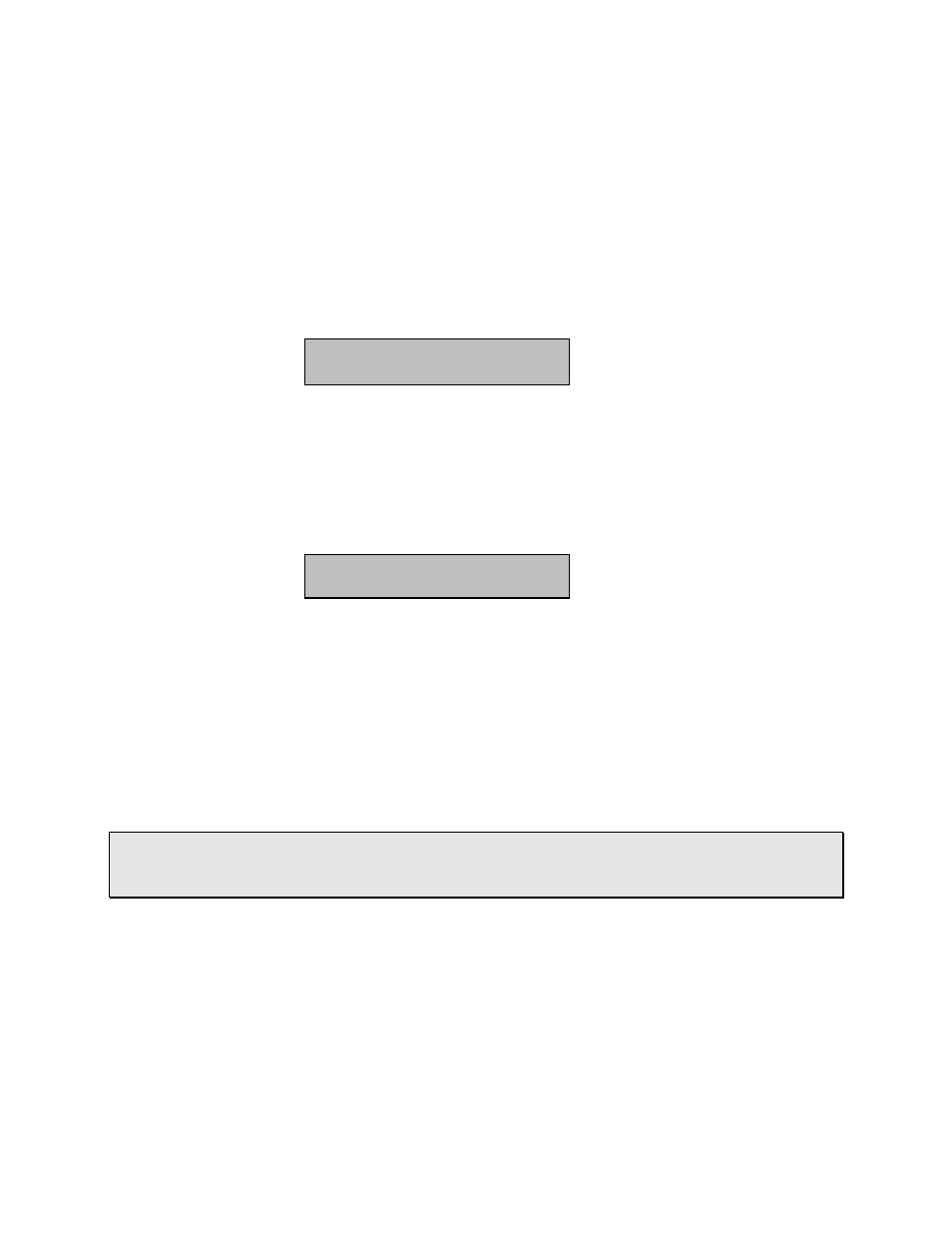
- 28 -
Naming Tracks
1) After recording a track, you may want to name it. Since the MX-2424 automatically
assigns your track a name (for example, "MX Trk 2_002"), naming a track is actually the
process of renaming a track.
2) Press [PROJ/NEW].
3) Using the [Up Arrow], scroll to the "Rename" menu. It should look like this:
Rename
* Select Action
4) Press [STORE/YES], then scroll to the project containing the tracks you want to
rename. (Don't press "Yes" yet or you will be renaming a project instead of a track in
the project.)
5) Press [PROJ/NEW] and the name of a track appears. This is the first track of the
project chosen in step 4. It will look something like this,
Rename
Track
MX Trk 1_001
6) Scroll to the track you want to rename.
7) Press [STORE/YES], then press [TRIM] to edit the name.
8) Move the cursor using the Shuttle Ring to and the numerical keys to enter
characters.
9) Press [STORE/YES] and you are prompted with, "Are you sure (y/n)?" Press
[STORE/YES] again if you are sure.
• HOT TIP! — Projects can be renamed in much the same way tracks are. At Step 4,
select the project you want to rename, press [STORE/YES] and then [TRIM]. Then
jump to Steps 8 and 9 to complete the process.