Network port configuration, Network port configuration -5 – Verilink DPRI 2922 (880-503142-001) Product Manual User Manual
Page 20
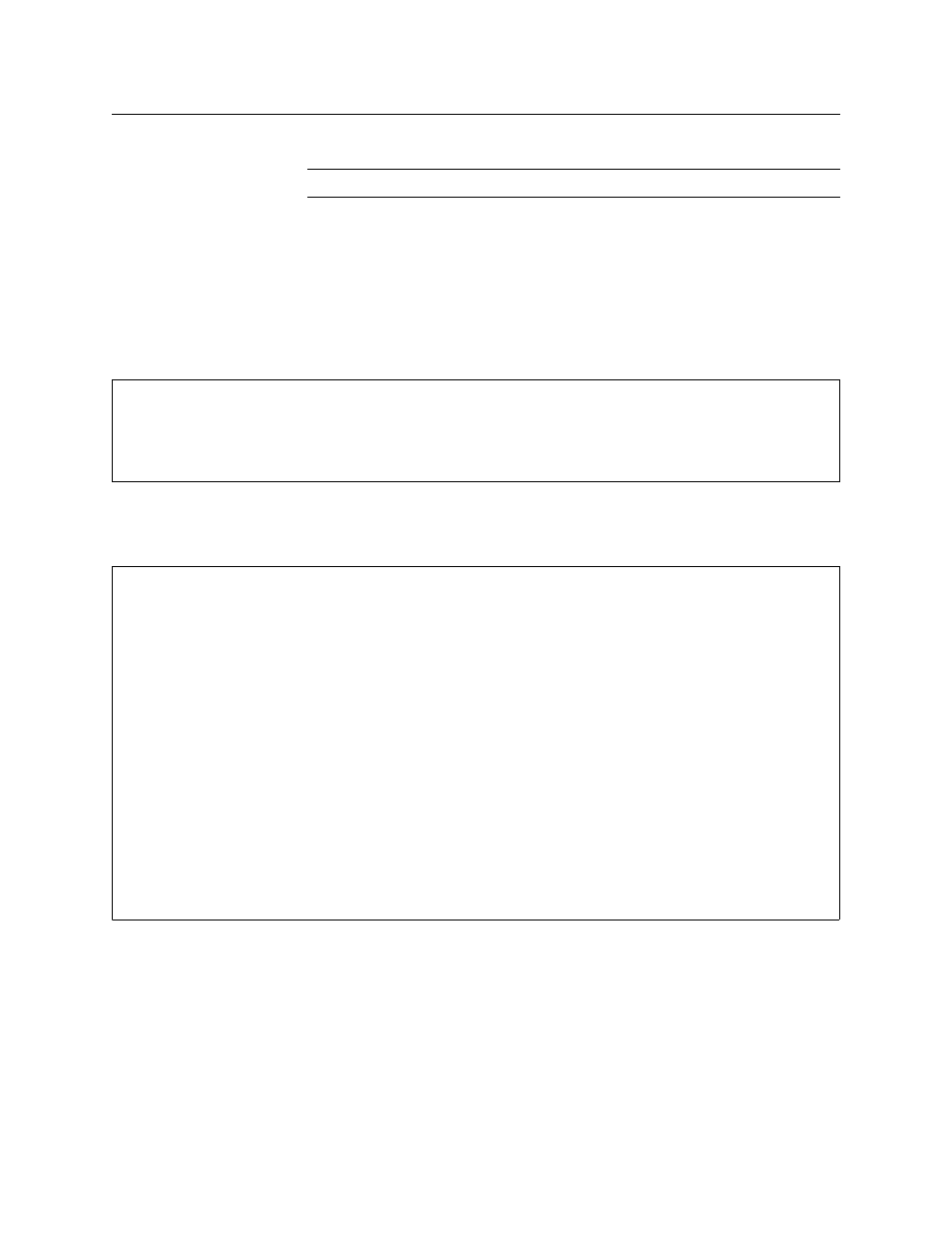
Quick Set-Up
2-4
Verilink DPRI 2922
Network Port Configuration
NOTE: Configure the network ports first, then the data ports.
1. From the NCM ASCII interface Main Menu,
, select
the DIDCSU application module using option S, Shelf/Slot.
When refreshed, the Main Menu will use brackets to enclose
the P, which indicates the DIDCSU.
2. From the Main Menu, select option C, “Configuration”, to start
the configuration task.
Figure 2-2 Configuration Menu
3. From the Configuration Menu,
, select option P to
access the network port configuration menu,
Figure 2-3 T1 Port Configuration Menu
4. In the T1 Port Configuration Menu, press the letter I, then the
numeral 1, E
NTER
, then Y, to place Net Port 1 In Service. Press
the I, then 2, E
NTER
, then Y, to place Net Port 2 In Service.
5. Press F, then 1, E
NTER
, then 2 to select ESF as your frame format
for Net Port 1. Press F, then 2, E
NTER
, then 2 to select ESF as the
frame format for Net Port 2.
A [127.255.255.0] [1,2] DIDCSU 2912 > c
-- DIDCSU 2912 CONFIGURATION MENU --
P) T1 port D) data port
X) exit this screen
A [127.255.255.0] [1,2] DIDCSU 2912 >
-- DIDCSU 2912 T1 PORT CONFIGURATION MENU --
PORT 1 PORT 2
In) In Service YES YES
Fn) Frame Format ESF ESF
Ln) Line Coding B8ZS B8ZS
Bn) Line Build Out 0db 0db
NDn) Network Density NONE NONE
NLn) Network Initiated Loop YES YES
An) Alarm Declare Time(sec) 0 0
DLn) FDL Enable YES YES
PRM Enable NO NO
En) Enable Inband/ISDN Inband ena ISDN ena
Sn) Inband Timeslot 24 24
F) FDL configuration
T) Timing
X) Exit this screen
A [127.255.255.0] [1,2] DIDCSU 2912 >